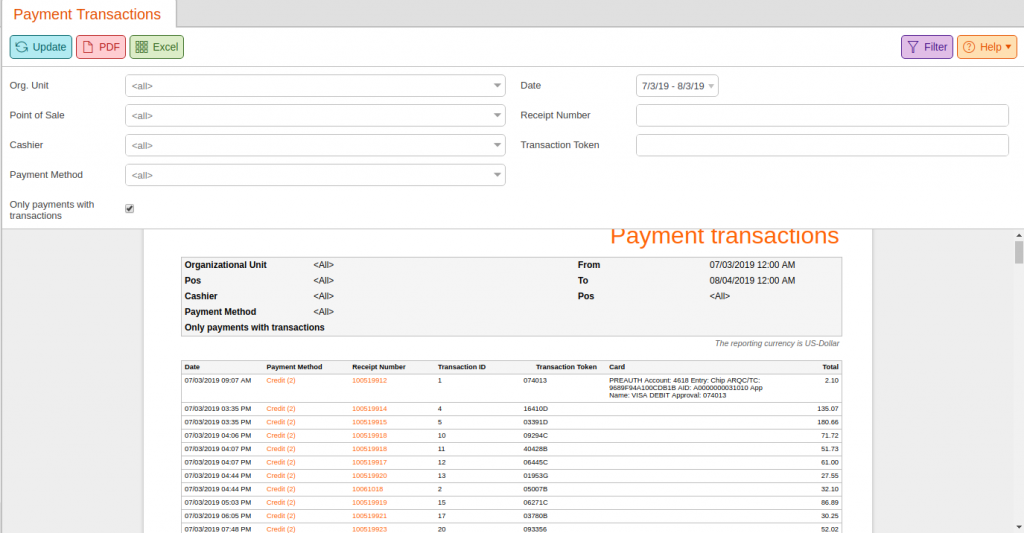This page shows an overview of all payment transactions for all or specified org units in a certain time frame. It also lists the receipt numbers and the last 4 digits of the card used (if there was one).
How to Find the Payment Transactions Report
This report can be found under your Evaluations tab.
If you can not locate it there, you must Edit Menu Entries.
You can filter this report by:
–Org. Unit
–Point of Sale
–Cashier
–Payment Method
–Date
You may leave the default set to <All>.
You may also enter a specific Receipt Number to search for.
Finally, to show Only payments with transactions, tick the corresponding checkbox.
Once the page loads, listed below will be the Dates of transactions, Times of the transactions, Payment Method, Receipt Number, Transaction ID, Transaction Token, Card, and Total.
How to Filter Payment Transactions
This report is most commonly run when you are auditing against chargebacks.
You can filter this report by Credit and search for the last 4 digits of a particular credit or debit card.
You can also search by the Token (issued by the processor to the transaction at the time of approval) to confirm whether a sale took place or not.
You may select one of the highlighted Payment Methods for these additional options: Edit Payment Method, Cashier Balance Report, and Receipts.
You may click on the highlighted Receipt Number to view the Receipt.
If the card used for the transaction was a KORONA gift card, you may click on the highlighted Card number for these additional options: Prepaid Cards and Prepaid Transactions.
If the card number is unavailable for selection, the account used will be listed under this tab (For example, Preauth, Refund, etc.) with a description of the payment method used reflected across (For example, Chip, Swipe, etc.).
Finally, you may export the report into a PDF or Excel simply by selecting the respective button.