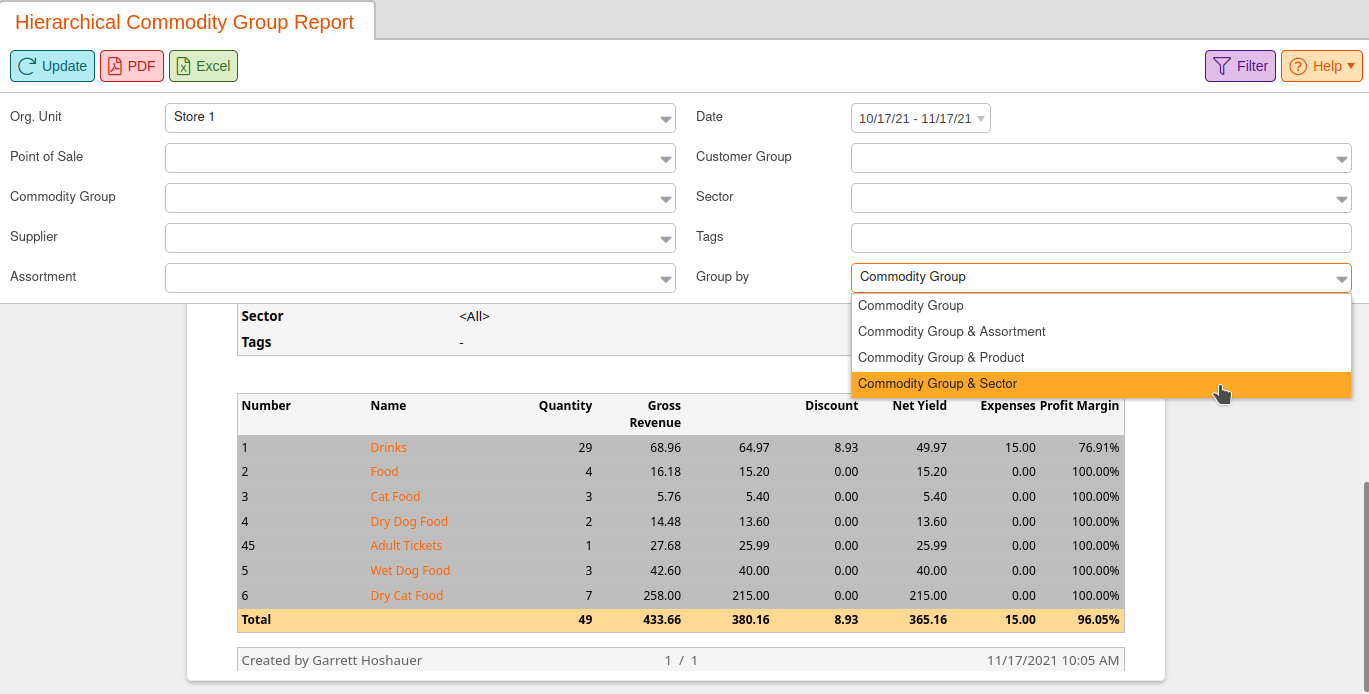The Commodity Group Report gives you an overview of which of your commodity groups are involved in your sales.
Commodity Group Report
This report may be found under the Evaluations tab. If you can not locate it there, you may need to Edit Menu Entries. You may Filter this report by Organizational Unit and Date.
This report only shows direct revenue and not any revenue from sub-groups. For example, if a product is assigned to Groceries > Fruits, this report will only show the revenue in Fruits but NOT in Groceries unless another product is specifically assigned to Groceries.
You may select one of the listed Commodity Groups for these additional menu options: Edit Commodity Group, Hierarchical Commodity Group Report (listed below), and Volume Report.
Finally, you may export this report via PDF or Excel simply by selecting from the top of the page.
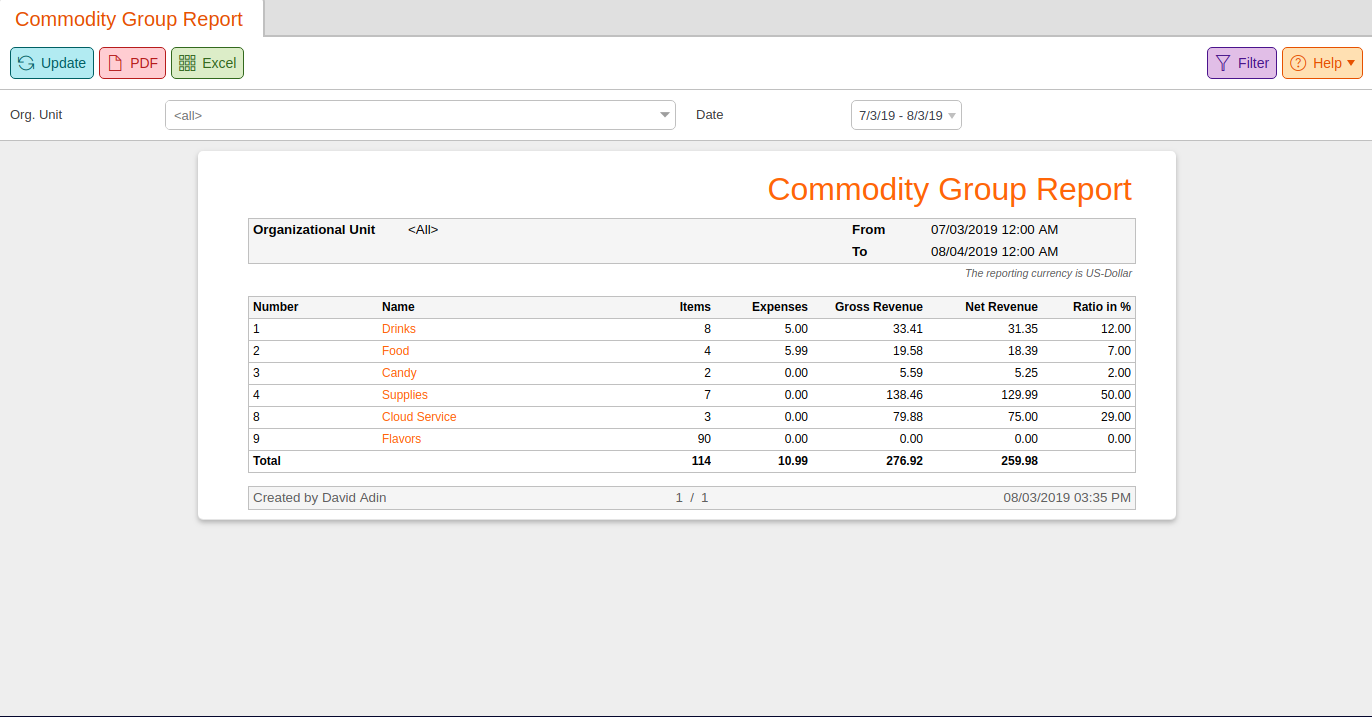
Hierarchical Commodity Group Report
The Hierarchical Commodity Group Report gives you an overview of which of your commodity groups are involved in your sales, as shown in the previous report. However, this option also lets you view the entire Commodity Group Structure in your results. This way, you can get breakdowns by Parent Commodity Groups and Sub Commodity Groups.
The Hierarchical Commodity Group Report may also be found under the Evaluations > Hierarchical Commodity Group Report. For this report, your Filter options are Org Unit, Point of Sale, Commodity Group, Supplier, Assortment, Date, Customer Group, Sector, and Tags.
There are four (4) “Group By” options: Commodity Group, Commodity Group & Assortment, Commodity Group & Product, Commodity Group & Sector. You may also choose to Show Products within the commodity groups. For even more filtering options, click the Filter button in the top right corner.
Once you have chosen the desired filters, click Update to refresh the results.
Commodity Groups will show in a dark gray color. The Subgroups are nested underneath their parent group with a lighter shade of gray, signifying the parent to the darker shade of gray. Both letterings are orange.
Clicking on the Commodity Group or Sub Commodity Groups will give you these additional menu options: Edit Commodity Group, Hierarchical Commodity Group Report (filter this report to that specific commodity group), and Volume Report.
If you choose to show products, you will have the option to click on the listed Product names for these additional menu options: Edit Product, Discount Reasons, Product Report, Products per Weekday, Receipts, Stock History, and Stock Return Rates.
Finally, you may choose to export this report via PDF or Excel by selecting from the top of the page.