The Cashier Commission Report is a great way to view the overall commissions of your employees for any given time period.
Note
For this report to reflect properly, the cashier must have Commission settlement enabled and a revenue allocation account assigned to them. They also need to have their revenue share percentage set up in the appropriate tax sectors. You can review our full setup document on the Setting up Commissions manual page.
This report may be found under Evaluations > Cashier Commission Report. If you cannot locate it there, you will need to edit menu entries. Once the page launches, you can filter by Date. Next, click on Update to generate the report.
The top section will show you a breakdown of the sectors from which the cashiers are getting the commission, as well as the percentage they are getting for each sector. You may select a Sector for an additional Edit Sector option, Or you may select a highlighted Revenue Account for an additional option to Edit Revenu Allocation Account.
The bottom section will display the overall commission each cashier is getting. You may select one of the Cashier Names for these additional menu options:
- Edit Cashier
- Time Tracking Entries
- Account Transactions
- Balance Statements
- Cashier Report
- Discount Reasons
- Discount Report
- Payment Method Report
- Receipts
The final line in bold is the Total for all cashiers.
Finally, you can save your file as either an Adobe PDF or Excel Spreadsheet by clicking on the respective button.
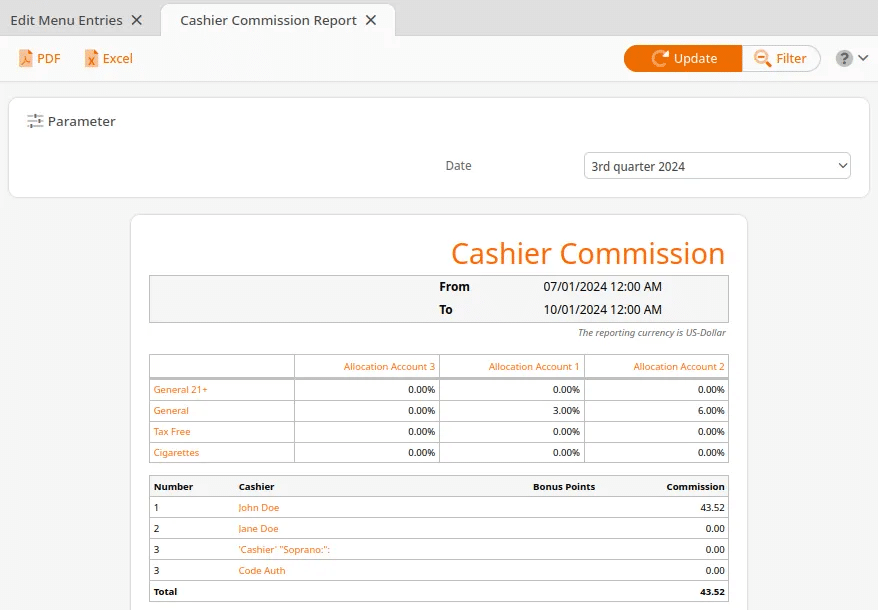
Important Note
You will need the appropriate software installed on your computer to view the files.


