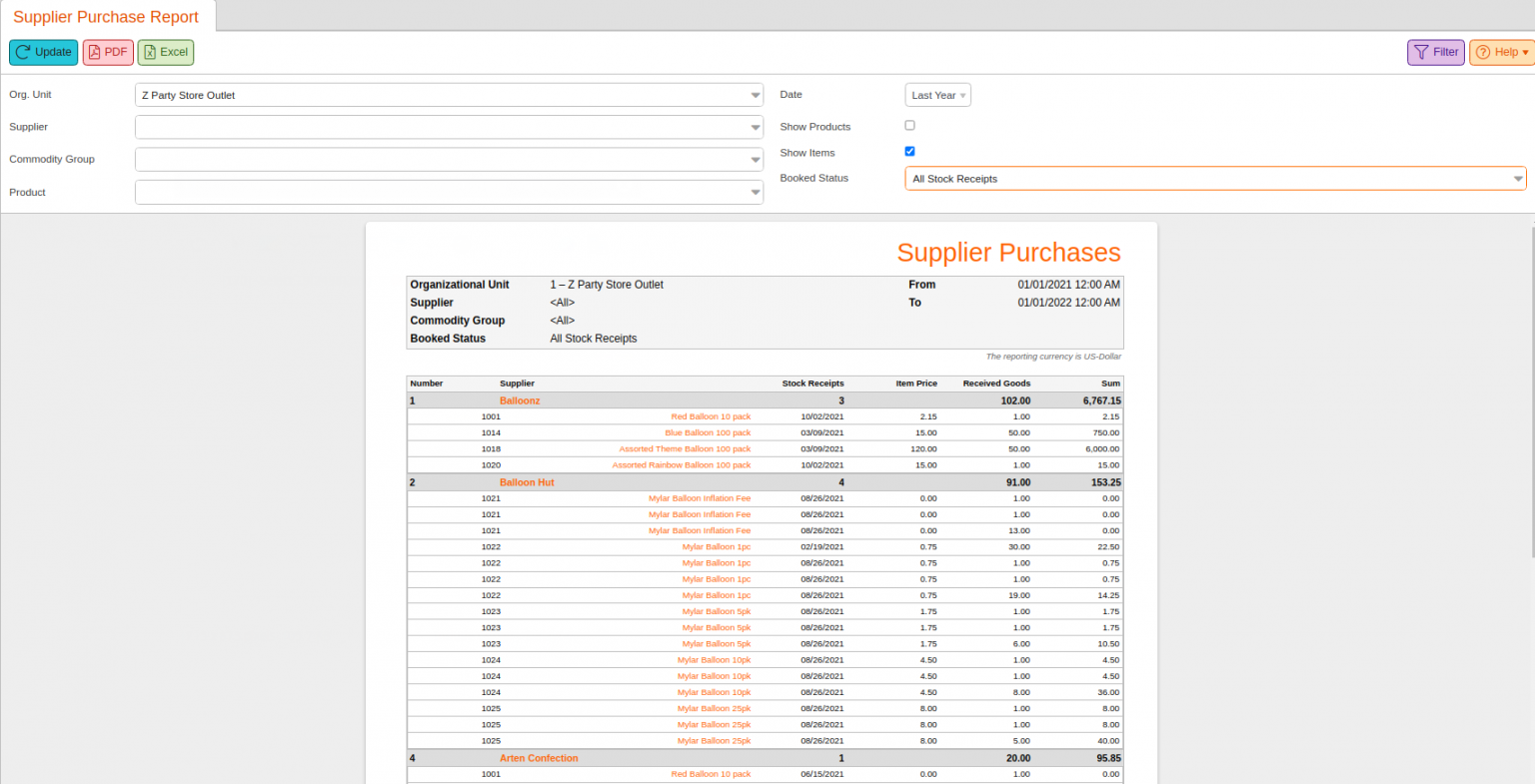The Supplier Purchase Report is useful for tracking all the transactions you’ve had with your various suppliers. You can use the report to see how many total goods have been received within certain time frames, how much has been spent on those products, and how often you’ve received products from each supplier. For help setting up Suppliers, please reference our Supplier Setup manual page.
The supplier purchase report may be found under the Evaluations tab. If you can not locate it there, please refer to our Edit Menu Entries Manual Page.
This report may be filtered by Org. Unit, Supplier, Commodity Groups, Products, Date range, and Booked status. You can also choose if you would like to view the list of products within each order by checking the box “Show Products.” If you’d rather see them by Stock Receipt date, with the “Show Items” option. Examples of both of these viewing options are shown below.
Once you have made your selections, click Update to refresh the results.
You may click on a Supplier Name highlighted in grey for these additional options: Edit Supplier, Stock Orders, Stock Receipts, Supplier Purchase Report, Suppliers Products, and Volume Report.
Also, when selecting one of the Product Names, you have these additional options: Edit Product, Discount Reasons, Product Report, Products per Weekday, Receipts, Stock History, and Stock Return Rates.
Finally, you may export the report into a PDF or Excel by selecting one from the top of the screen.
The Show Products viewing option looks like this:
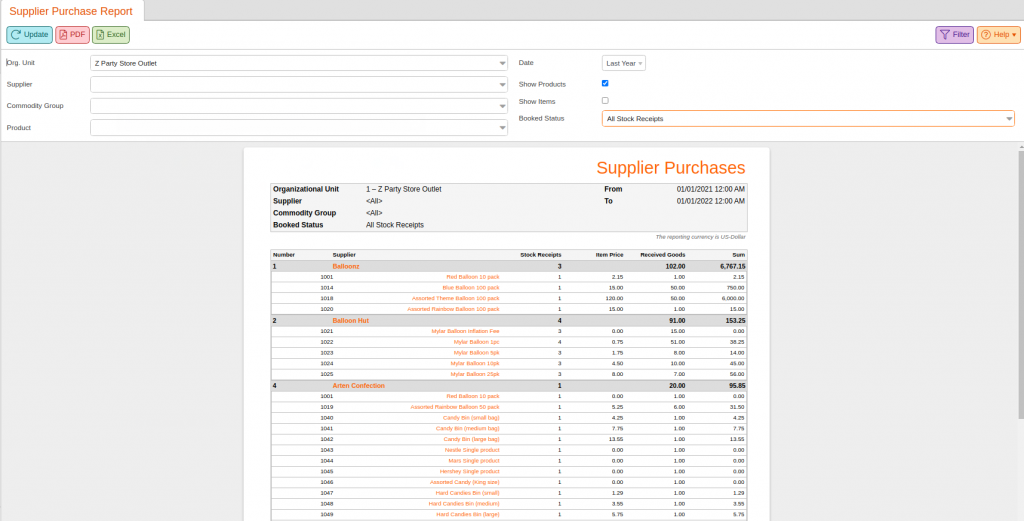
The Show Items viewing option looks like this: