The Account Transactions Report allows retailers to keep track of any account transactions against the Accounts you have created. This can be useful for non-revenue totals such as Lotto or Cash deposits.
Viewing Account Transactions in KORONA POS
You can access the Account Transactions report by navigating to Evaluations > Account Transactions. If it does not appear there, click here to learn how to customize the section.
You may filter this report by choosing to display a specific Point of Sale, Cashier, and Account. You can also display specific Date ranges in the report by using the date drop-down menu.
Click on the Update button to generate the report. The report will show you the time each transaction occurred. These dates and times may be selected for an additional option to show Receipts.
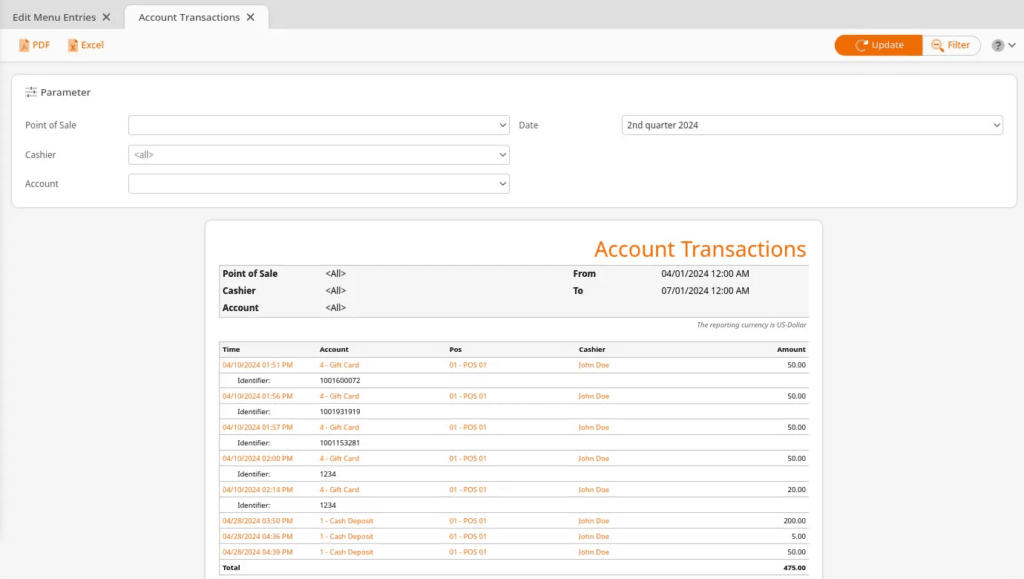
The Account involved in the transaction is also listed. You may select one of the account names for these additional menu options:
- Edit Account
- Account Transactions (which will filter this report by that account)
- Receipts
It will also display the POS on which the transaction took place. These POS names may be selected for these additional menu options:
- Edit Point of Sale
- Account Transactions (will filter this report by that account)
- End of Day Statements
- Hierarchical Commodity Group Report
- Payment Method Report
- Receipt Journal
- Receipts
Finally, this report will list the Cashier who processed the transaction and the amount that was processed. The Cashier Name may also be selected for an additional menu. Your options are:
- Edit Cashier
- Time Tracking Entries
- Account Transactions
- Balance Statements
- Cashier Report
- Discount Reasons
- Discount Report
- Payment Method Report
- Receipts
Finally, you can save your file as a PDF or Excel Spreadsheet by clicking on the respective buttons.
Important Note
If you change any of the drop-downs, you will need to hit the update button at the top of the screen.


