The Warehouse Report shows you the reorder levels, maximum levels, total ordered goods, total goods in stock and the stock value of those goods sorted by Commodity Group for a particular warehouse.
The warehouse report may be found under your Evaluations tab. If you can not locate it there, you will need to Edit Menu Entries.
Once there, click on the Filter button. You will be able to generate reports based on various filter options:
- Warehouse – select the store you would like to get a report from by selecting the appropriate store from this drop-down
- Commodity Group – allows you to filter products by choosing the Commodity Group you would like to pull a report from
- Group By – sets whether you want the items on your report to be either grouped by product or warehouse
- Supplier – this drop-down allows you to view products from a specific supplier
- Ignore 0-Stock – select this check box to exclude all products with zero quantity
Once all the proper selections are made, click the Update button. In this report, the following information is available for your review:
- Number
- Product
- Inventory Expenses – the amount that has been spent ordering that product – this value is based on the average purchase price
- Stock Values – the current value of the product on hand based on the most recent purchase price
- Sort Order – reorder the list by product number or product name in ascending or descending order
- Ordered Goods – the number is based on any stock orders that have not yet been fulfilled and reflects how many of that product is in an order
- Stock Count
Group by Product
If you have grouped by Product, you may select a Product Name for these additional menu options:
- Edit Product
- Create Store Prices
- Discount Reasons
- Product Report
- Products per Weekday
- Receipts
- Stock History
- Stock Return Rates
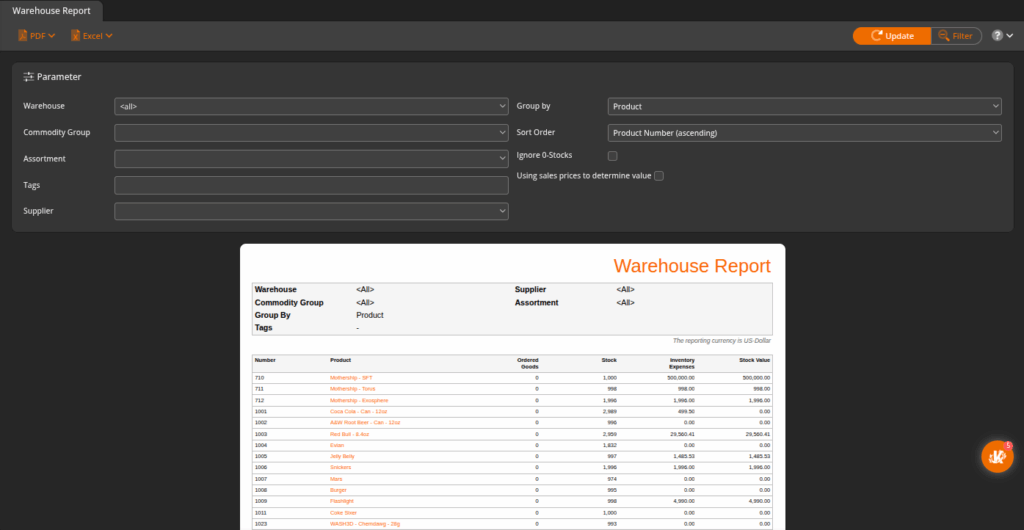
Group by Commodity Group
If you have grouped by Commodity Group, you may select a Commodity Group for these additional menu options:
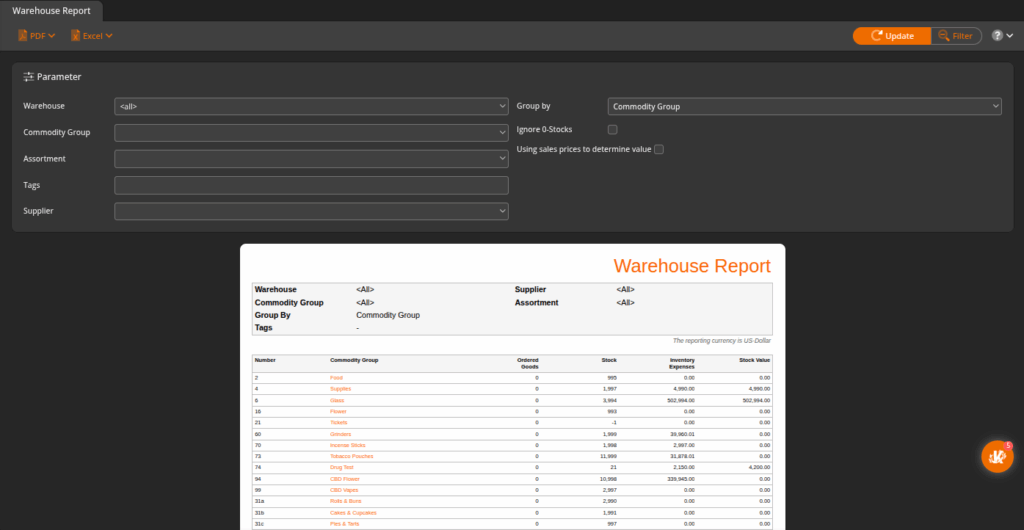
You may export your desired report into a PDF or Excel by selecting one from the top of the screen.


