Sometimes you notice that your costs are off from what is currently indicated in Korona. Say your last purchase price and current supplier item price don’t match what’s on your Hierarchical Commodity group report.
There is a two step process to fix this which we will detail below.
Step One:
First you need to fix the purchase price for the inventory that has already been sold. To do this on the backend navigate to Sales>Receipts. Filter for a product that has the cost issue, and then mouse over ‘More’ at the top and select ‘Correct Purchase Price’.
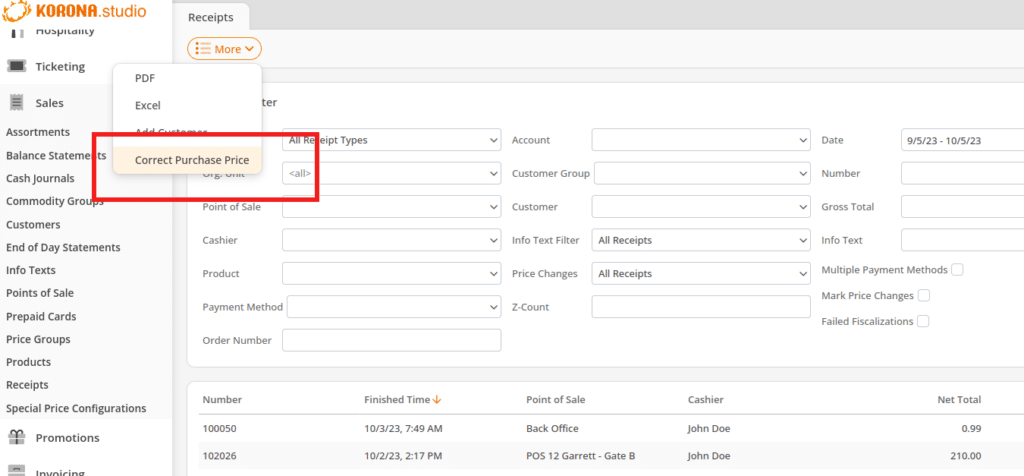
From here then pick the time frame and fill out the correct purchase price:
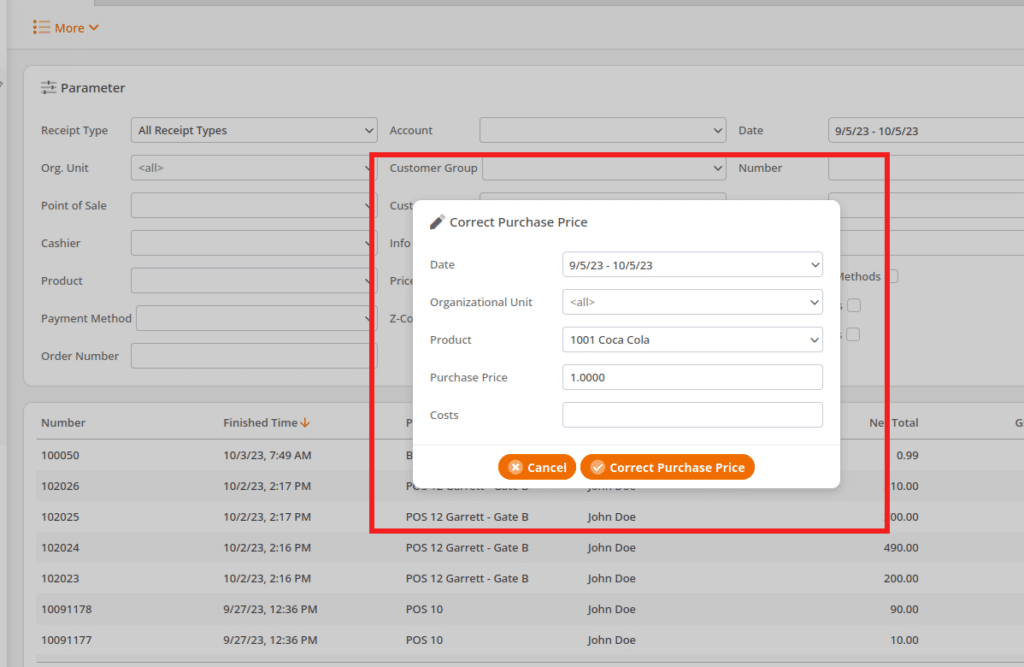
Note that if you put something in the ‘Costs’ field it is an additional cost. This is normally not filled out.
Step Two:
Now you have corrected what you paid for a product historically. The second step is to correct the purchase price for your existing inventory as well. To do this you would need to create an inventory count of the type ‘Sampling’ and add just this(or any other products if you’re correcting those as well) to the count and select ‘Edit Average Purchase Price’ as shown below:
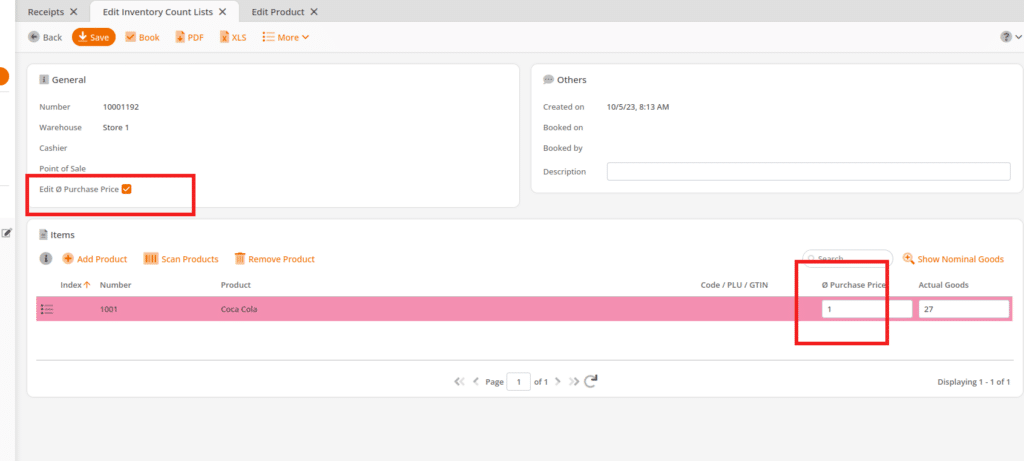
After you book this you will have corrected the cost of your current inventory.


