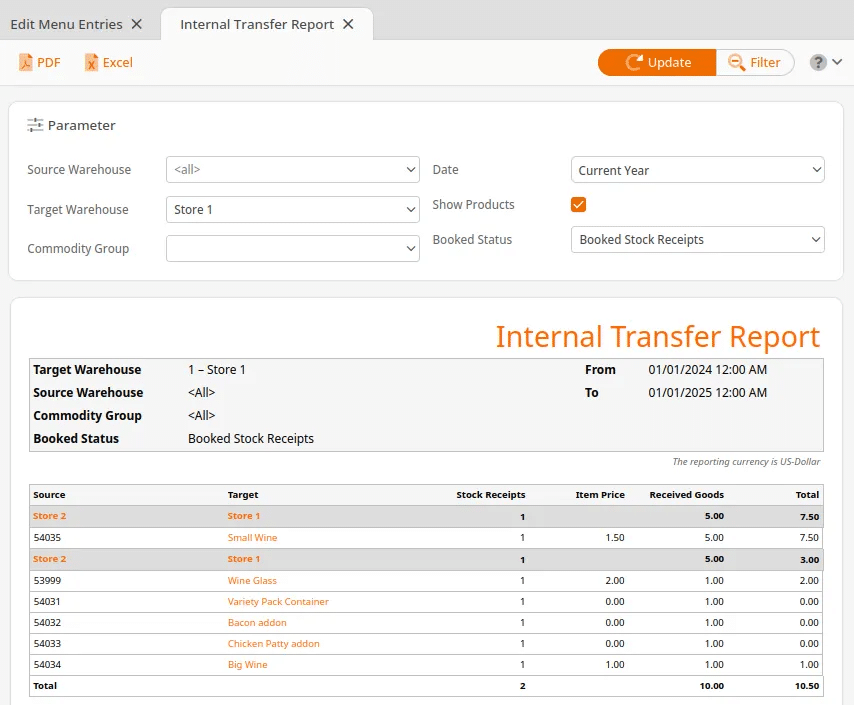This report gives a quick overview of any internal transfers made within a certain time frame for an organizational unit. Internal Transfers refer to any stock movement from a Warehouse in your account to another Warehouse in your account. For help performing these actions, please refer to our Internal Transfers manual page.
To view the internal transfer report, navigate to your Evaluations tab. If you can not locate it there, you must Edit Menu Entries.
This report may be filtered by Source warehouse, Target warehouse, Commodity Group, Date, and Booked Status. You may also choose to Show Products within the internal transfer.
Booked Status options include All Stock Receipts, Booked Stock Receipts, and Open Stock Receipts.
Once you have made your desired selections, click Update. Once the report loads, it will list the Source Warehouse, Target Warehouse, the quantity of Stock Receipts, Item price, Received goods, and a monetary Sum of products.
The Warehouse names will be highlighted in gray. You may select one of the names for an additional drop-down menu with the following options: Edit Organizational Unit, Cancelled Receipt, Organization Report, Receipts, and Voided Receipts.
By selecting one of the product names, you will see these additional options: Edit Product, Discount Reasons, Product Report, Products per Weekday, Receipts, Stock History, and Stock Return Rates.
Finally, you may export this report via PDF or Excel simply by selecting one from the top of the screen.