Payment Methods can be restricted only to products with a certain tag. This can be useful when trying to sell to a customer who is using EBT but may be trying to purchase restricted products.
Limit to Tag
Begin navigating to the Payment Methods menu by going to Settings > Payment Methods. Select or create a payment method. To learn more about payment methods, please refer to our Payment Methods Manual Page.
Once inside the payment method screen, find the option Limited to Tag, seen below.
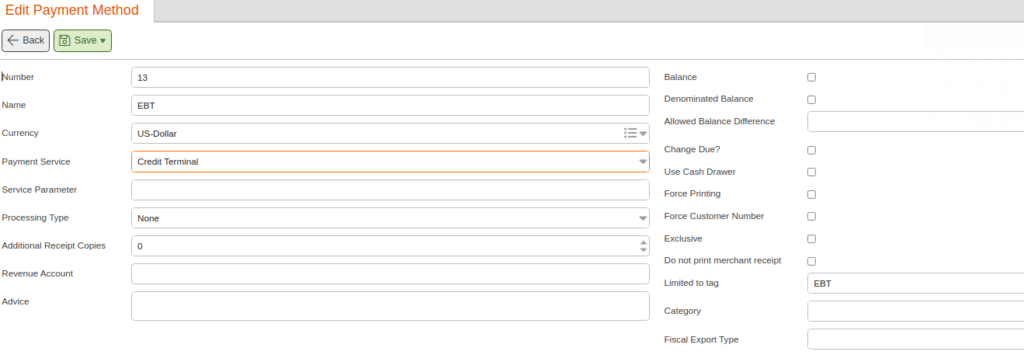
Select the drop-down menu and click the product tag or type in the text field to filter through product tags. Once a tag has been chosen, click Save. The payment method will now be limited to purchases only under the tag selected. For additional information on creating tags for products, please refer to our Product Tag Setup manual page.

Setting up EBT with This Feature
Typically, you want to restrict EBT purchases to only qualified products. To do this, you create a tag called “EBT” and add it to all applicable Products. For adding tags to multiple products at once, please refer to our Mass Changes manual page here.
Then, open up Payment Methods under Settings and create payment method EBT. Inside that payment method, you would set the Limited to Tag option to the tag “EBT” and then click “Save.”
Now, when a customer tries to purchase a product using their EBT card, if the product does not meet the tag requirements, it will deny the purchase.


