Selecting this option gives the customer the ability to receive a receipt via email. The customer simply scans a QR code and is redirected to enter their email.
Important Note
If receipts aren’t being emailed, click your username in the top left and go to My Company Data.
Ensure the section labeled “Email Alias” is not left blank.
This alias is what email address customers will see the receipt come from, e.g., YourStoreName@distributor.koronacloud.com
Start by navigating to Settings > POS Profile. There is a field called Receipt with multiple options to choose from. Click Digital Receipt and save.
*Note: Whenever you change any setting under the POS profile, you must retrieve the master data and restart your point of sale for the changes to occur.
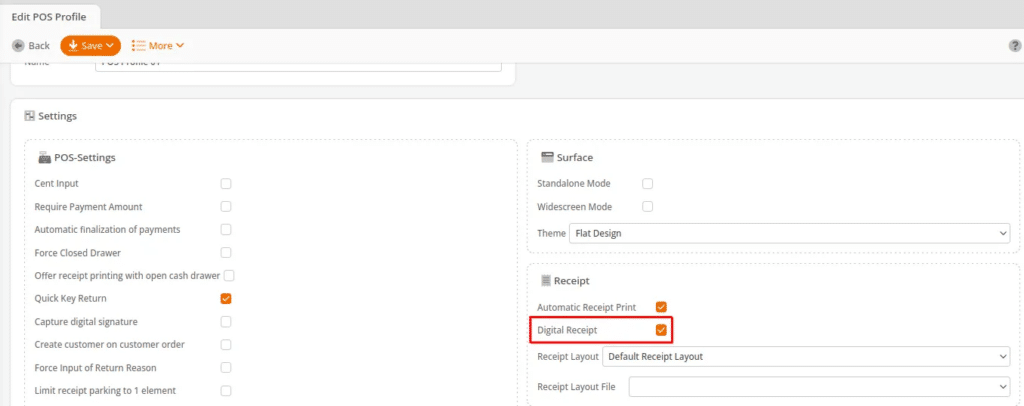
Once this has been completed, you will get a prompt on the customer display offering to send a digital receipt if the customer scans the QR code that is displayed. After scanning, the customer will be redirected to another page to enter their email. Once they submit their email, they will be sent to a thank you page, and the digital receipt will arrive shortly.
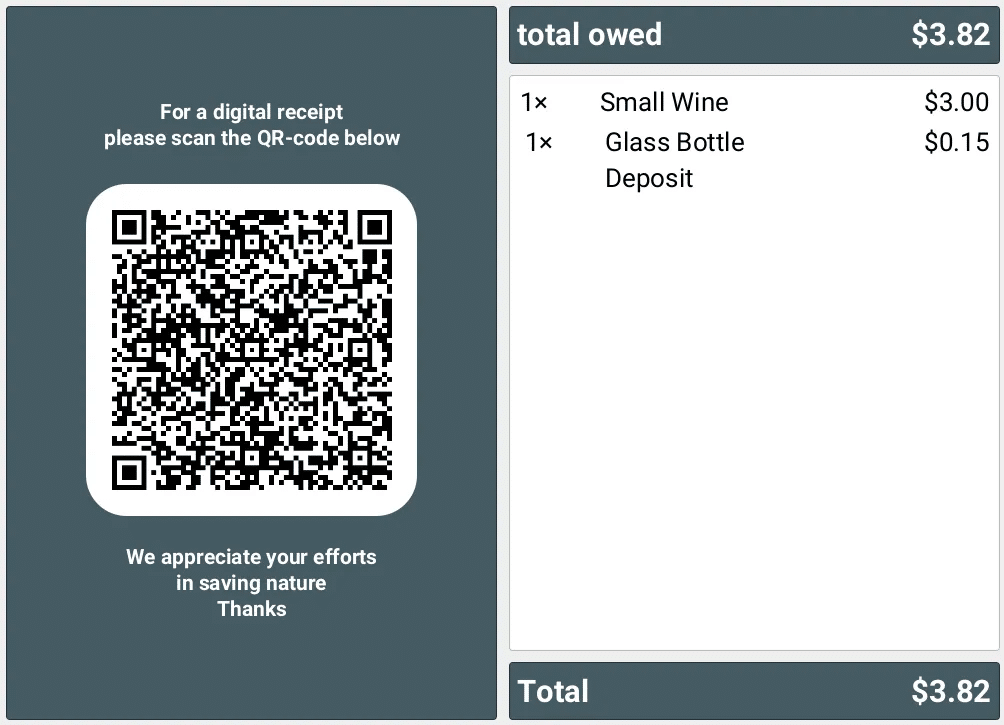
You have the option as a cashier to type in the customers email address as well. There are two options to set this up, automatically through number ranges or manually with a button.
To set this up with number ranges, go to Settings > Number Ranges (see this page if you don’t see that option). Press Add Number Range and select “Set email for digital receipt dispatch” for the function, then press Save at the top.
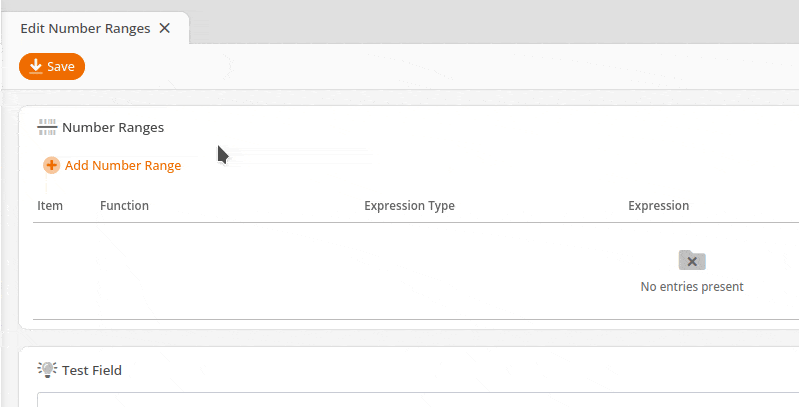
Then, at the POS, you simply type in the customer email address using the on-screen keyboard and press the enter button. It will give you a popup notifying you that a digital receipt will be sent.
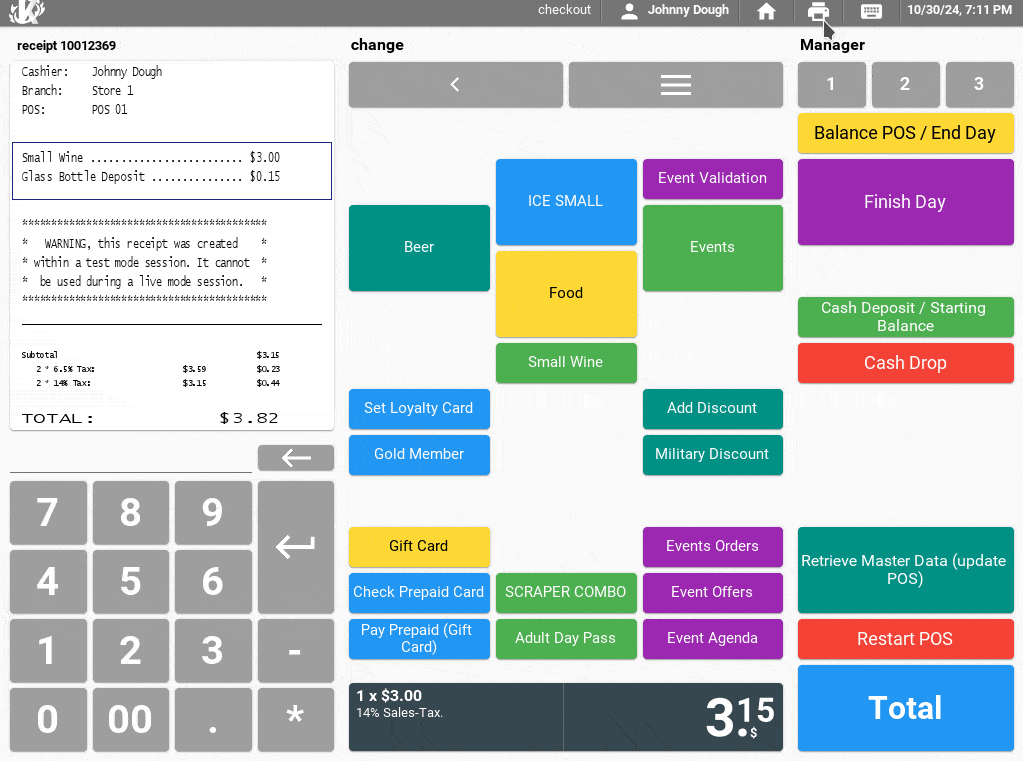
To set this up with a button, add a button with the function “Set email for digital receipt dispatch”. Then, type in the email address using the on-screen keyboard, and press the button you created. It will give you a pop-up as seen in the example above.
Our digital receipt option is also available from self-service checkout.
The Digital Receipt option for the kiosk must also be enabled in the POS Profile, in the Receipt section. Then, after completing the transaction, the customer will see this screen:
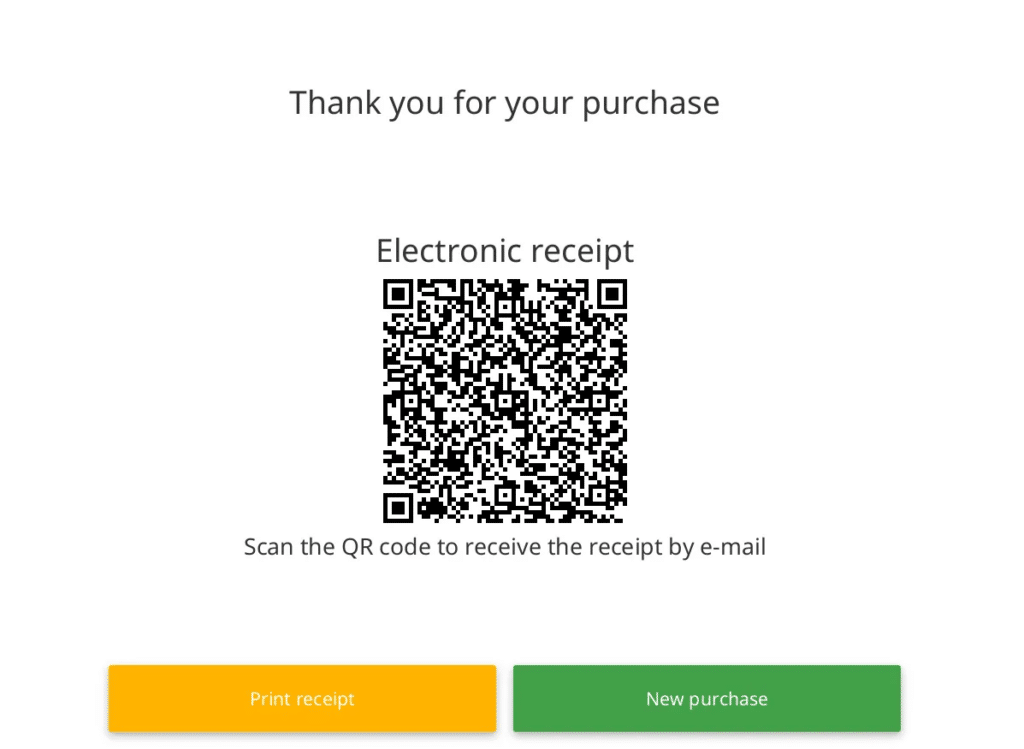
This screen will automatically go away after 30 seconds.
This is what the customer sees after scanning the QR code:
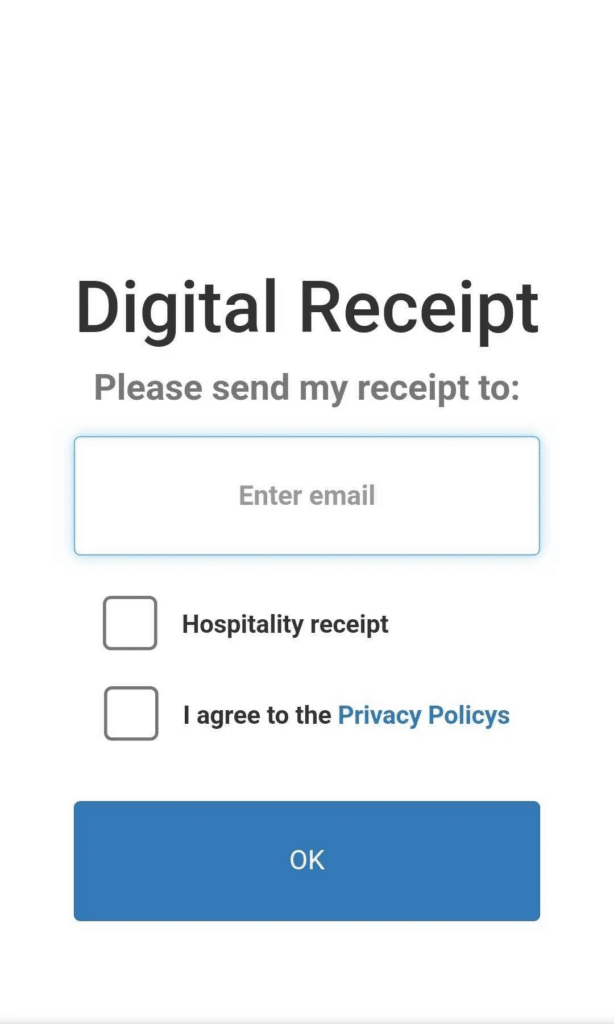
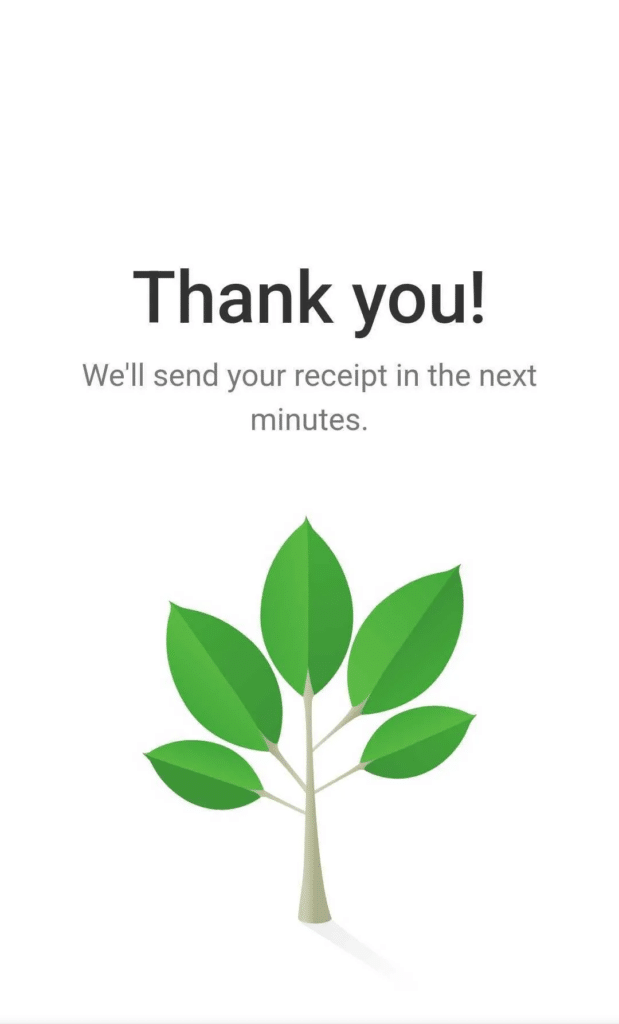
.


