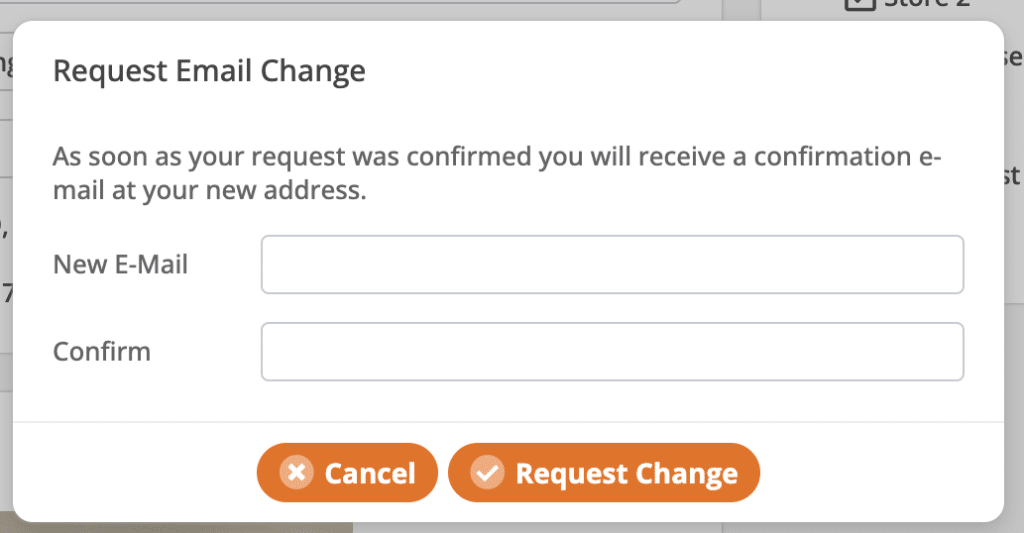Resetting your password and changing your email in KORONA POS is super simple.
Password Reset
If you forgot your password or need to reset it:
- Go to the KORONA login screen
- Next, right below the box to enter your password is a forgot password link. Clicking that link will prompt you to enter your email address and confirm to send an email to the one you provided.
- Now go and check your email for the link to reset your password and click generate a new password. You will be provided with a temporary password to login to your account.
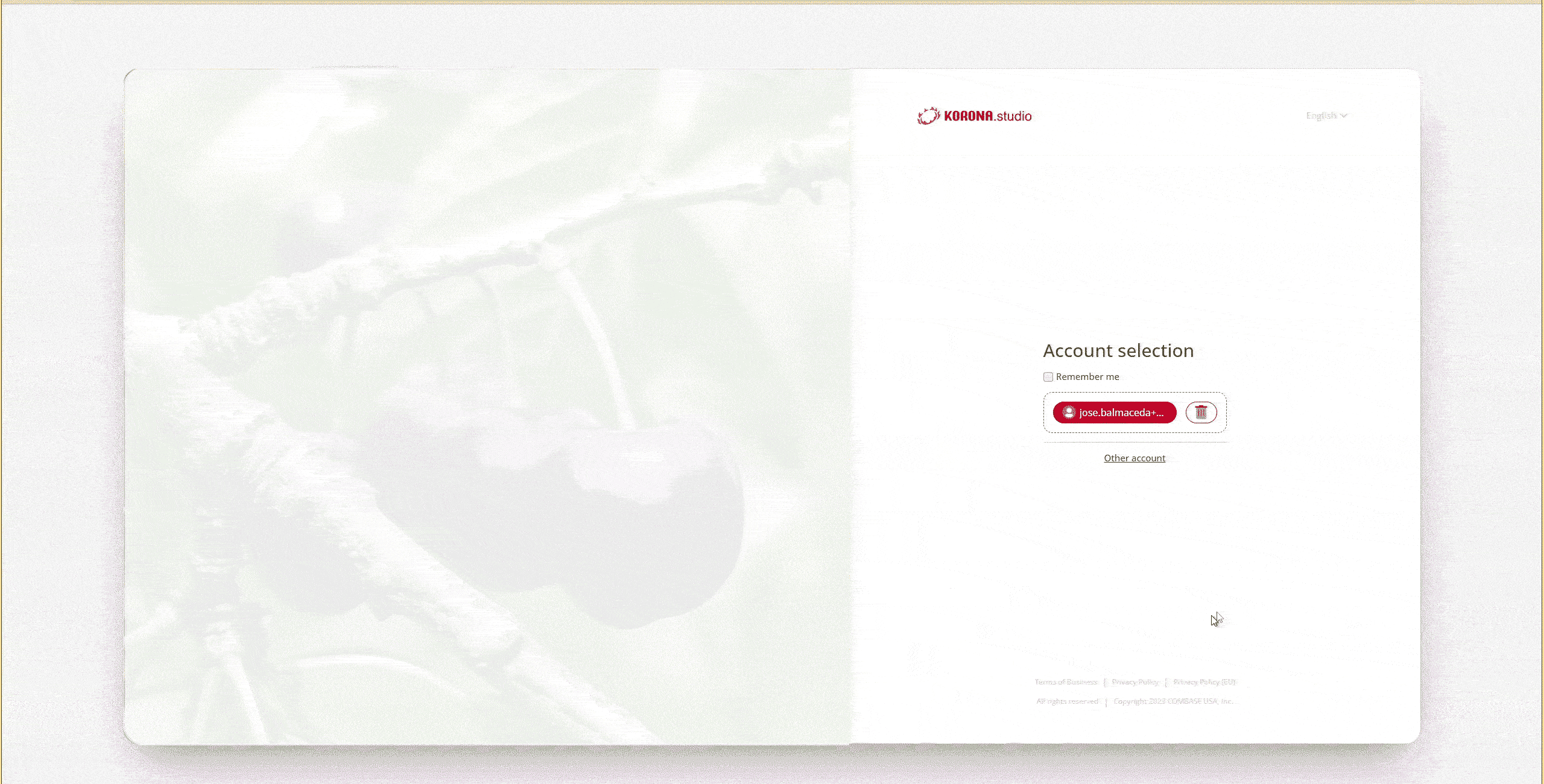
To change the temporary password:
- Log in to your KORONA Studio account. Click your name in the upper right-hand corner to produce a drop-down menu. Click My User Account.
- In the My User Account tab, click Change Password and fill in the old password (temporary password if you did the reset) along with the new password.
- Then, confirm the new password you want and press Change Password.
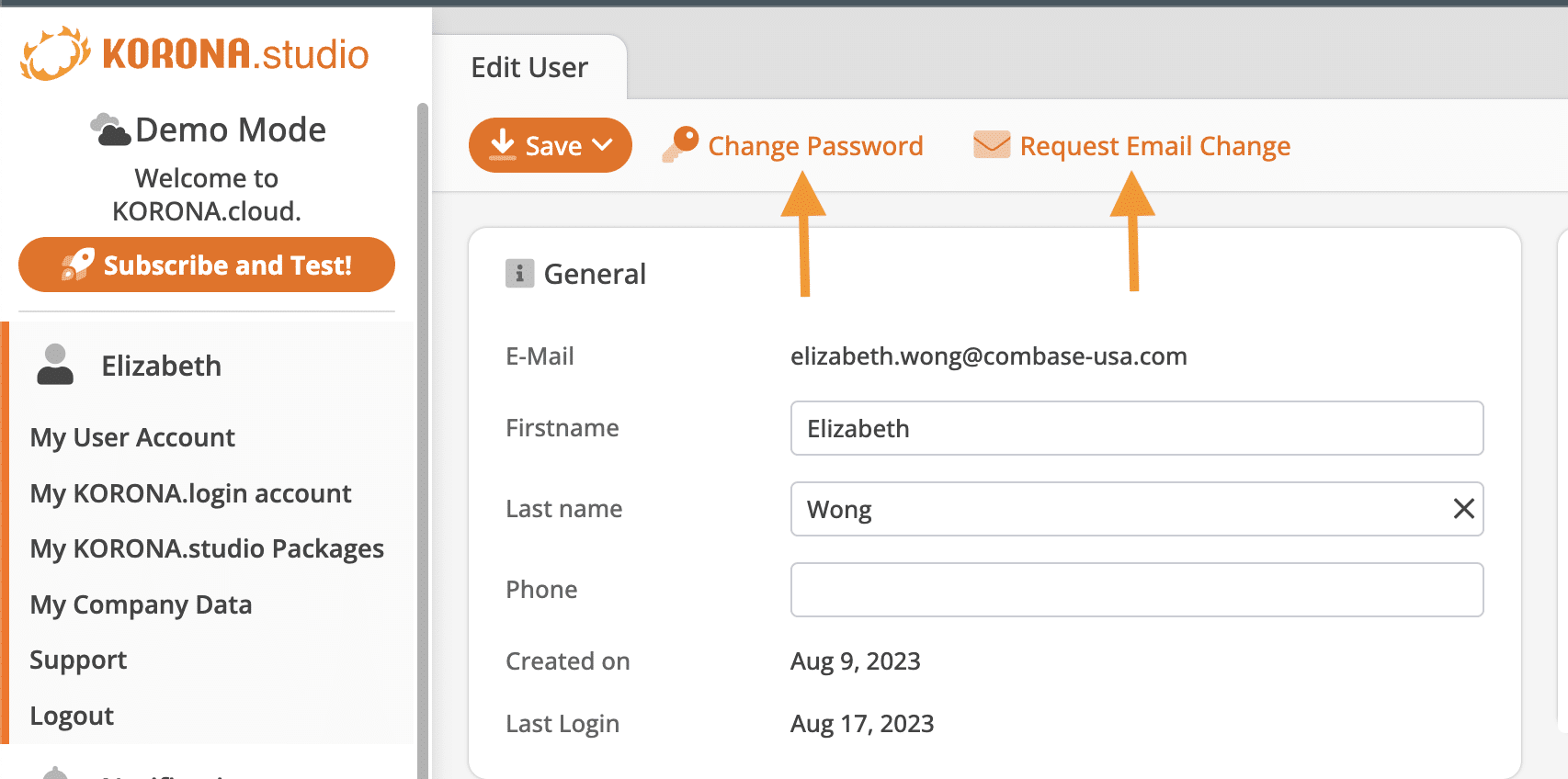
Change Your Email
- Navigate to My User Account by clicking your name in the upper right-hand corner while logged into KORONA Studio.
- Then, click the Request Email Change under the top tab, fill in your information in the new email box, and confirm.
- Once you click Request Change, a ticket will be generated for our KORONA Support team to review. As soon as it is approved, you will receive an email confirmation of the change.