This report works with the button function "Assign Salesperson". This function assigns a seller to a specific item on the receipt without them also being the cashier. To learn more about button functions, please refer to our Create POS Buttons/ Button Function Configuration manual page.
The report may be filtered by Org Unit, Commodity Group, Product, Date, Cashier, Seller, and Tags. You may also leave the default settings to <All>.
Remember that the Cashier and the Seller can be different since it’s assigning a salesperson to an item on a sale. If you wish to simplify this you can use the checkbox for “treat cashier as seller,” which will then only let you select the seller to narrow things down.
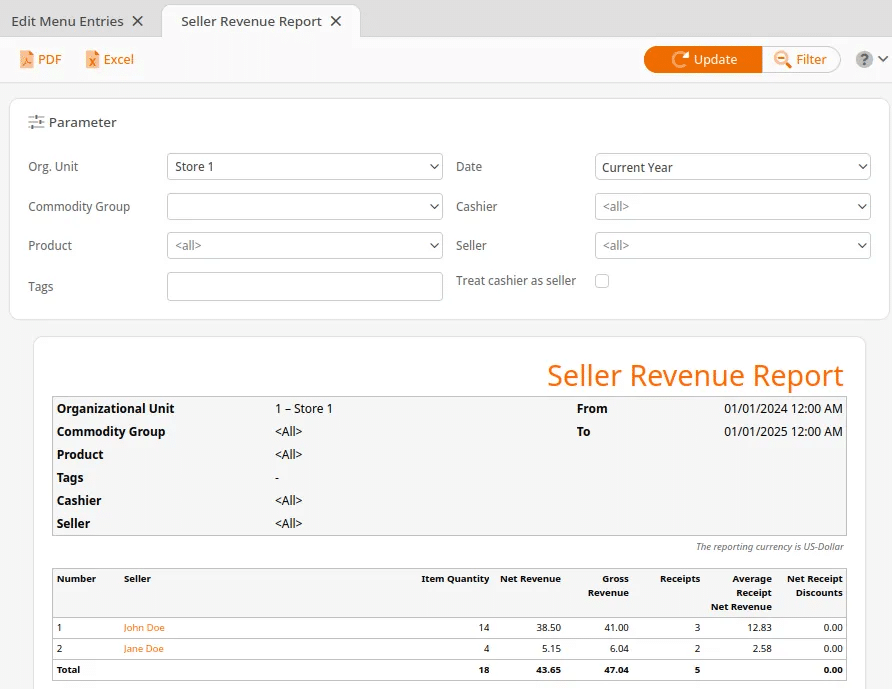
Once you have made the proper selections click Update at the top of the page.
On the report, Number, Seller, Item quantity, Net revenue, and Gross revenue are all listed. There is also a total profit at the bottom of the report in bold font.
Additionally, you may select “Seller Name” (highlighted in orange) for these additional menu options:
- Edit cashier
- Time Tracking Entries
- Account Transactions
- Balance Statements
- Cashier Report
- Discount Report
- Payment Method Report
- Receipts
Finally, you may export this report via PDF or Excel simply by selecting one from the top of the screen.


