The overview of your warehouses can be accessed via the navigation bar by going to Inventory > Warehouse. There will be one row of information for each warehouse. Within each row, notice that you have three columns:
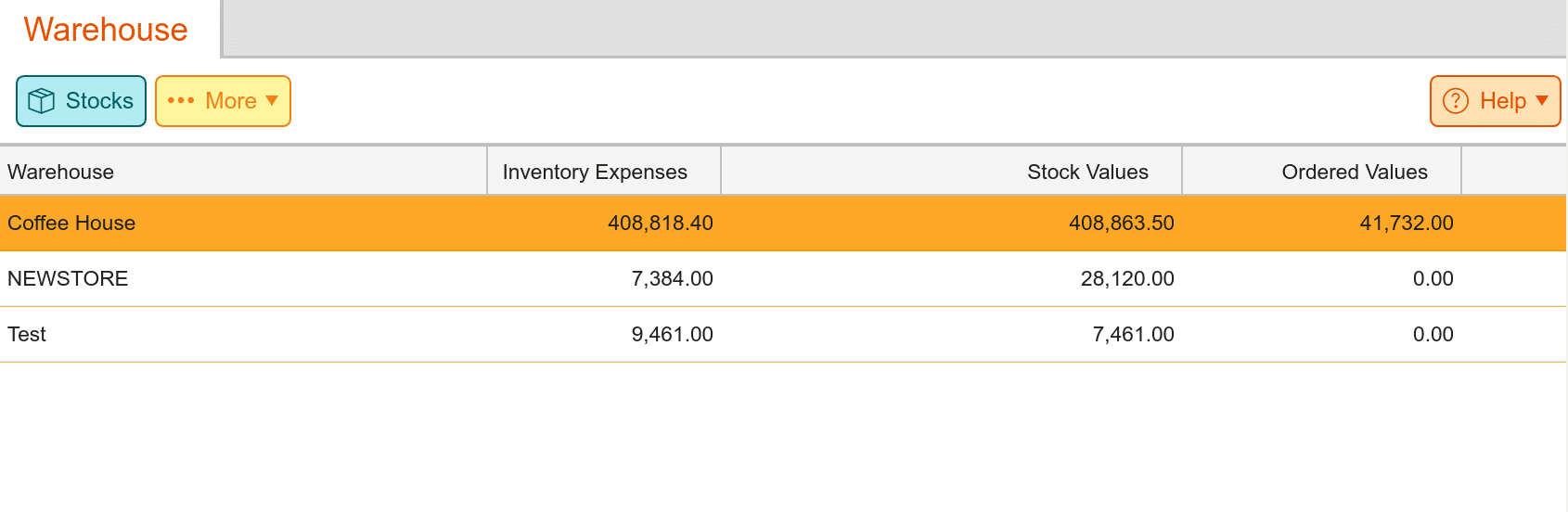
Inventory Expense
Inventory Expense is the amount you have spent on products. (This represents the true cost of the current on-hand inventory. The figure is based on the average purchase price and the on-hand quantity).
Stock Value
Stock Value is the overall value of the combined goods. (The current product value on hand is based on the most recent purchase price).
Ordered Values
Ordered Values are the overall value of current orders placed. (This is inventory that has not been delivered to the warehouse).
Note* Each organizational unit can be a warehouse. See the “Warehouse Setup” section below for more information on how to set this up
Viewing Warehouse Stocks
There will be times when you will need to view detailed information for a specific warehouse. To do this, access the stocks page.
In the warehouse screen, select the warehouse for which you want to view the stocks. The “Stocks” button will appear at the top of the screen. On the stocks screen, listed is the information on the products that have been assigned to that warehouse.
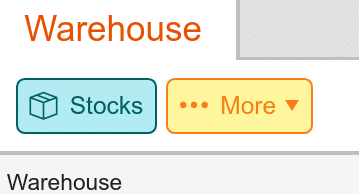
There will be times when you will need to view detailed information for a specific warehouse. For this, you will need to access the stocks page. In the warehouse screen, select the warehouse for which you want to view the stocks. The “Stocks” button will appear at the top of the screen. On the stocks screen is the information on the products that have been assigned to that warehouse.
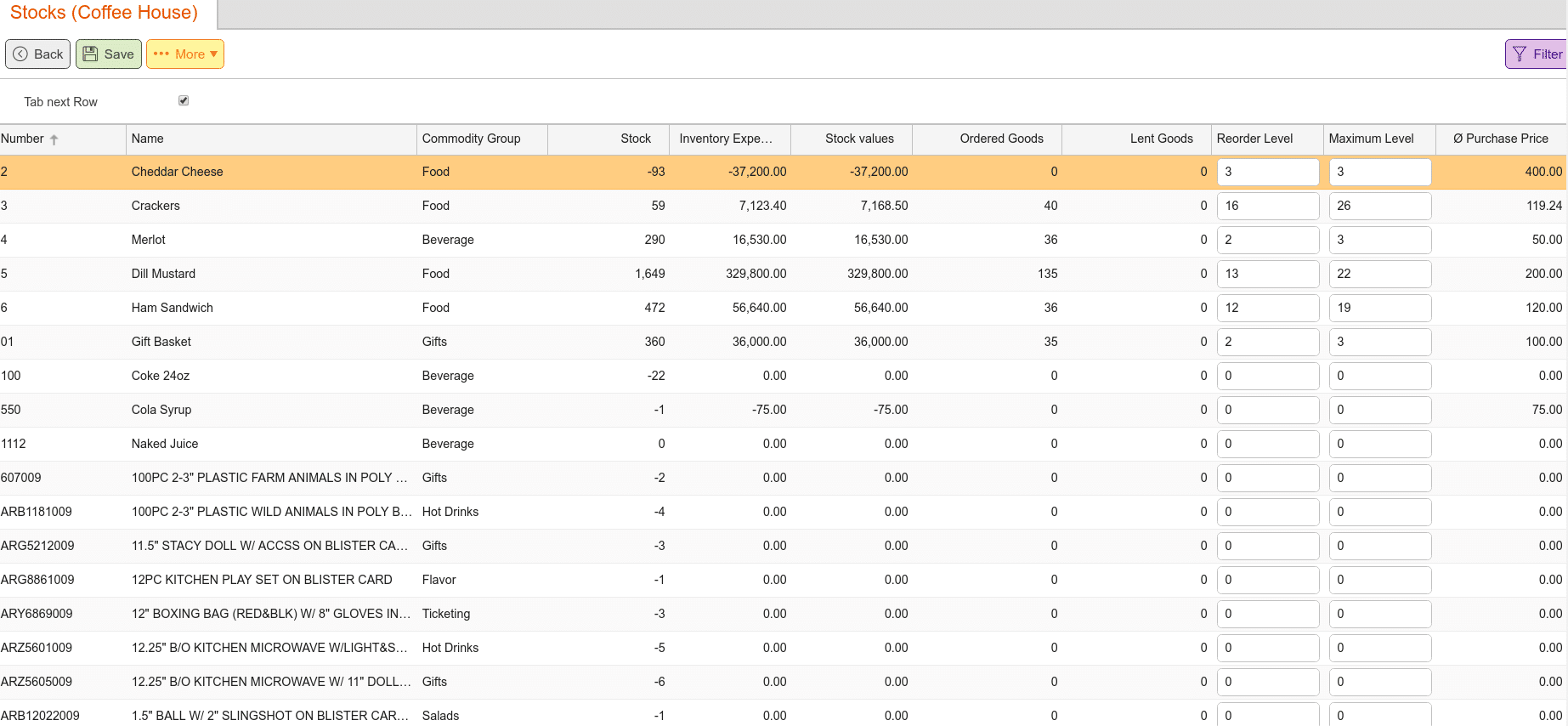
Number: Product Number.
Name: Product Name.
Commodity Group: Commodity Group the product has been assigned to.
Stock: Amount of that product on hand.
Inventory Expenses: This represents the true cost of the current on-hand inventory. The figure is based on the average purchase price and the on-hand quantity.
Stock Values: The current value of the product on hand based on the most recent purchase price.
Ordered Goods: This field represents how many of that product is on order. This is based on any stock orders that have not yet been fulfilled.
Lent Goods: This field represents the amount of that product that has been lent to that group.
Reorder Level: This is the threshold set to alert the user when you reorder more of that product. The KORONA Dashboard will alert you as to how low your stock is when it crosses this number.
Maximum Level: The maximum recommended stock that the warehouse is meant to hold.
Average Purchase Price: This is the average cost of all items on-hand. The average purchase price gets affected by stock receipt or can also be overridden via inventory counts.
*Note: You can sort any column by clicking the column name; this will switch between ascending and descending. You can also apply Filters to sort your warehouse, similar to how you can filter products.
Warehouse Setup
Setting up a warehouse is done just as you would set up an organizational unit. For more information on organizational unit setup, see our Organizational Unit Setup page. You can also set this up for organizational units that you wish to track inventory for as well.
Go to the Organizational Units screen by navigating Settings > Organizational Units. Once at that screen, click on the New. You will then be taken to the Create Organizational Unit Screen. Fill out the fields as if you were creating a new organizational unit.
You will now need to set the organizational unit as our warehouse. Locate the Warehouse checkbox below the Cost Center drop-down menu and tick it. Once you are done, click the Save button at the top of the screen. You can now use that organizational unit to store and track inventory.



