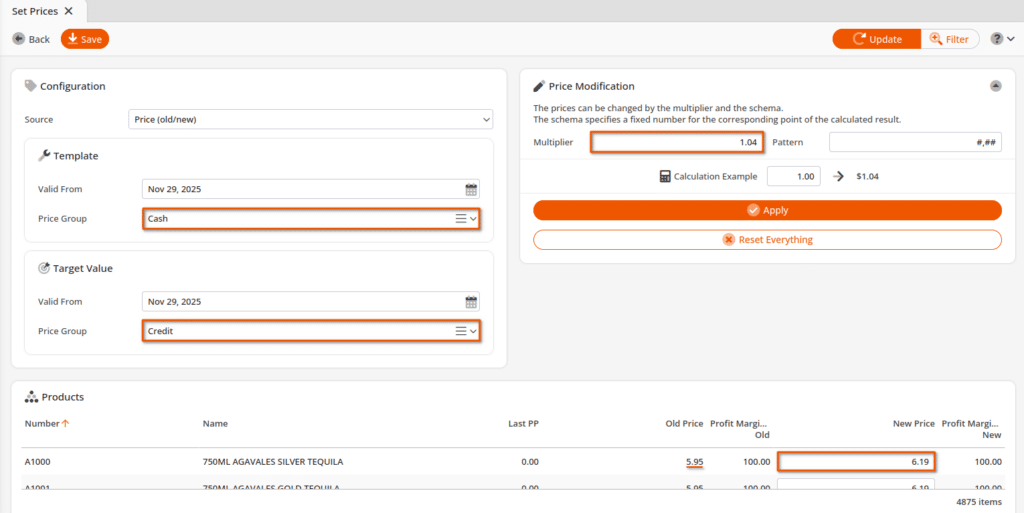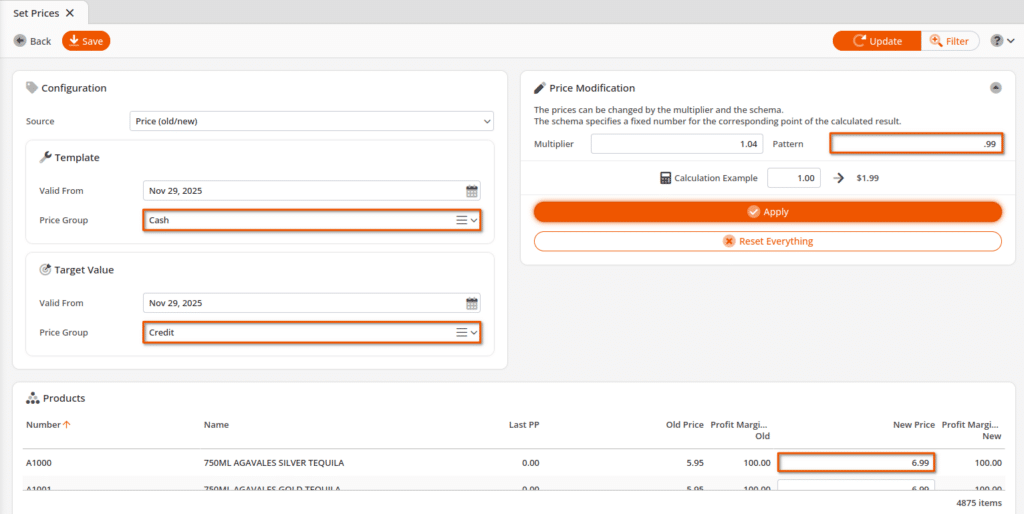KORONA POS allows you to change the prices of multiple products simultaneously using our Set Prices feature. You can either manually set the price of each product in a list or use a multiplier and a pattern to raise the price by a percentage and round to the nearest cent.
You can use the multiplier and pattern based on the old price, or if you did not set an old price, you can also use the last price at which you purchased the product. This makes it quick and easy to set prices for multiple new products at once.
Step 1
- You would first want to navigate to products by going to Inventory > Products.
- From there, you would want to hit the Filter button in the top right corner.
- Then you can filter for any number of things, such as Supplier, Commodity Group, or Tag.
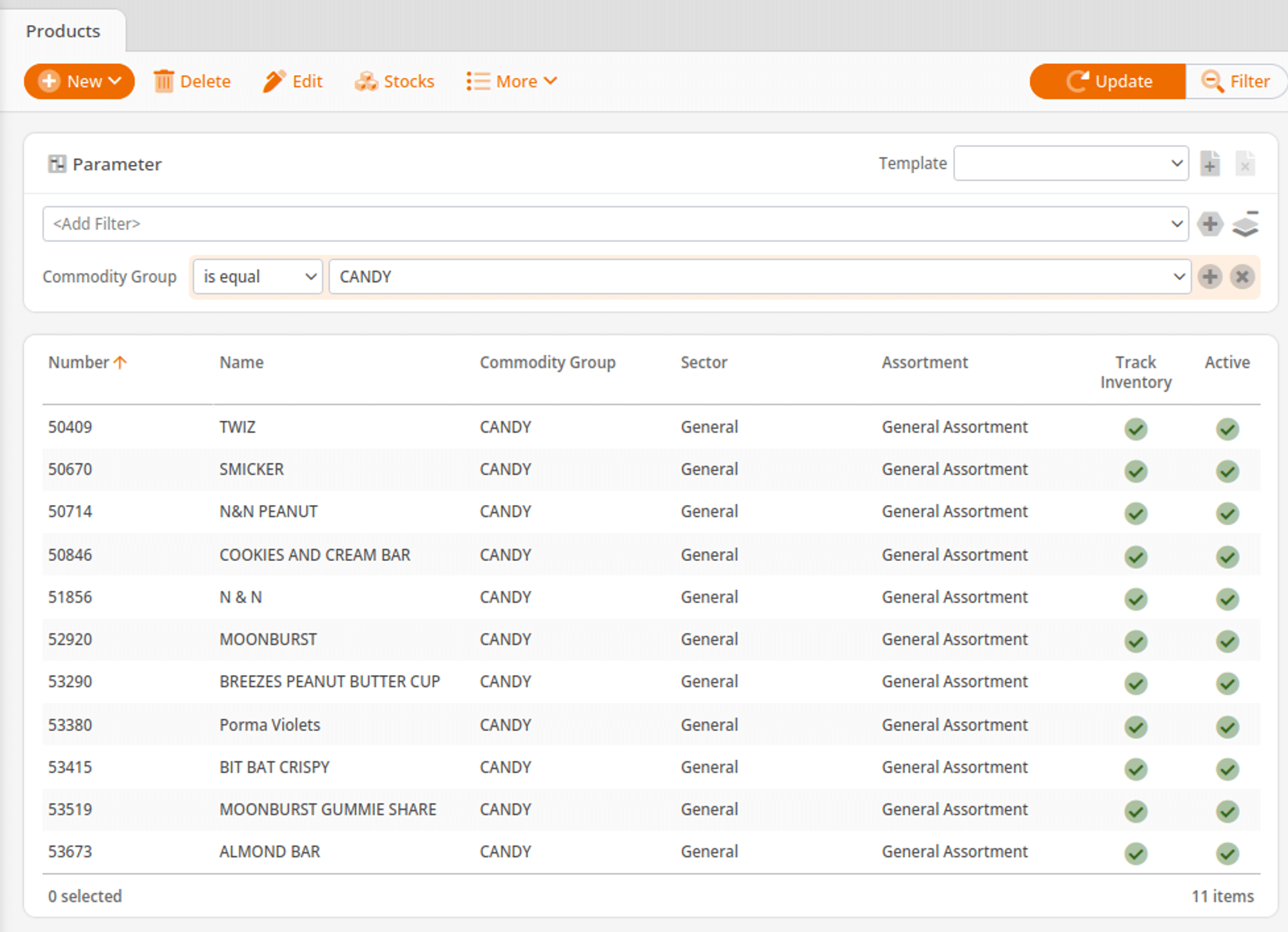
Step 2
- Once you have a list of the products you want to change pricing on, you can hover over the More option and then select Set Prices.
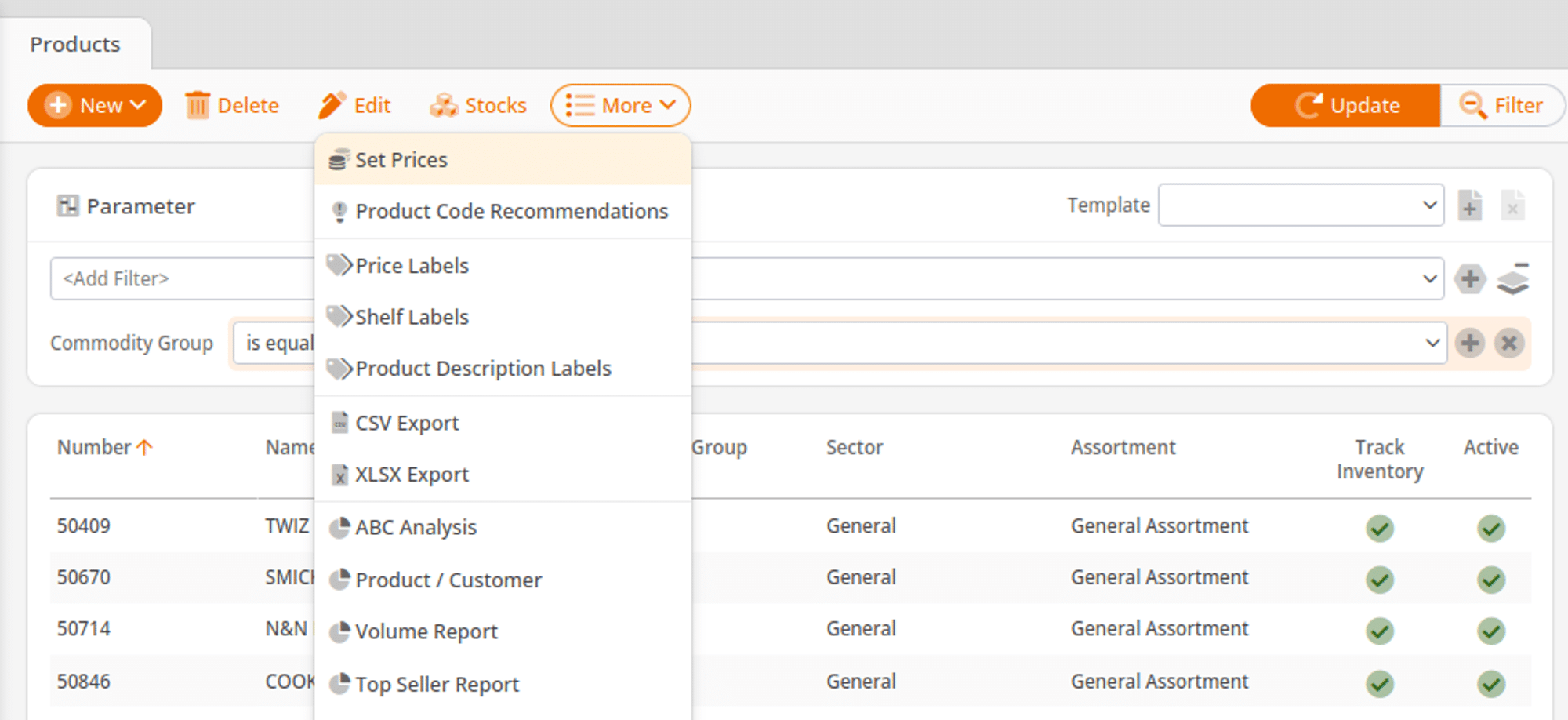
Step 3
Configuration
- Within the Template section, select the Price Group you would like to edit. If pricing should be specific to a store, choose the appropriate Organizational Unit. Otherwise, leave it blank. Then make your next selections in the Target Value section.
- The Template values represent the original values you are editing from, while the Target Values are the values that will be updated.
Price Modification
- Within Multiplier, enter the amount you want to multiply the current price by.
- To increase your prices by 15%, you would multiply the prices by 1.15.
- If you want your new prices to follow a specific scheme, such as ending in 99, you can also define that by replacing the last two pound signs in the pattern box with 99.
- Once you are ready to preview the prices, hit Apply, and the pattern you have set will be applied to your products. From here, you can edit any product’s pricing that you need to before saving the new prices for your account. The final step is to click the Save button to finalize the changes made.