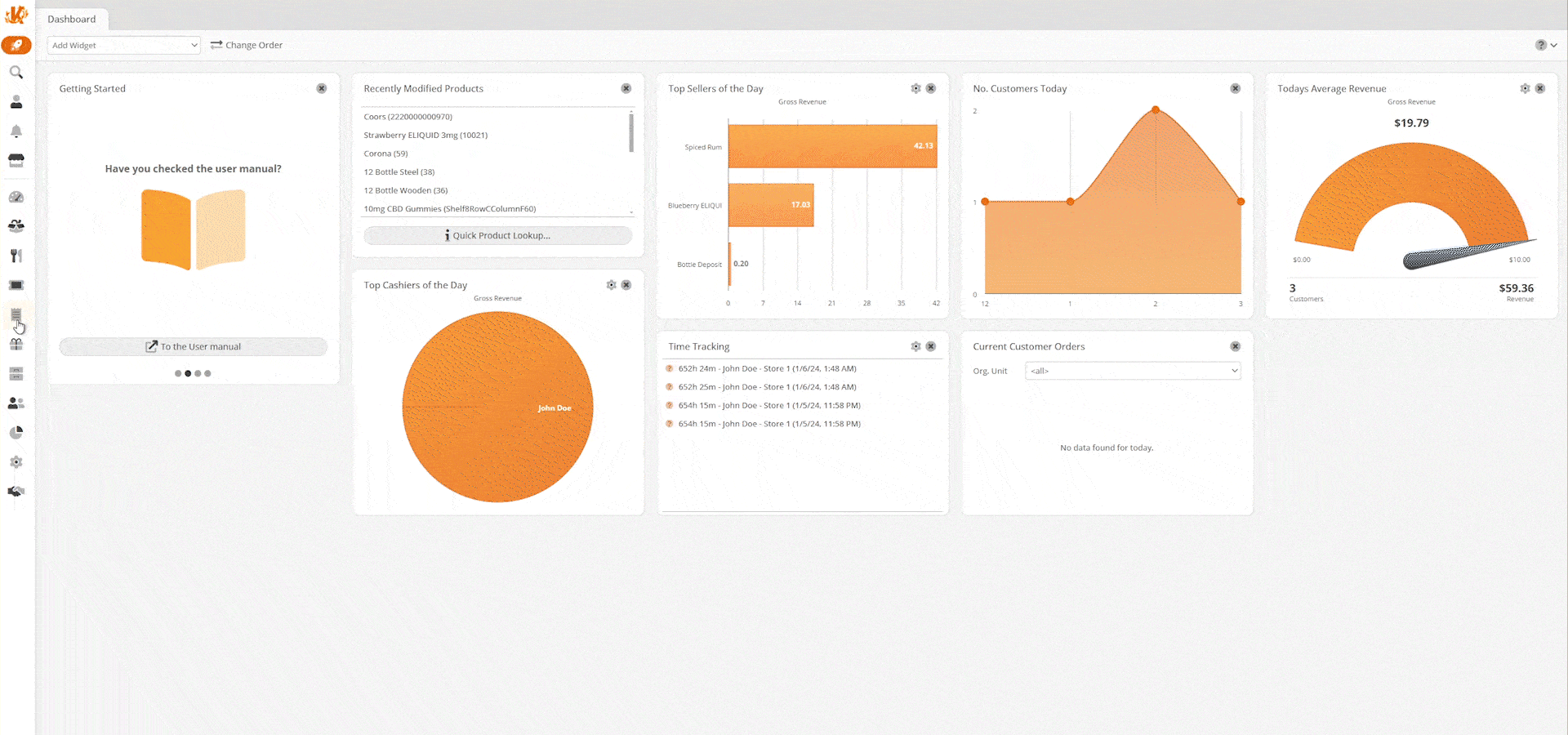In addition to price groups and promotions, you can add special prices to products. These will take precedence over the base price or any other price group defaults assigned to these products during the duration of the Special Pricing validity.
Creating and Setting Special Pricing
To create special prices, navigate to Sales > Special Price Configurations. Then click +New to create a new special price. You can also click on an existing special price entry to edit.
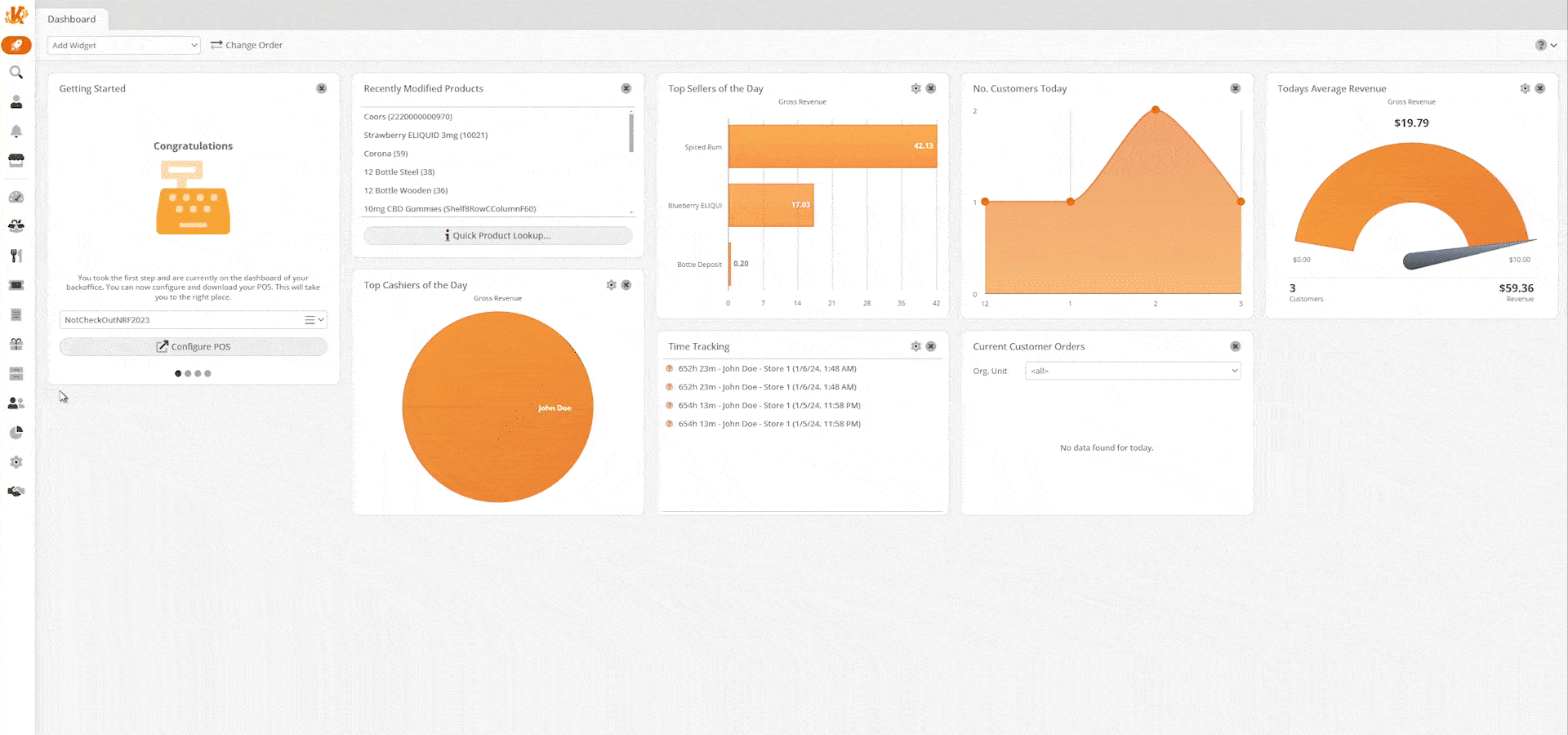
Under Edit Special Price Configuration, create a name for your special price entry, then pick the dates that you would like your special price to apply and which Organizational Units you would like it applied to.
Then go to Sales > Product and select the product you would like to apply the special price to.
On the right-hand side, there will be a table labeled Special Prices. Press +Add and a new line will appear where you can select the name of the Special Price you previously created. Here, you can also enter the quantity and price you would like to apply to this product under the selected Special Price. When adding a new Special Price, it must be less than the product’s retail price, or it will not trigger.