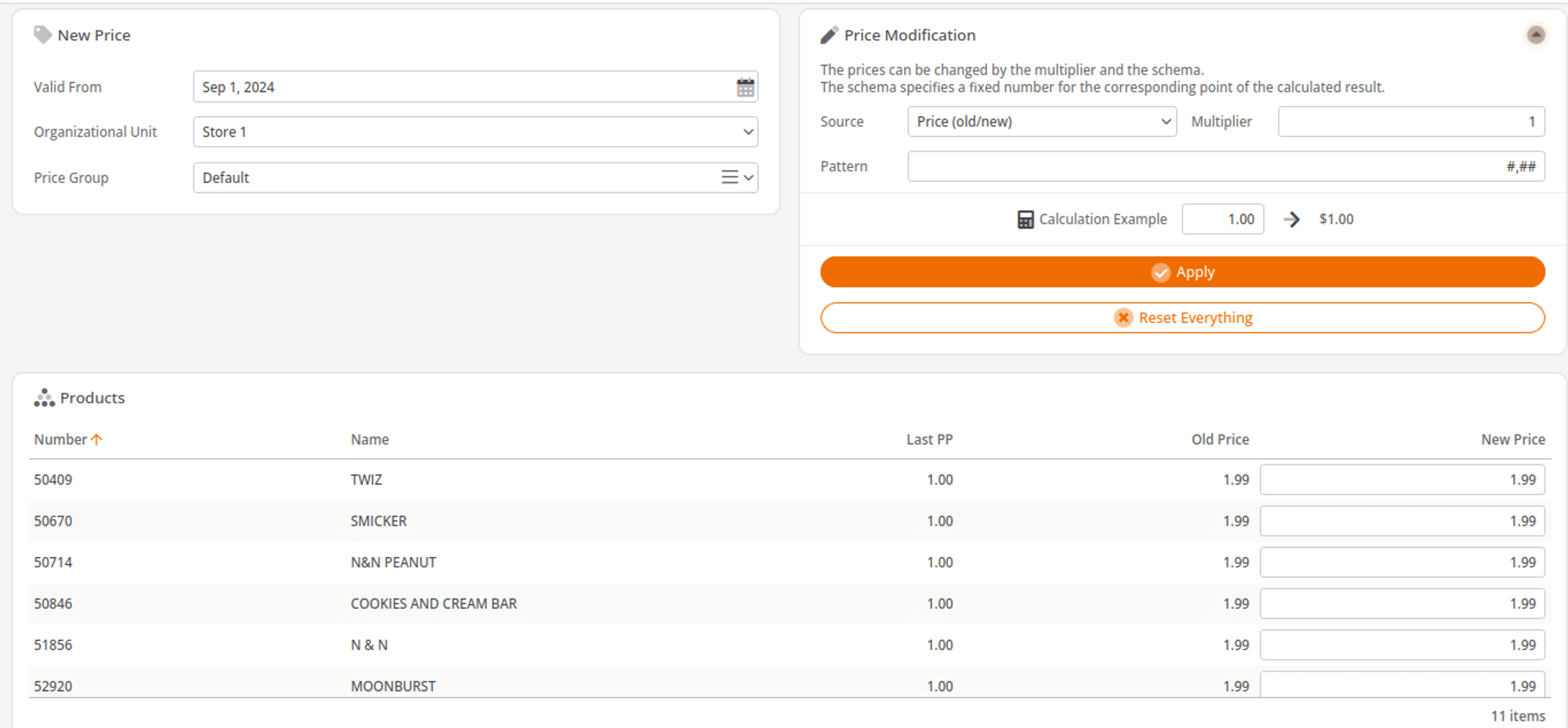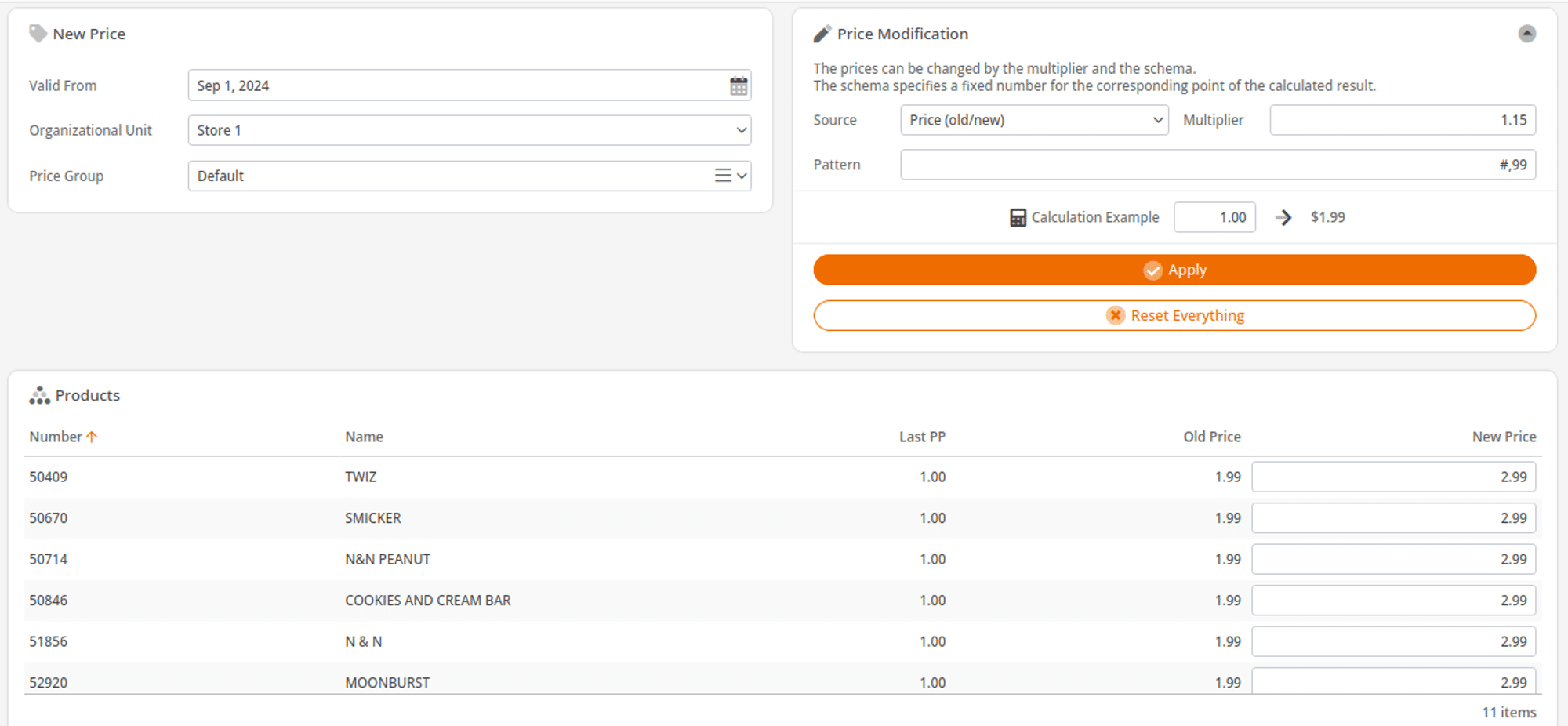KORONA POS has the ability to change the price of multiple products at once using our Set Prices feature. You can either manually set the price of each product in a list, or you can use a multiplier and a pattern to raise the price by a percentage and round to .99 cents.
You can use the multiplier and pattern on the old price, or if you did not set an old price, you can also use the last price you purchased the product for. This makes it quick and easy to set prices for multiple new products at once.
Step One
- You would first want to navigate to products by going to Inventory > Products.
- From there you would want to hit the Filter button in the top right corner.
- Then you can filter for any number of things such as Supplier, Commodity Group, or Tag.
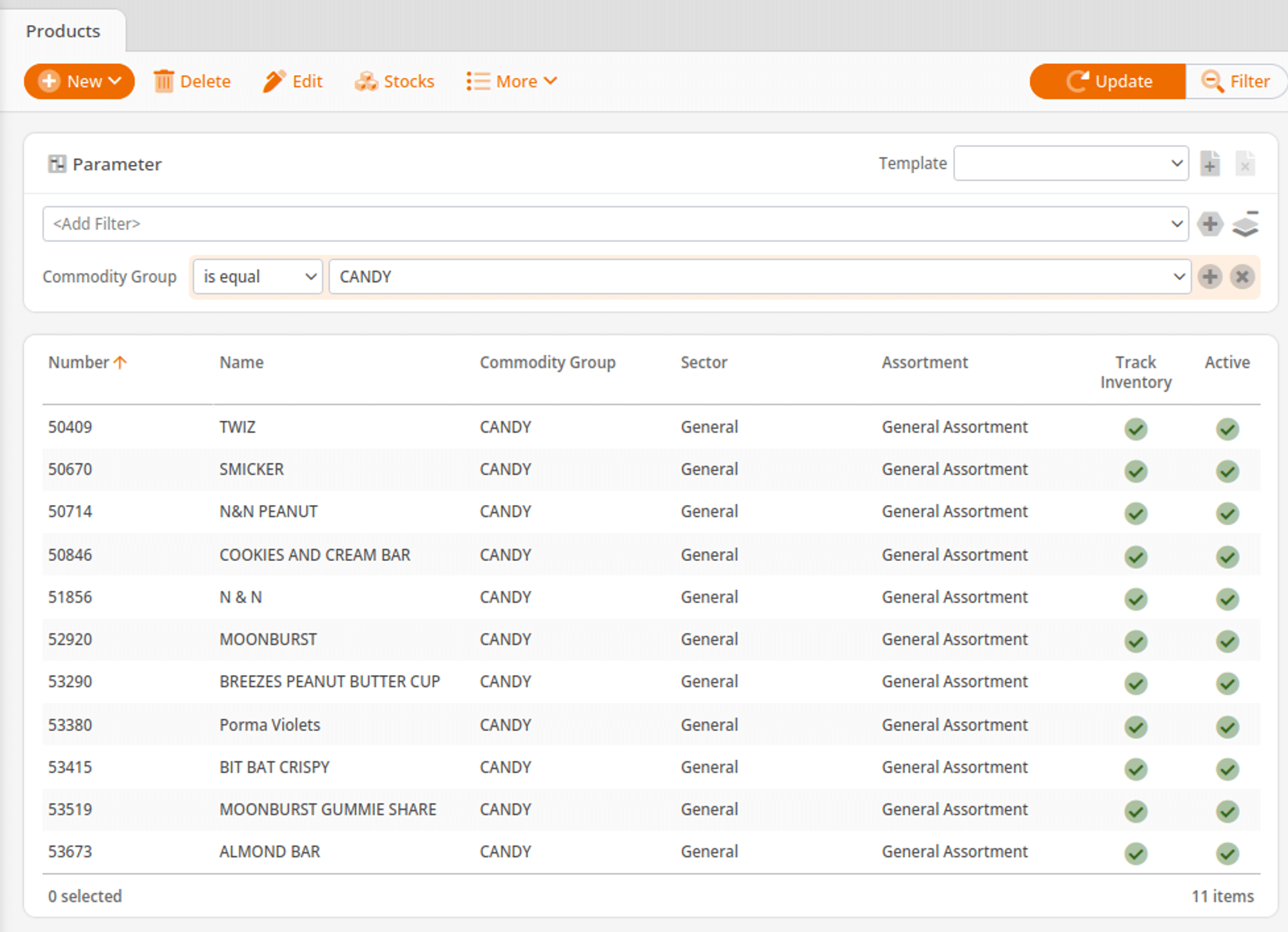
Step Two
- Once you have a list of the products you want to change pricing on, you can hover over the More option and then select Set Prices.
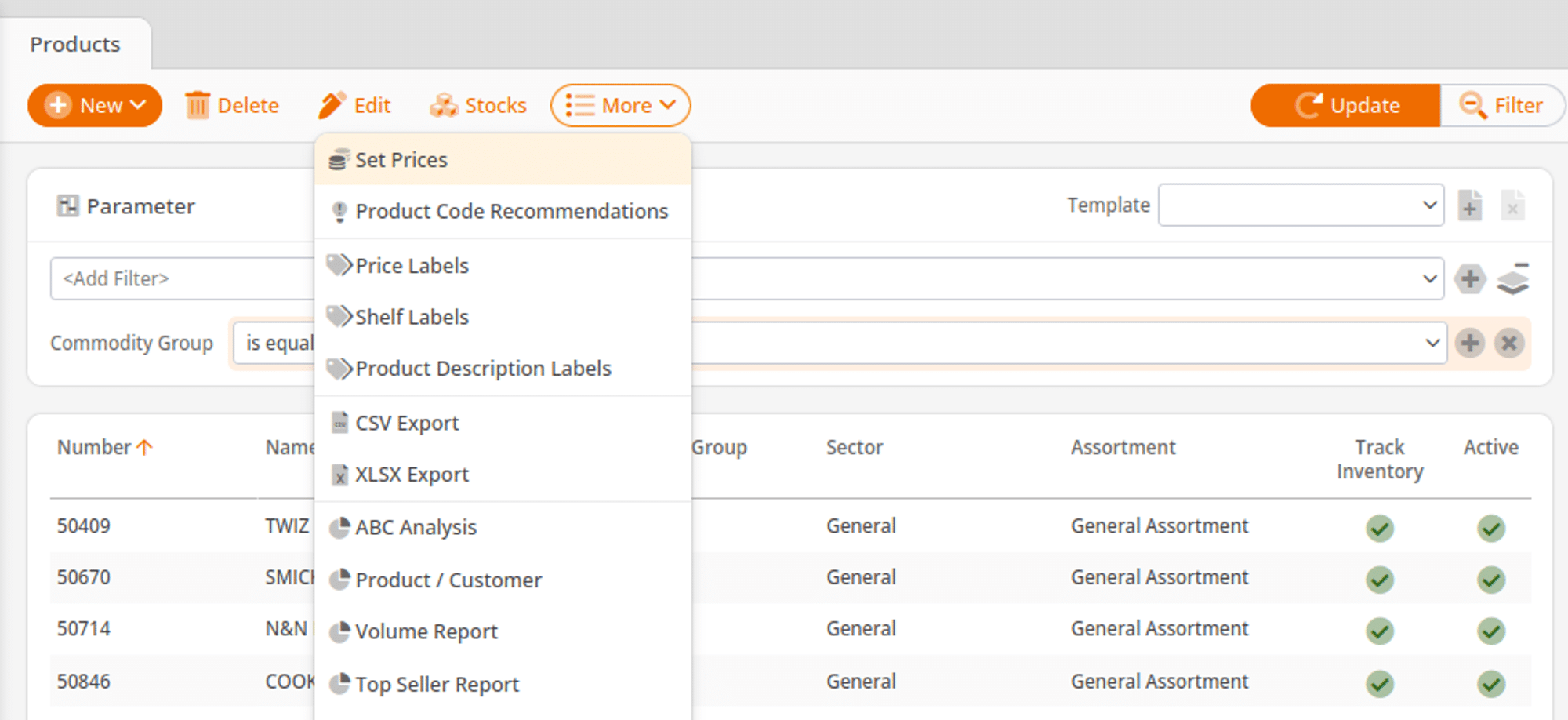
Step Three
- Then select which Price Group and Organizational Unit you wish to alter pricing for.
- Type in how much you want to multiply the current price by.
- If you wanted to increase your prices by 15%, you would want to multiply the prices by 1.15.
- If you want your new prices to follow a specific scheme, such as ending in 99 you can also define that by replacing the last two pound signs in the pattern box with 99.
- Once you are ready to preview the prices, hit Apply and the pattern you have set will be applied to your products. From here you can edit any product’s pricing that you need to before saving the new prices for your account.