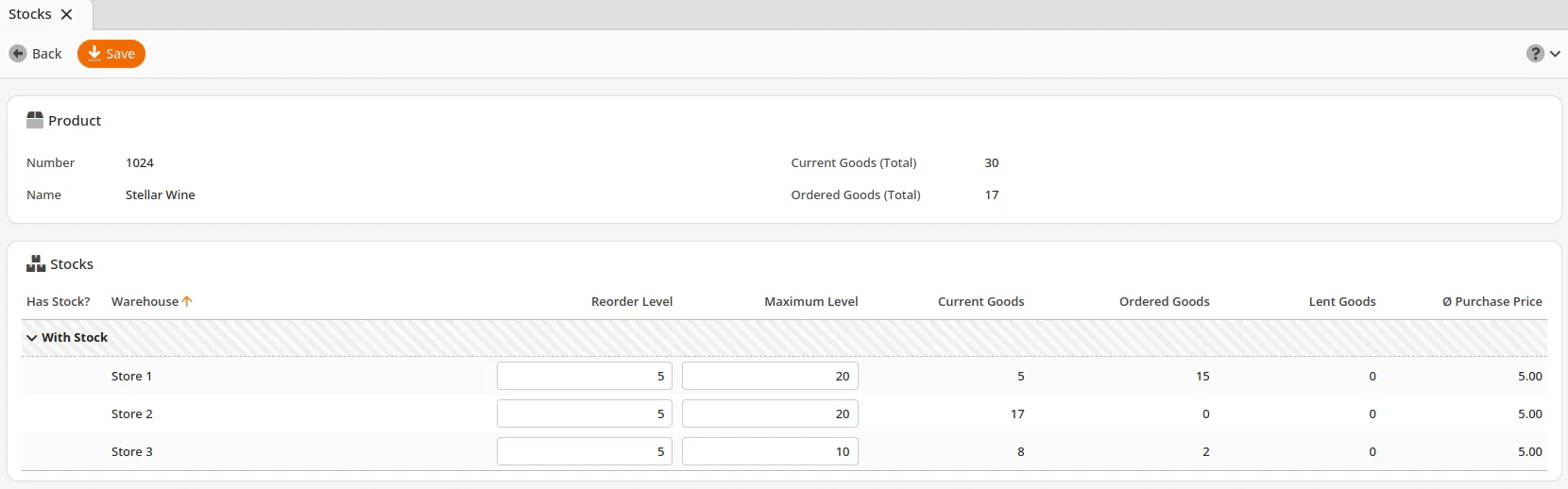Warehouse Report & Stocks
The Warehouse Report provides an overview of your current stocks per warehouse. This report can be found in Evaluations > Warehouse Report. If you do not see it, click Edit Menu Entries, add the report to the Evaluations tab, and click Save.
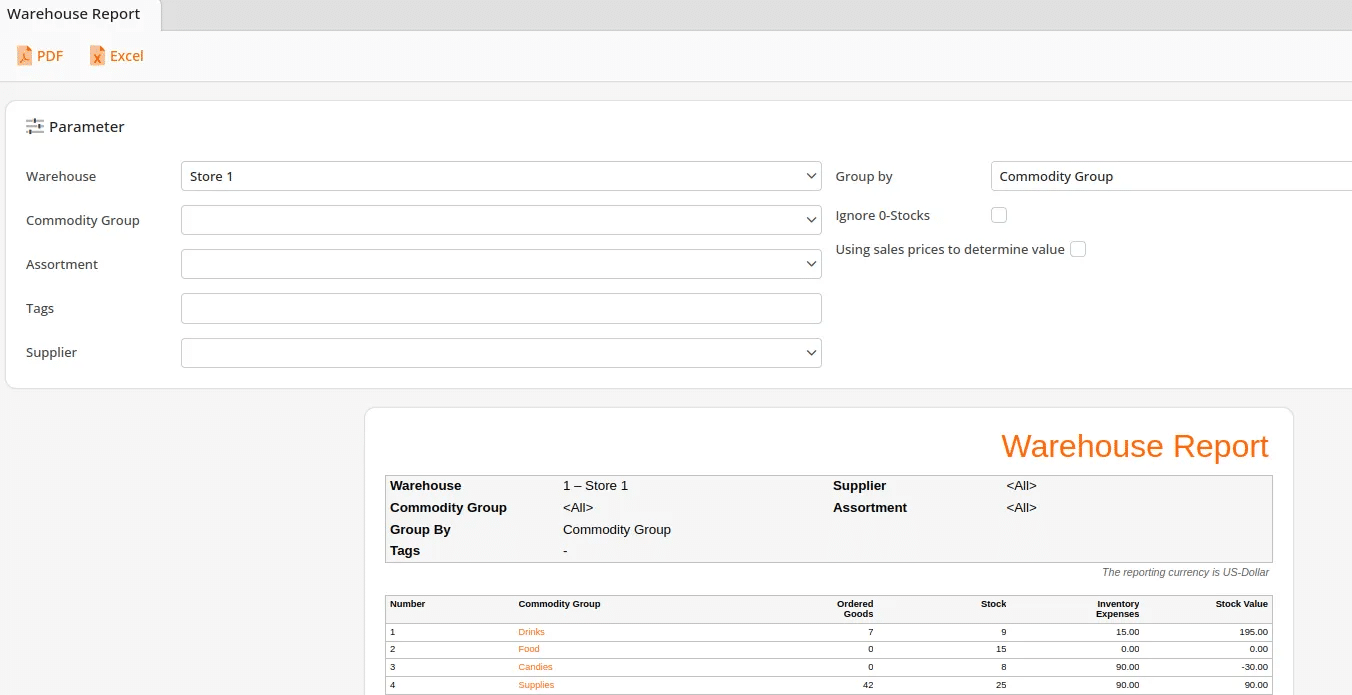
Here, you can filter the report by a particular warehouse, commodity group, assortment, tag, or supplier. You can choose how to group the items, whether by commodity group, product, or warehouse.
There is an option to ignore 0-stocks, which will prevent the report from displaying any products that have a stock number of 0. The option Using sales price to determine value will set the report so that it calculates stock value using the sales price.
To set your reorder and maximum stock levels, navigate to Inventory > Warehouse, then choose your warehouse and double-click or choose Stocks.
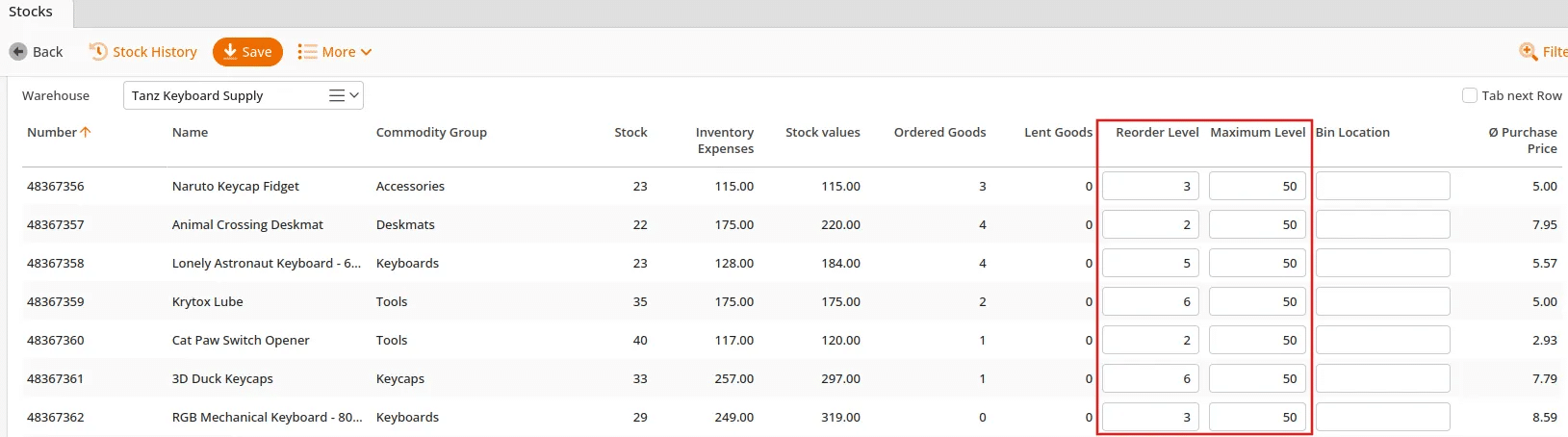
For further information, see Reorder Levels / Order Recommendations as well as Inventory.
To view the stock for a specific product, navigate to Inventory > Products, select a product, and click Stocks at the top. You will be taken to a page that lists all of your warehouses, alongside the product’s reorder level, maximum level, current goods, ordered goods, lent goods, and purchase price for each warehouse. You can also select multiple products by clicking the Filter button and then Stocks. After selecting a warehouse, only products with inventory will be listed.
Note: If you do not have the Store Package, the process changes slightly. Navigate to Inventory > Products, select a product, and click Stocks. You can also select multiple products by clicking the Filter button and then Stocks. After selecting a warehouse, only products with inventory will be listed.