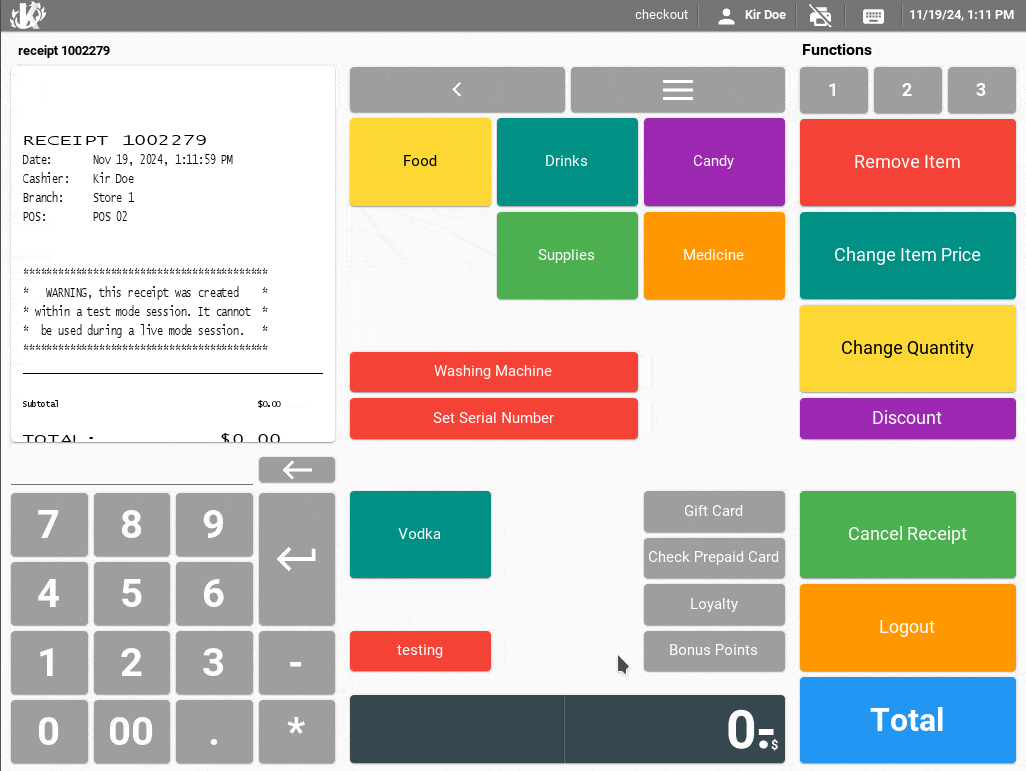Product serialization can be used to note a product’s serial number or to simply attach a note to a specific product on a receipt. This is useful for maintaining records or for reference.
You can add a product serial number through the KORONA Studio back office or on the KORONA POS front end.
Using KORONA POS, you have the ability to prompt for a serial number entry each time a specific product is selected.
To do this, navigate to Inventory > Products, select your desired product, and click Edit. Once the Edit Product page launches, locate the Additional Information tab and check the Required Serial Number box. This will prompt you to enter a serial number each time that product is selected at the POS.
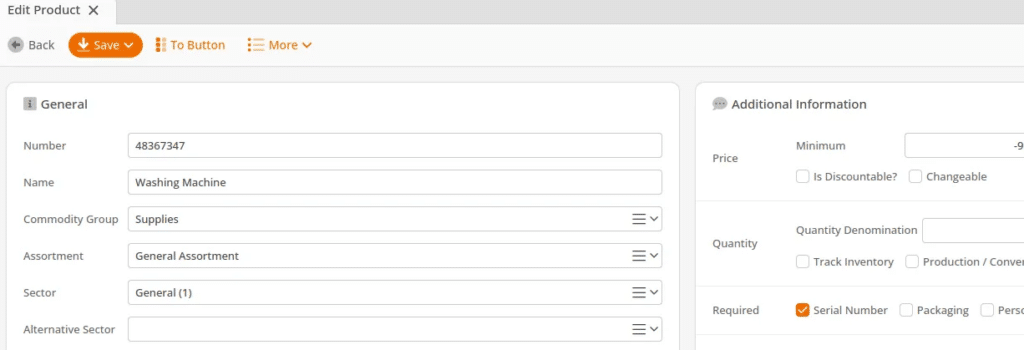
To set serial numbers at the POS, you must add the Set Serial Number button function. To learn more about creating buttons, please visit the Create POS buttons/Button configuration manual page.
At the POS, the cashier can select the product and click the Set Serial Number. Once the page launches, scan the number or manually type it in, then select Add on the right-hand side and Apply at the bottom of the screen. The number should be reflected under the product name on the receipt.
To view a report of all serial numbers, please refer to our Serial Number Report manual page.