KORONA POS offers you the ability to do a comparison of all the Organizational Units in your account. To determine things like products, assortments, sales differences, opening time differences, among other data points.
To view the comparison report, go to the Organizational Unit Overview screen.
This is done by going to Settings > Organizational Units.
Once there, click on the organization for which you wish to view the report. Then, click on More > Organization Comparison from the drop-down menu.
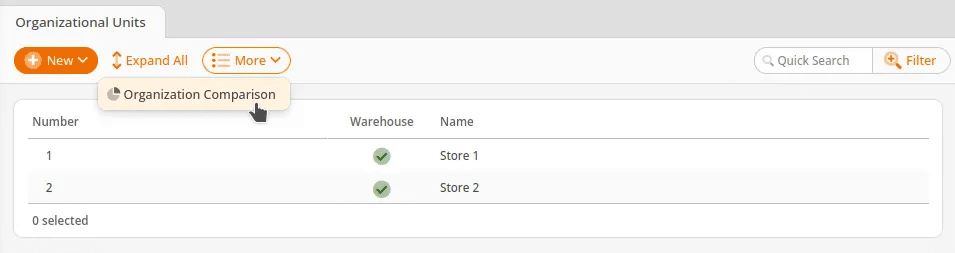
You will then be presented with the Organization Comparison screen. Click on the Update button to view a summary report of your organizational units. The report will include various items, such as Revenue, Active Products, Assortments, and Productivity.
Note
You will need to hit the update button to view the report with the new parameters you have selected.
Sort Order Options
You also have the ability to change the sort order by using the drop-down just above the report. Here are the available Sort Order options for the Organization Unit Comparison:
- Organizational Unit: The name of the store being displayed in the report
- Active Products: The number of products that are listed and active at that organizational unit
- Active Assortments: This shows how many different assortments that store has going at any given time. Active assortments are controlled through the organizational unit settings page. For more information, please visit our Organizational Unit manual page.
- Gross Revenue: The amount an Organizational Unit has made before calculating the operating costs, taxes, expenses, etc. based on sales
- Net Yield: The amount of money that the store has made after tax and expenses
- Gross Profit: The amount the store has made after all costs (expenses, operating costs, and staff costs) has been factored in
- Opening Time in Hours: How many hours the store has been open – generated by the business times section of the Organizational Unit
- Opening Time in Days: How many total days that the store has been open
- Monthly Operating Costs: Amount manually entered in the edit organizational unit screen
- Monthly Staff Costs: Amount entered in the edit organizational unit screen
- Sales Area Productivity: Total sales made by the store divided by the areas of the sales floor
- Shelf Productivity: Shows how active the shelves have been based on the shelf length zones in the organizational unit editing screen
Moreover, clicking on one of the Organizational Unit names will give these additional drop-down menu options:
- Edit Organizational Unit
- Cancelled Receipts
- Discount Reasons
- Organization Report
- Receipts
- Void Receipts
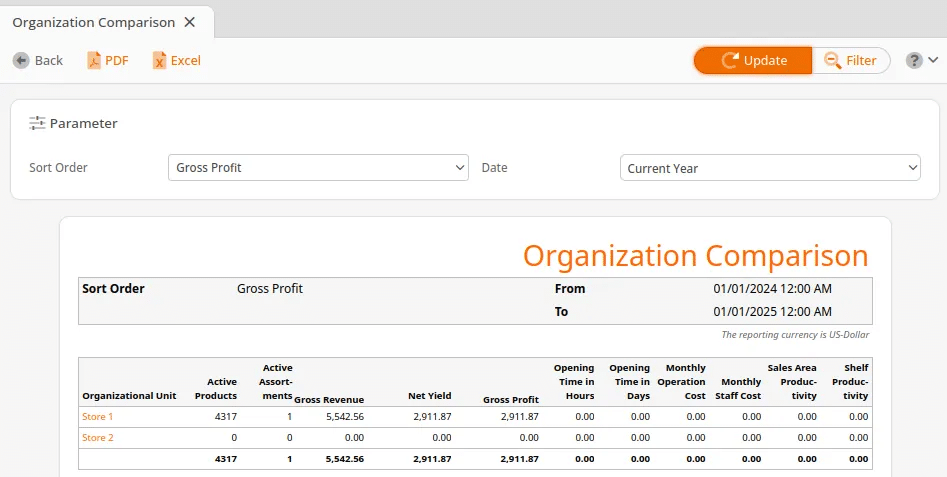
Finally, You may export this report via PDF or Excel by simply clicking on the corresponding buttons.


