Stock Order Using the Order Portal
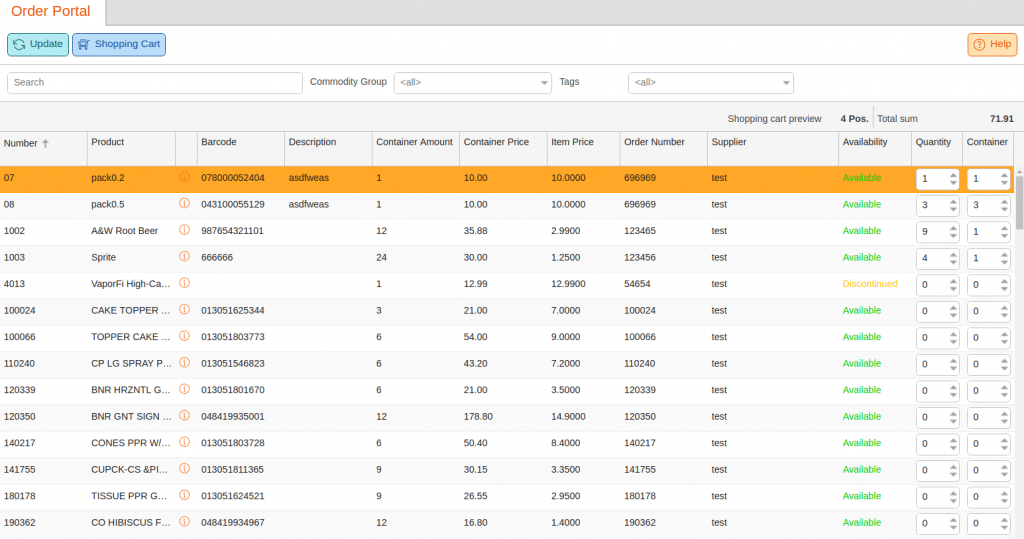
You may also create a stock order using the order portal which is located at Inventory > Stock Orders. The order portal lists all known products and makes them available for ordering regardless of the supplier. You may filter products by Commodity Group or Tags. You may also use the search bar to type in a product name. Listed for each product is:
- Product Number
- Name
- Barcode
- Description
- Container Amount
- Container Price
- Item Price
- Order Number (number from the supplier)
- Supplier Name
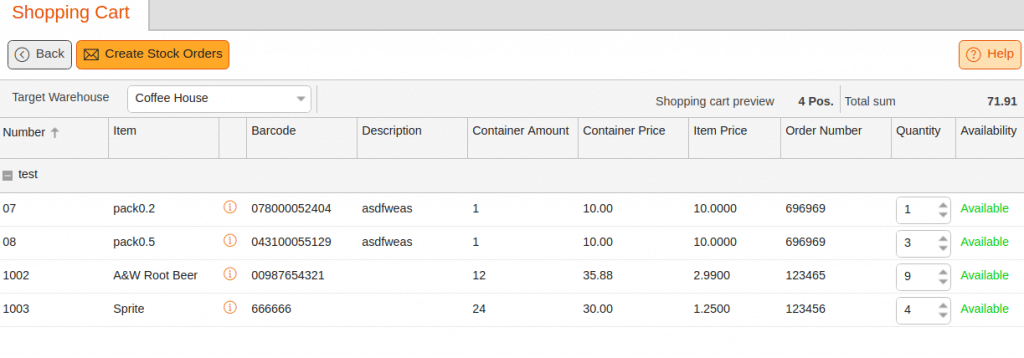
The Availability column should reflect the ordering status of the product. You may choose to order products Per Item under the Quantity column or Per Container under the Container column. Once a product has been selected, the Shopping Cart button will appear. After making your product selections, click on the button. On the following page, you can make any final adjustments. Once satisfied, Select the Target Warehouse from the drop-down menu and click on the Create Stock Order button. You may see your stock order by navigating to Inventory > Stock orders.
*Note: If an order has been left unbooked for the same supplier/items it will update the existing stock order instead of creating a new one.
*Also Note: This is not to be confused with the instant stock order and instant order portal as those features are only available on the KORONA Plus package. To learn more, please visit our instant stock order and instant order portal manual page.


