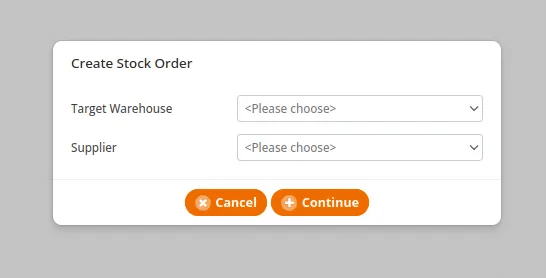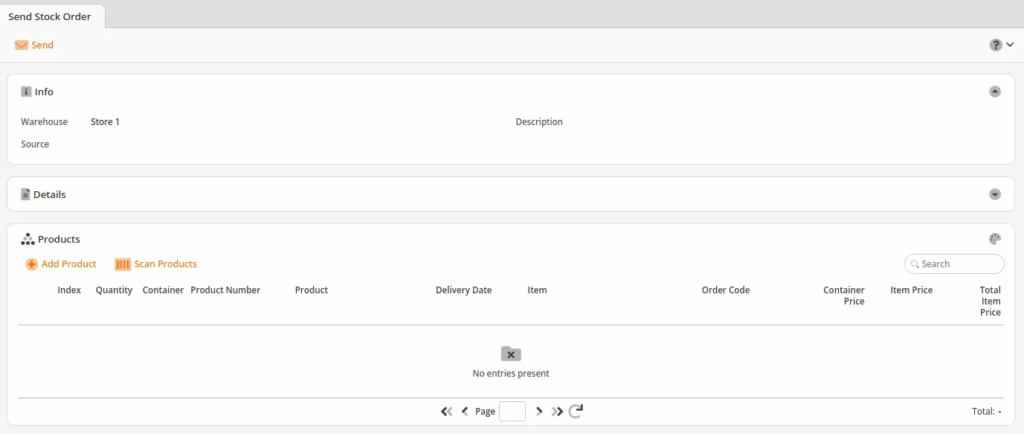The Instant Stock Order allows you to create an order pdf without having the track inventory package. In other words, once you send it, it’s gone. For retail customers using the regular Stock Order is ideal especially when tracking inventory. If you are operating on the basic Package you would use Instant Stock Order to create a pdf.
To create an instant stock order, navigate to Inventory > Instant Stock Order.
If you are running the basic version, you will need to navigate to Purchase > Instant Stock Order.
Next, choose your Target Warehouse and Supplier associated and click Continue.
You will be taken to the Send Stock Order page. Here, you may add the products you would like to place an order for and click Send.
After that, you will need to fill in the Recipient information (email), type in a Subject, and Text. If an Order Interface has been uploaded prior to this, it will also be listed.
Order Interfaces may be edited under Inventory > Supplier.
Once done, click Send.