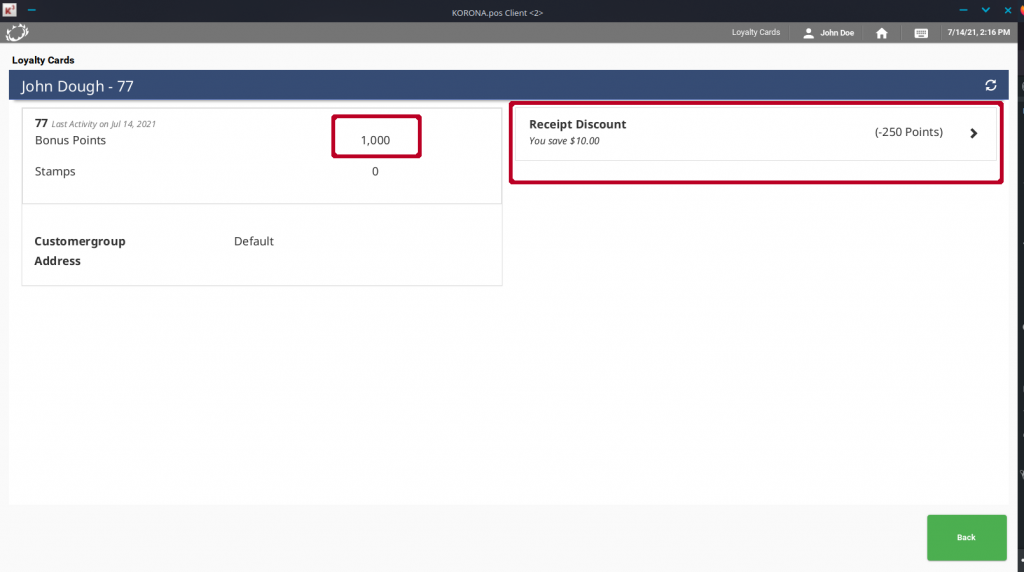Go to the promotions page by navigating to the Promotions module on the left side, then select ‘Couponing Promotions‘. Here you can create new promotions or manage existing ones. To get started, click on New.
Then select the type ‘Bonus Points for Customer.’
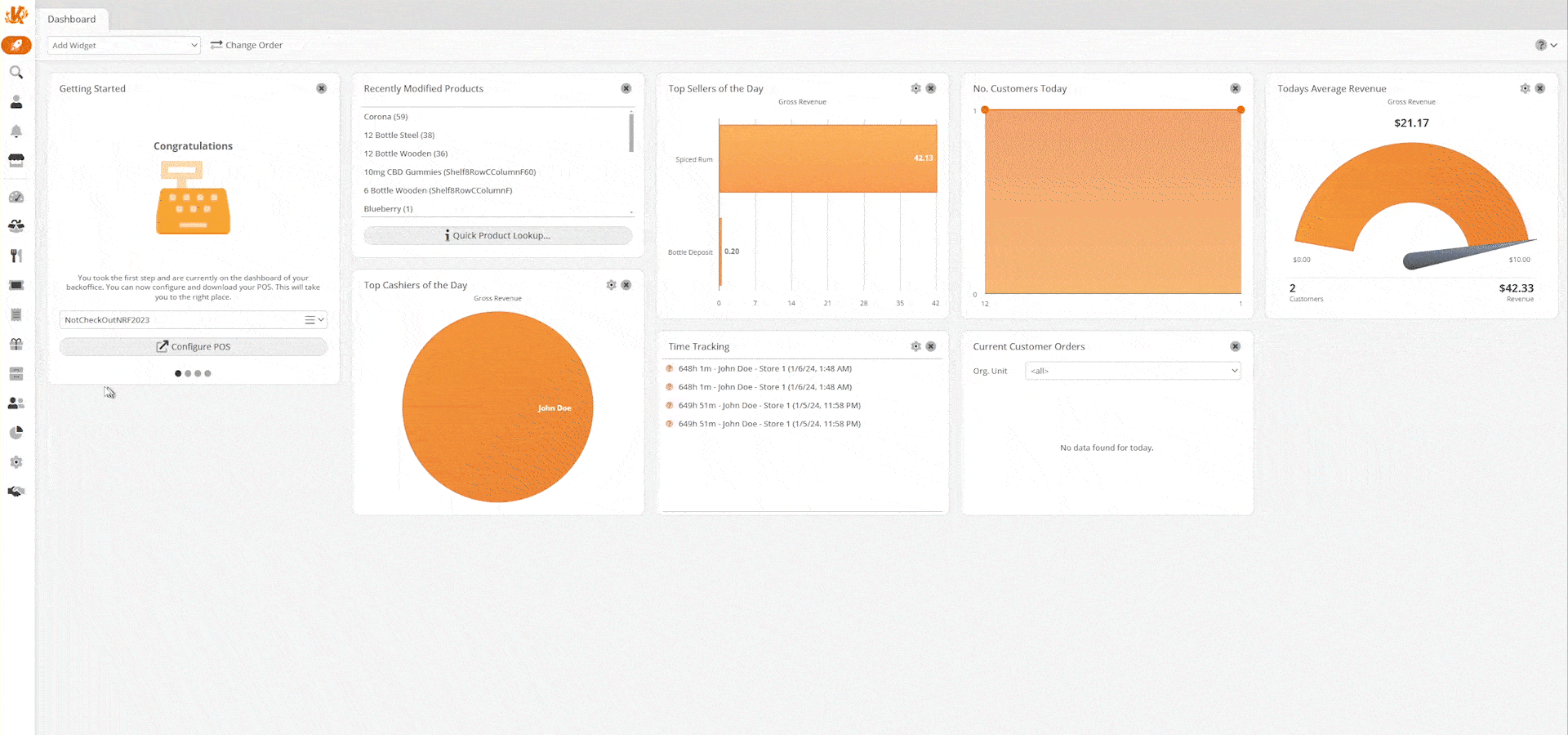
Trigger Box
In the Trigger box, you’ll select the different ways that the customer to earn bonus points. In this example, we’re using products that are tagged ‘customerpoints.’
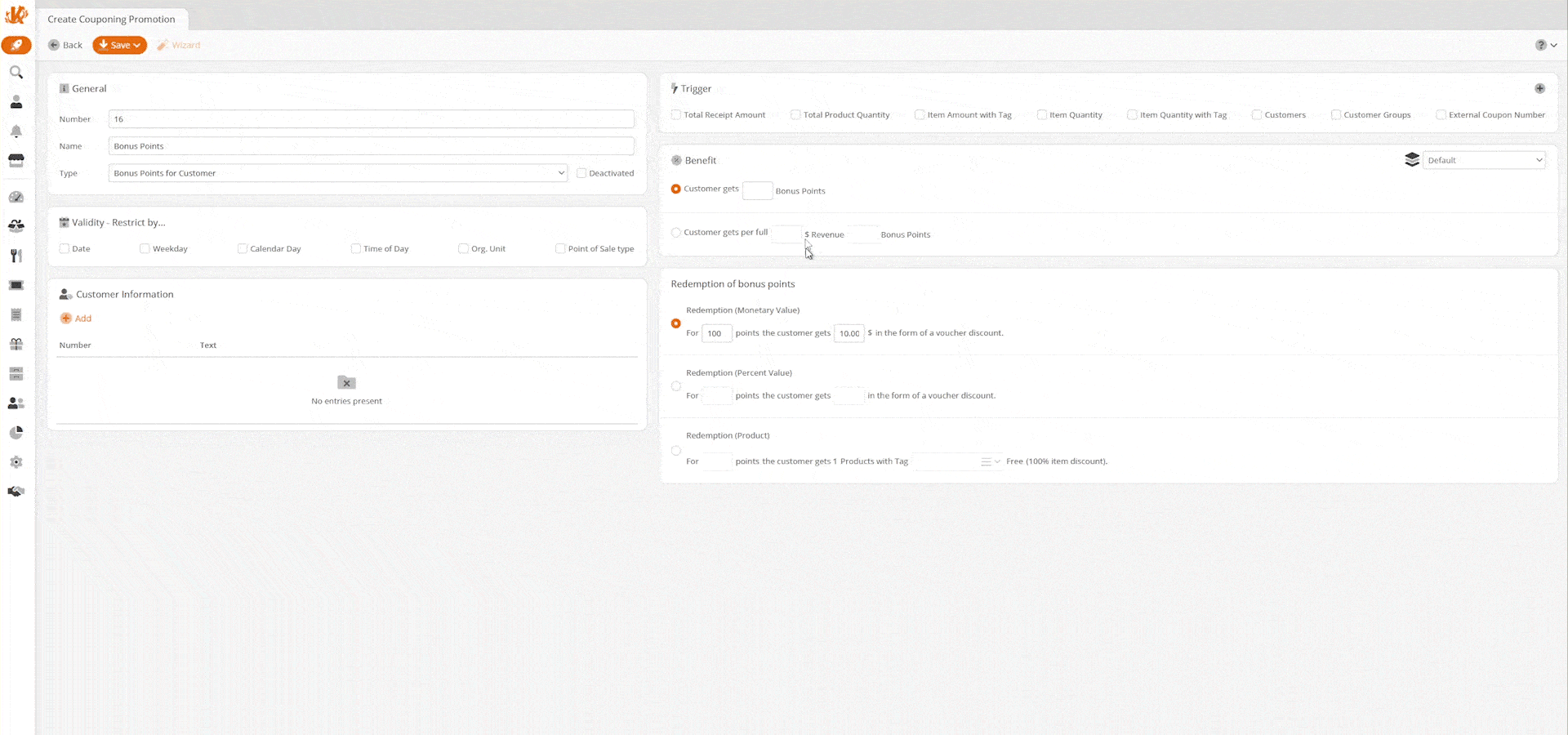
Benefit Box
In the Benefit box, you’ll select what benefits the customer gets for accruing points. Here, the customer is getting 5 bonus points. Alternatively, you could use the box below to say when X amount of revenue is generated from purchasing products that trigger the promotion the customer gets Y Amount of points.
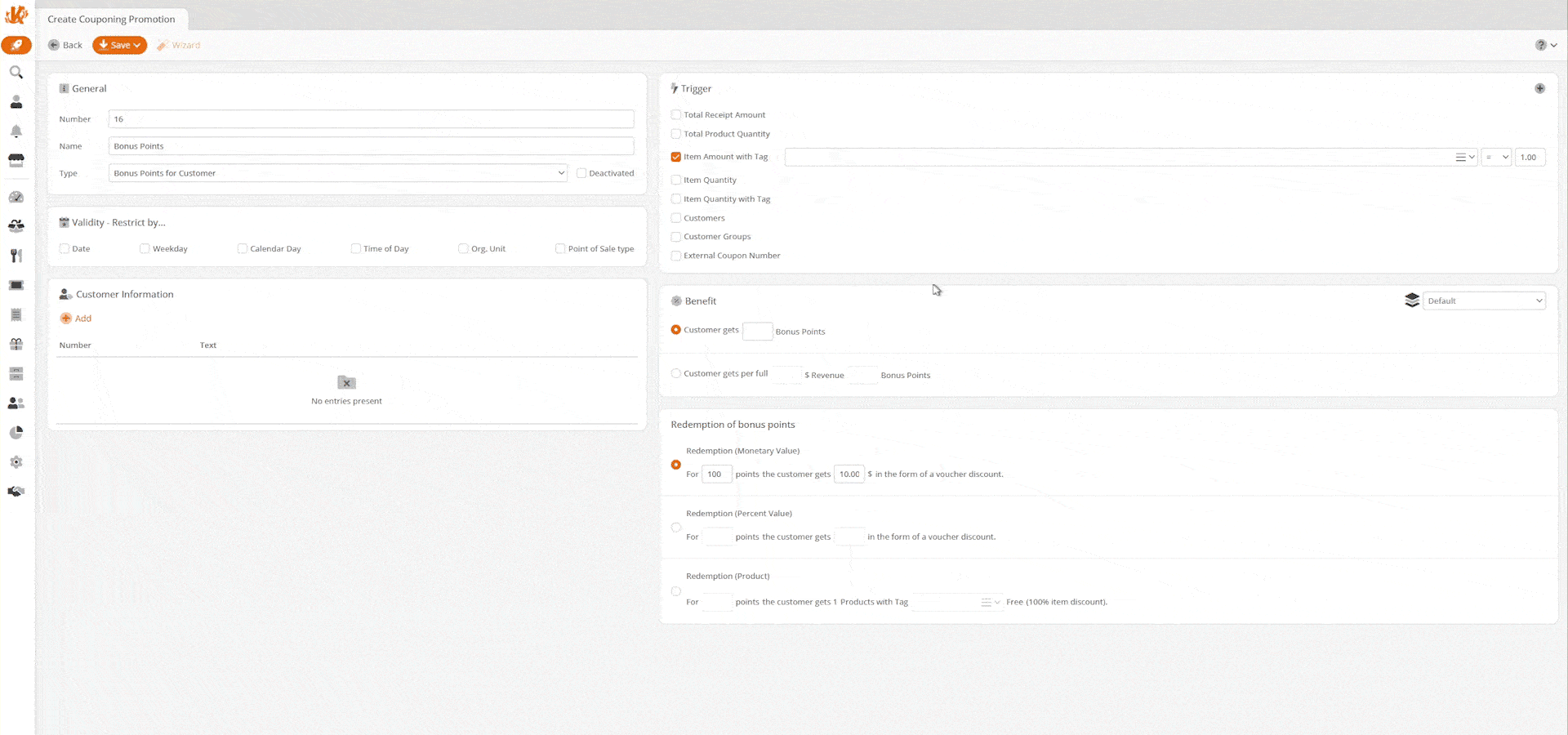
Redemption of Bonus Points Box
In this example, we’re saying that after the customer accrues 250 points, they will receive $10 off. Alternatively, you could offer a percentage discount or receive one free product.
For the points to be added to the customer’s account, they will need a loyalty card. This loyalty card must be assigned to the receipt to accrue bonus points via a button with the function ‘Loyalty Card’ as shown below.
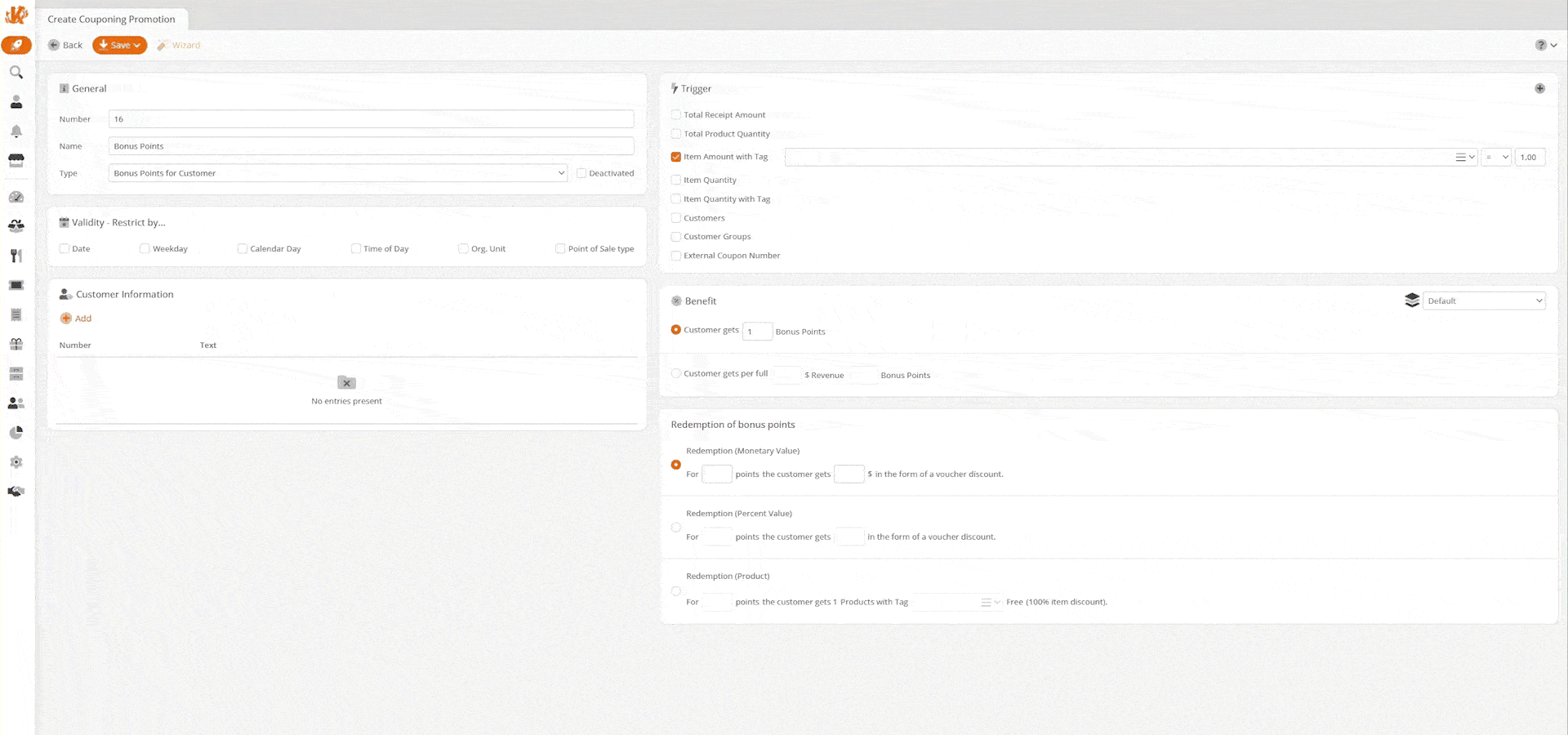
Redeeming at the POS
To redeem bonus points at the POS, you will need a button with the online function of ‘Bonus Points.’ This function will ask for the loyalty card number of the customer. Key in the loyalty card number of the customer before pressing the ‘Bonus Points‘ button.
On the POS, you can see we have a customer named John Dough. We pulled them up by keying in his Loyalty Card number, pressing the same ‘Set Loyalty Card’ function shown above, and then pressing ‘Bonus Points.’
We can see that he has 1000 bonus points and is eligible for a discount of $10.00. If he didn’t want to use it now, we could hit back. If he does want to use it, we will hit the carrot/arrow next to (-250 points).