KORONA’s WooCommerce integration uses an external point of sale to link accounts. This point of sale will need to be purchased prior to starting this process. If you have not done so please hover over your name on the top right of the KORONA.cloud and select “My KORONA.Cloud Packages” and expand your subscription.
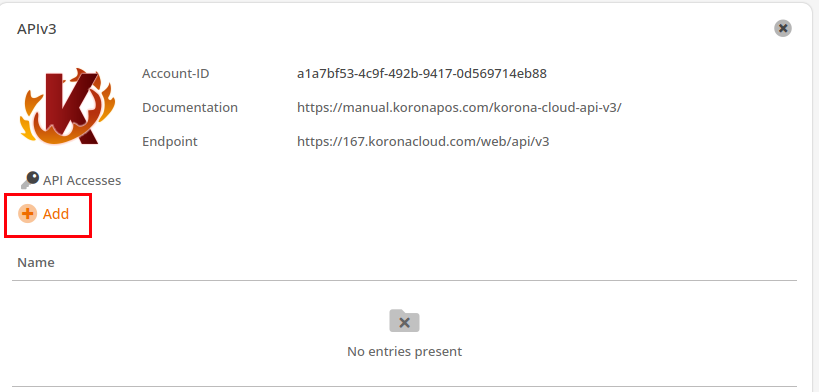
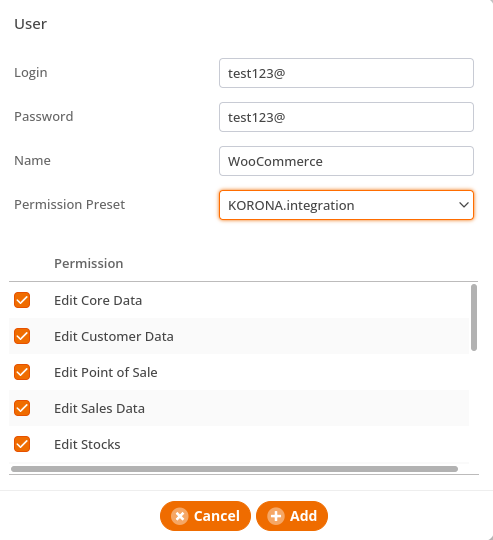
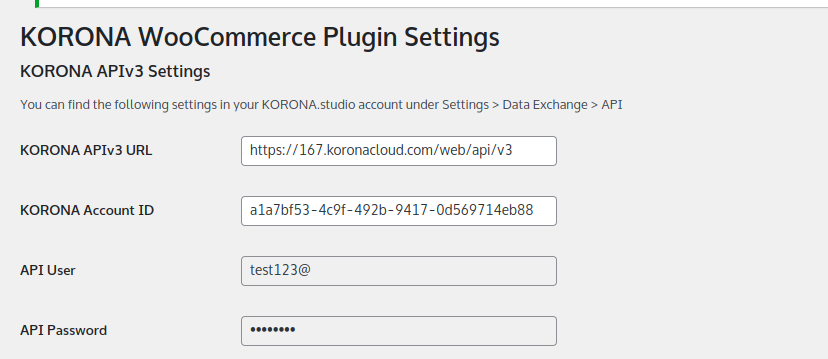
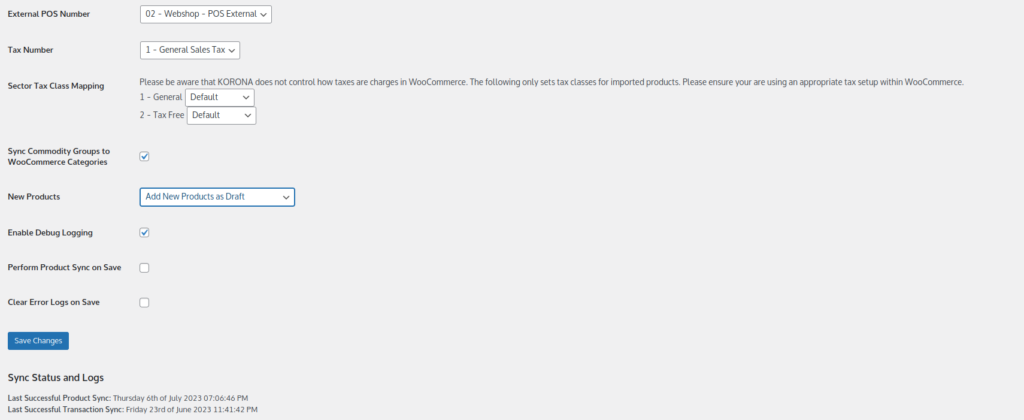
First, log into your Korona.cloud account and navigate to Settings > Data Exchange. Type in “api” into the text box and press enter. In the new field that populates click on “Add API Access”. Fill in the information, give the application a name, create a username and password and select all permissions, then click OK. Copy the Account-ID and Endpoint, you will need them later. Next, navigate to Settings > Tax and take note of the tax number you wish to use for your online webstore. Lastly, navigate to Sales > Points of Sale and create a new one. Select “External Point of Sale”. Fill out the appropriate information and take note of the POS number.
Next, navigate to your WordPress site and add the WooCommerce plugin if you haven’t already. Then, download the Korona-WooCommerce plugin here.
Navigate to Plugins > Add New and select the zip file you just downloaded. After it installs navigate Settings > KORONA Settings. Fill out the information here with the information you have noted from the previous steps. Generally you will want to Sync KORONA Products but pay attention to the Draft Sync option. If this is checked all products will be created as drafts and must be published before they are sold. If it is unchecked all products will be created and published immediately.
All of your products will be synced to WooCommerce after the setup is done. Please be patient, though, as the size of your database will contribute the the length of time this process takes. New products will be created and existing products will either be updated or left alone. The product number in Korona is used as the SKU in WooCommerce. So, as long as those are the same in existing products they will be updated.
The product’s will now be shown as In Stock or Out of Stock based on the warehouse value in KORONA. A product that has 1 or more actual goods in a Korona warehouse will show as In Stock and an item that has 0 or a negative quantity will be shown as Out of Stock. Please be aware that this sync takes place about once every 10 minutes and that the inventory number does not get synchronized, just whether it is in or out of stock.


