Completing Setup – Going Live with KORONA POS!
All of your products, cashiers, commodity groups, everything should be ready to go now. Starting your live mode can be intimidating because suddenly things start to matter. The following guide is intended to give you clarity on what is going to happen and what you should do before starting live mode.
Before Going Live
Please ask yourself and your staff the following questions:
- Should transactions during trial mode be deleted?
- Are inventory counts in KORONA POS accurate?
- Should trial data for stock orders, stock receipts, inventory counts, end-of-day statements, balance statements, or time-tracking entries be deleted?
- Has every register performed an end-of-day statement right before going live? If not please do so.
Things that can be deleted when going live:
Please consider carefully which options apply to you.
- Revenue Data
This will remove all sales transactions from the cloud back-end. - Stock Orders
This will delete all stock orders. - Inventories
By checking this option all inventory counts will be deleted but not reverted. - Stock Receipts
This option will delete all stock receipts but not revert them. - Stocks
This option will delete all on-hand quantities and average purchase prices. This is recommended if you are planning on doing an initial inventory count right after going live. - End of Day Statements
This option will delete all end-of-day statements generated during the trial period. - Balance Statements
This option will delete all balance statements generated during the trial period. - Time Tracking Entries
This option will delete all time tracking entries generated during the trial period. - POS Receipts
The POS will still have a copy of the receipts that were performed during the trial period. You have the option to delete these before going live.
The following data will remain untouched:
- Products / Commodity Groups / Assortments
- Cashiers
- Users
- All other settings and configurations
To start your live mode, log into your KORONA.pos Cloud back office account. If you are still running in trial mode you will see a green Demo Mode Box at the top left hand corner of your screen. If you do not see this box you are already running in live mode.
By clicking the green bar you will get to the settings which allow you to select the data you would like to delete prior to going live.
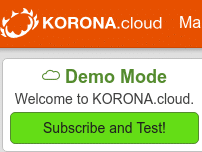
The next step will allow you to choose which packages you would like to purchase and whether you would like to be billed monthly or yearly. By clicking Expand you will have the option to add more korona.cloud packages. by selecting Extend you may extend the time frame of your already existing package service(yearly/Monthly).
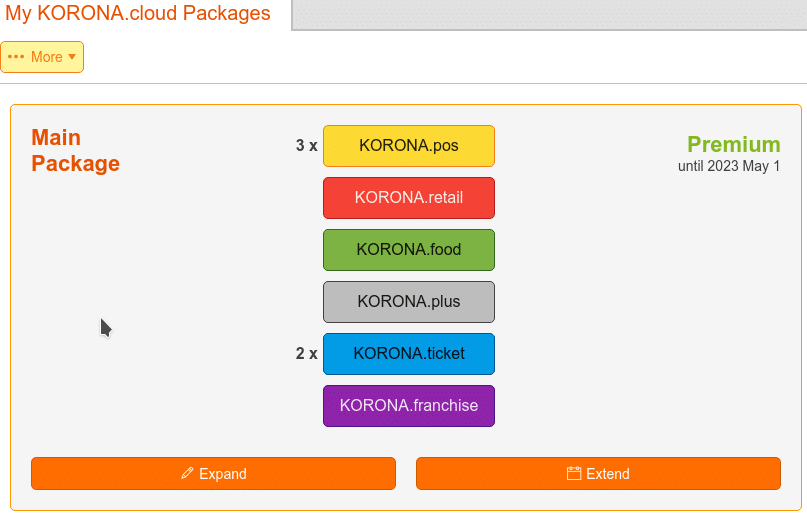
The next step will give you several payment options. Please select the desired payment method and follow the steps.
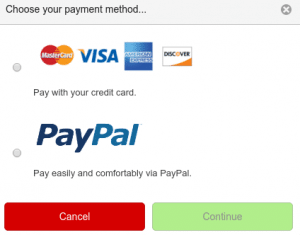
WARNING!
Live mode can only be activated once. Data that was marked for removal can not be recovered.
When you log in again, you will be live with KORONA POS. Click on the button below to go to the final page of this guide.


