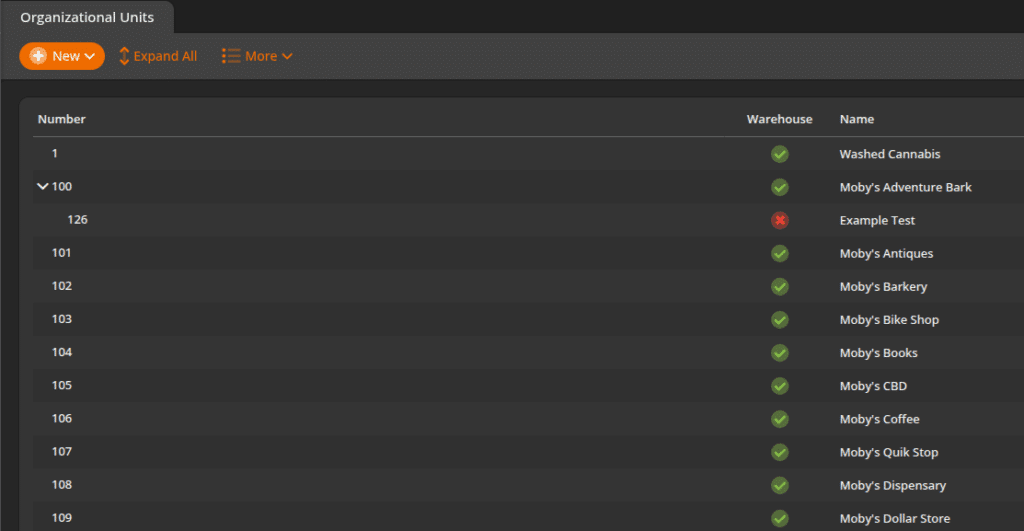KORONA offers you the ability to have multiple organizational units. The setup possibilities are limitless. You can have individual units for smaller setups. You can also have larger setups for regions or even sections of a main store if desired.
Creating Organizational Unit
To create a new organizational unit. Navigate to Settings > Organizational Units. An overview should load of any current stores that you have in your account. Click on +New located at the top of the screen.
The Create Organizational Unit screen should launch. On this page, give the Organizational Unit a Name and select the Economic Zone. You may also set up the business address and hours for that Store.
You also have the ability to determine whether or not your new store will serve as a Warehouse simply by ticking the corresponding checkbox. When done, click the Save button at the top of the screen.
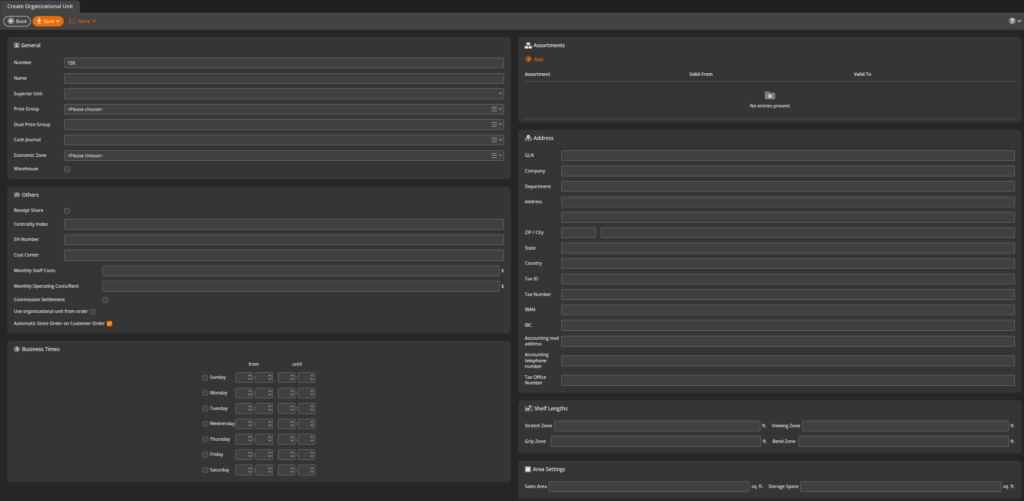
A dialogue pop-up will appear, asking you which users you would like to assign to your store. Select the users, and click Add to save. Your new store can now be located in the Organizational Unit Overview screen.
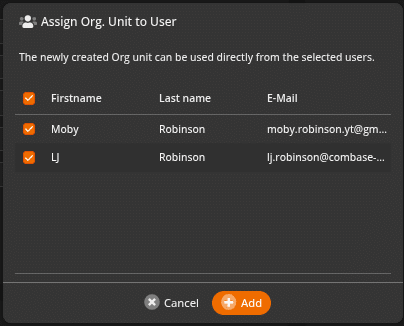
Stationary Option
From the More drop-down menu, you have a Stationary option that allows you to upload a PDF that will apply as a background to all business-related invoices. To simplify the process, a template is available for your use below this section.
Simply download it, fill in the company information, and save it as a PDF. For the second page of the stationery, you may adjust the template only to carry your company information in the footer so that the format does not interfere with the information listed above.
*Note: Converting the DOCX into a PDF is very important as it will not load otherwise.
You may also access your Organization Indicator and your Organization Report from this drop-down menu.
Download the file below
Creating Organizational Unit Hierarchy
Users can set up a hierarchy of organizational units. This is great for running multiple units that might have a warehouse, smaller sections of a department store, or larger companies that wish to have regions set up.
To set up a hierarchy, you will need to create the parent organizational unit.
Here, you will create a new unit in the same manner you would create another organizational unit. Assign it a sector, name, group, etc.
This time, you will need to give this new unit a “Superior Unit.”
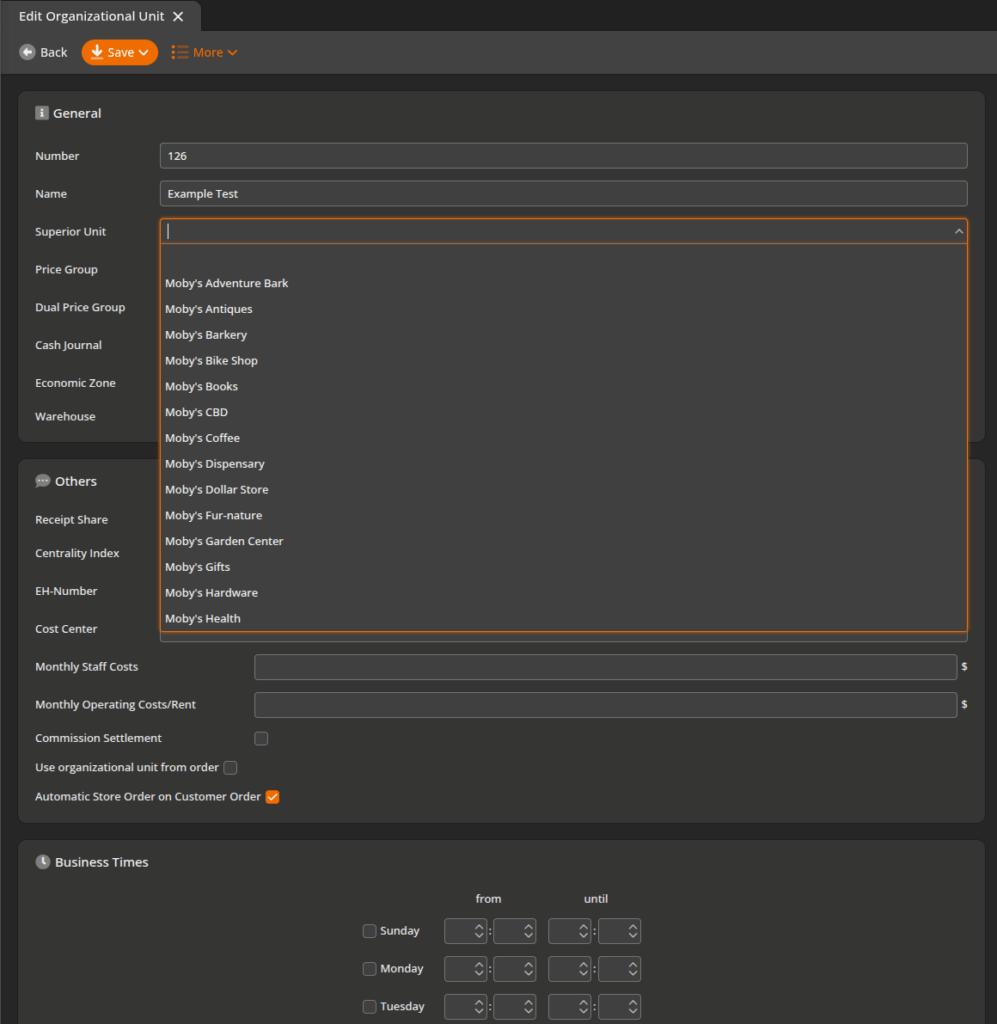
Once you have selected the “Superior Unit” under which you would like to have that new unit to display, you will need to save the new unit by clicking the Save button. You then have the option to assign the unit to a specific user. Once you have selected that user, click the Add button.
Your new store will appear as a sub-organizational unit. These do not display by default. To view them, you will need to hit the “+” next to the number of the organizational unit that you have placed the sub unit under.