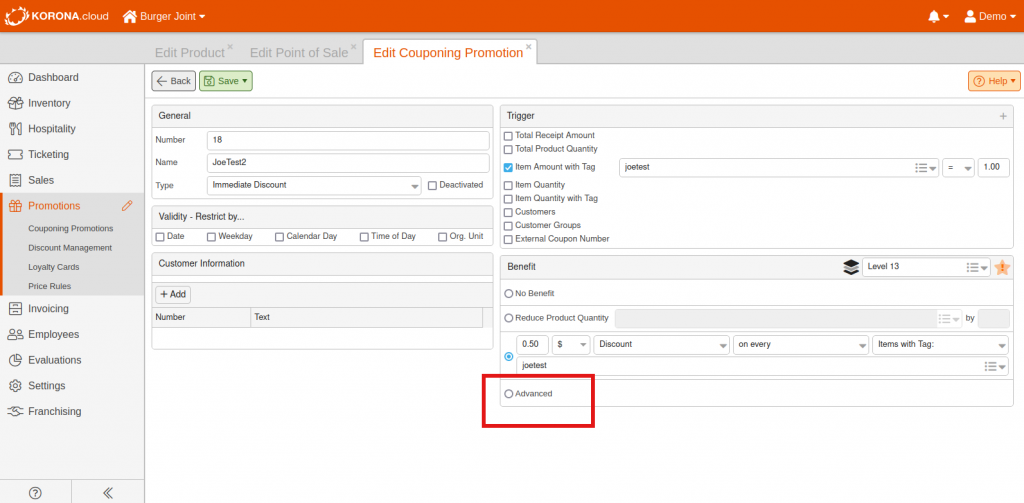“Cloud Update”
“The update will be performed Mon, 09/27/2021 01:00 AM PDT“
While the cloud update is being performed the back office might not be accessible for up to 2 hours. This update will take place during the early morning hours after midnight Monday.
Using Customer Email for Digital Receipts
In the customer data on the cloud you can now choose whether or not their saved email address should be used to automatically send a digital receipts. This eliminates the need to repeatedly enter email addresses for customers.
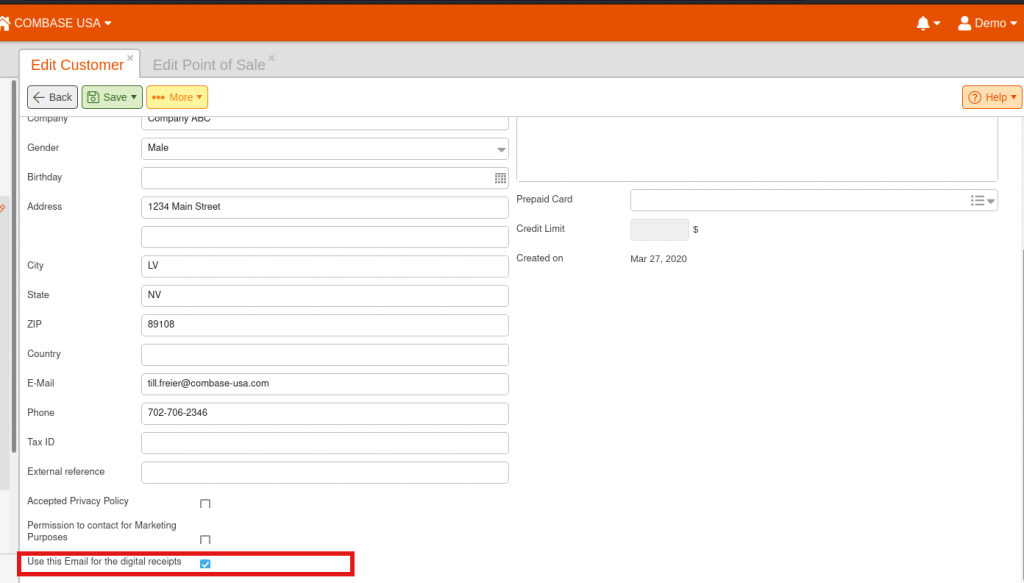
Customer External Reference Number
You can now add an external reference(perhaps a customer number from third party) to customer information. This external reference will now show on the PDF of an Invoice as well. If left blank, the field is omitted on the invoice.
Special Prices
In addition to price groups and promotions, there are now special prices on the item. You can now maintain time-limited promotional prices individually.
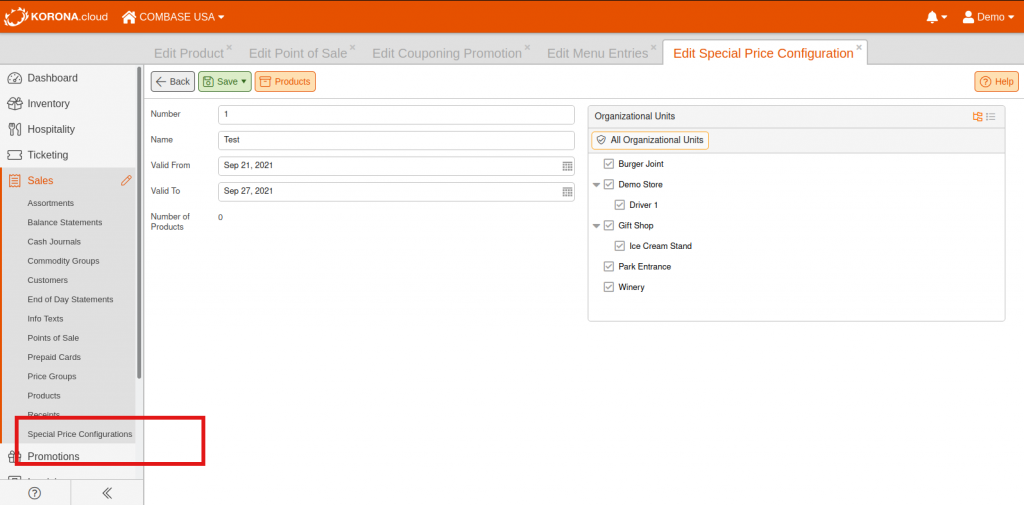
Under Sales>Special Price Configurations you can define how long and in which Org Units the special prices apply. You then only have to add the price on the product. You can also use tiered prices based on quantity.
The special prices can of course also be imported via APIv3.
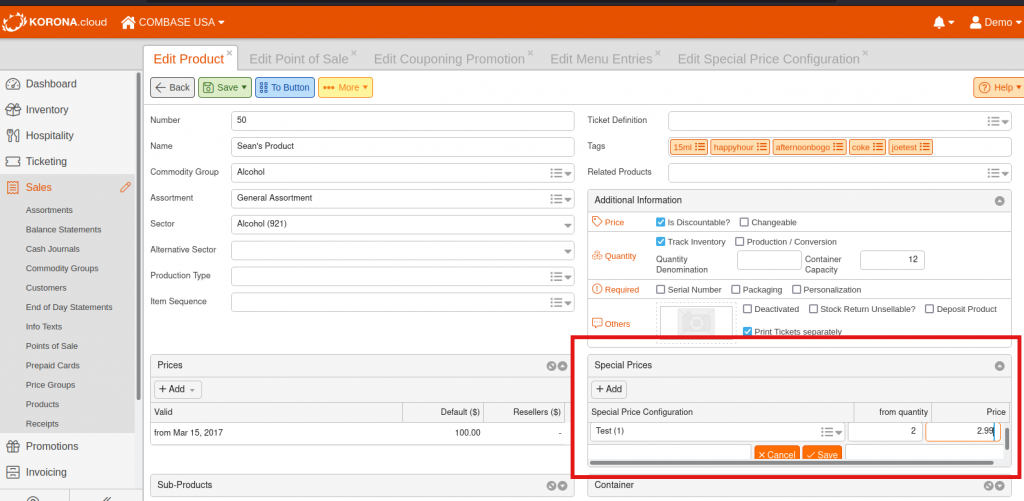
POS-specific Variables
It was previously possible to store the device configurations in a single POS profile, also with POS-specific parameters, for several POS systems, e.g. IP addresses for card terminals or IDs for each POS for payment providers. If the number of registers is larger, this quickly becomes confusing in the POS profile.
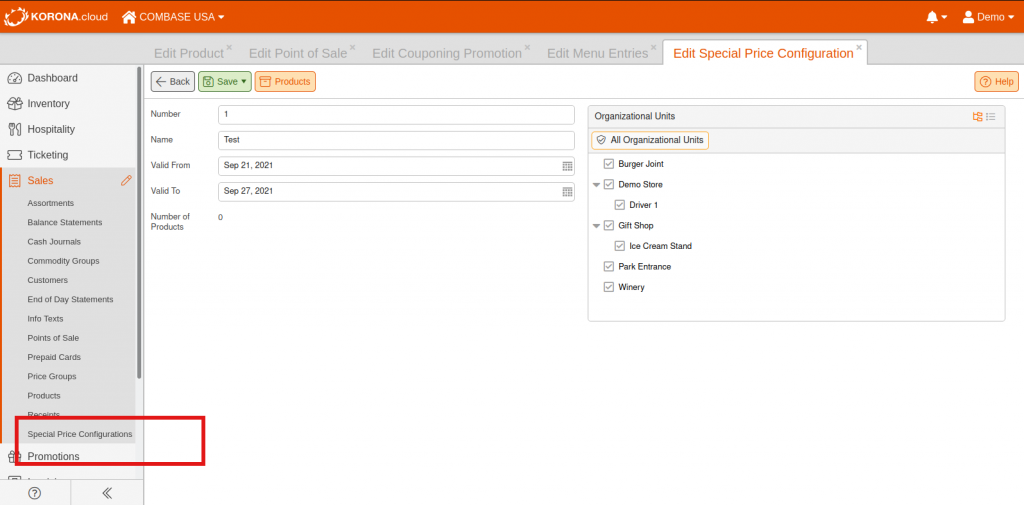
Therefore the device configuration variables were introduced. In the POS profile, you assign the variable on the relevant device to the relevant key. You also specify a default value.
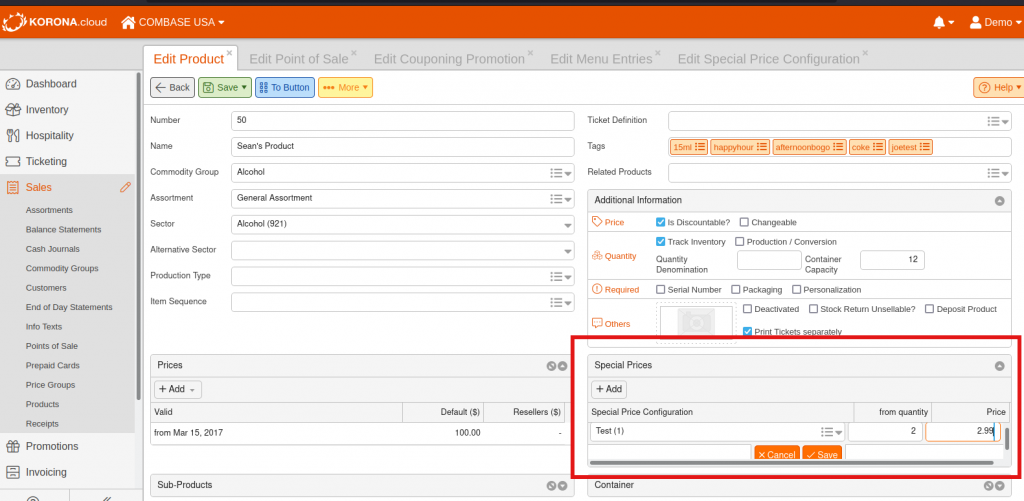
In the configuration of the point of sale ( Sales> Points of sale ) you can then specify an individual value for the variable for each POS. If you do not enter a value, the terminal uses the default value specified in the terminal profile.
If you use a POS profile for each POS, you do not need any device configuration variables.
Accounts Configurable for Display
Change deposits and withdrawals were previously shown on the customer display like normal bookings. From a security point of view, this is of course very unfavorable. Therefore, there is now the option to show booking on customer display on the account .
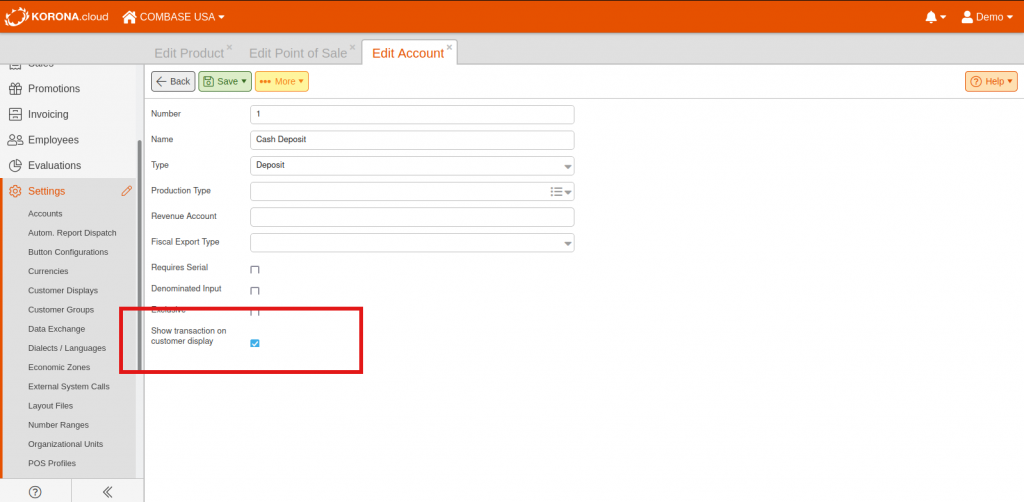
All existing accounts keep the previous behavior. Deactivate the option for accounts that you no longer want to show on the customer display.
Note: You have to save your customer display configuration ( Settings> Customer displays ) once and update the master data at the checkout so that the new function works at the checkout.
Maximum Payment Amount
A permissible maximum amount can now be stored in the payment methods in order to comply with any legal restrictions.
The field can also be set via APIv3.
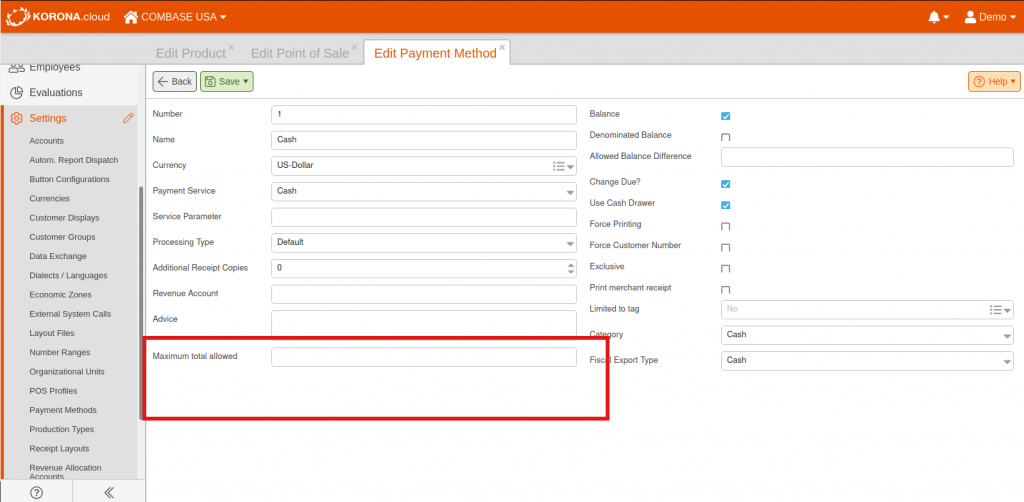
Omit Fully Received Products
Previously, when a stock receipt was created from an order, all items were copied, regardless of whether they had already been recorded with another goods receipt. These positions were then only inserted with the quantity 0.
Now the items of the order, which have already been completely recorded as delivered by other goods receipts, are no longer transferred to the new goods receipt if the checkmark for Only add missing items is set.
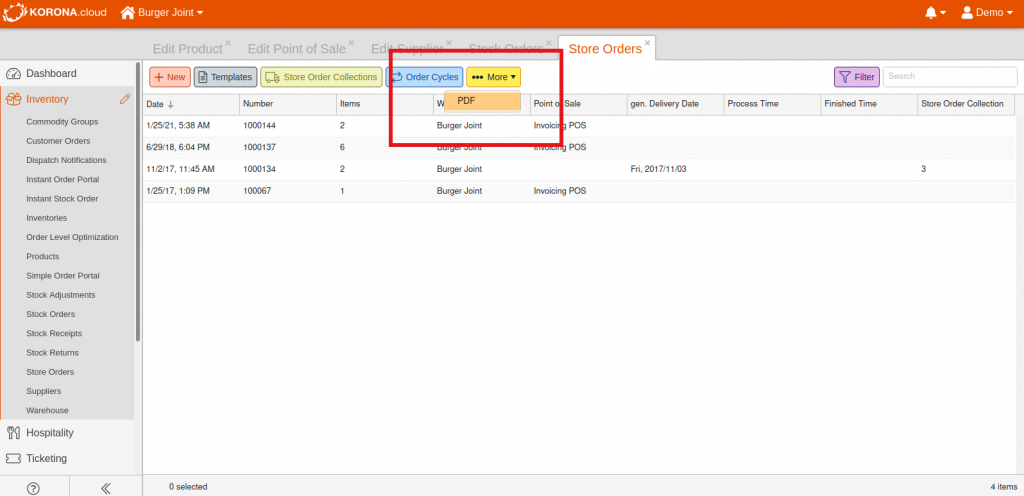
Delivery Conditions
On the supplier you can now enter the delivery conditions. This information is displayed in the stock order so that you are always informed at the crucial moment.
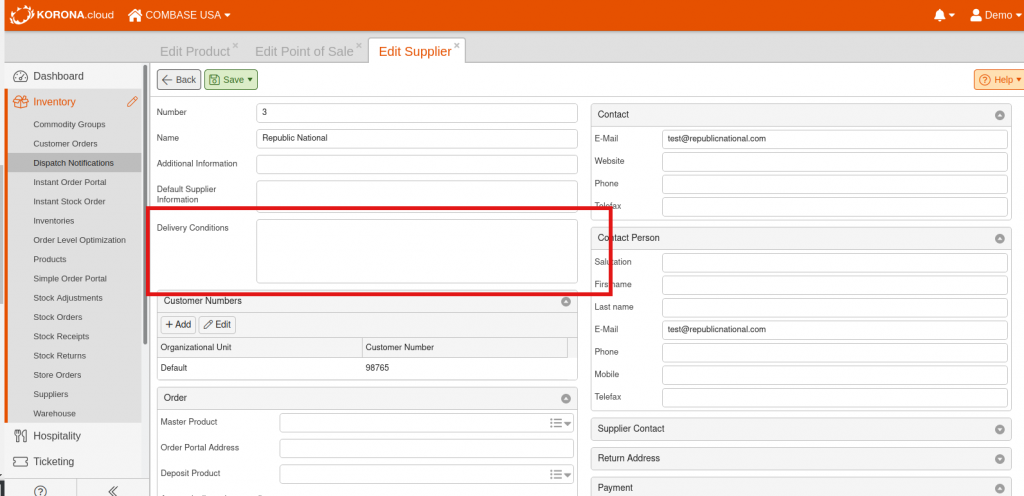
Average Purchase Price
Average purchase price on an inventory is now only shown if the checkmark is set for ‘Edit Purchase price’

Cashier Verification Questions
We take the product popup to a new level!
With the new verifications ( Settings menu ) you can define a cashier query for any item according to your needs. There are four types to choose from:
- Age limit (the cashier has to enter the customer’s date of birth and receives a message specified by you if it does not correspond to the minimum age)
- Yes or No (the cashier receives a message specified by you if he chooses no as an answer)
- OK
- Option selection (you determine the answer options)
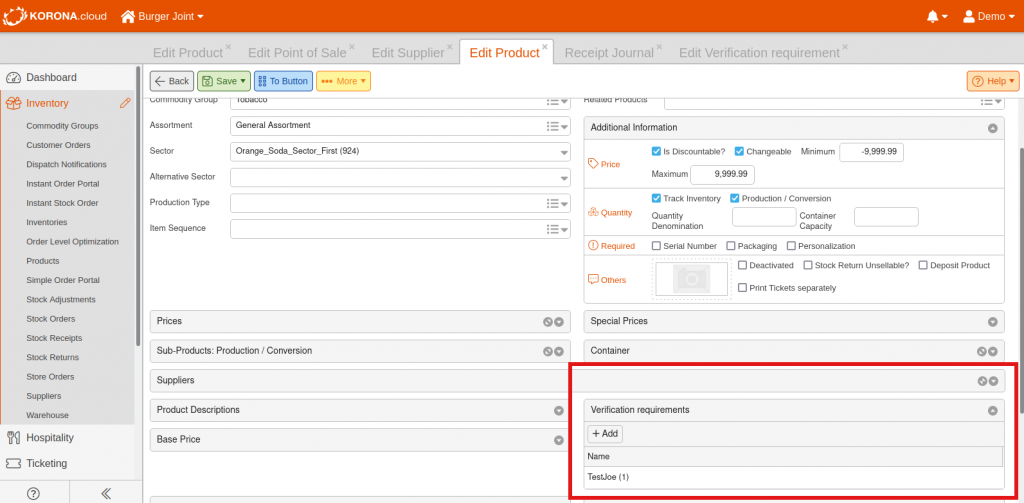
The product is only posted to the receipt after successful verification. This is saved on the receipt.
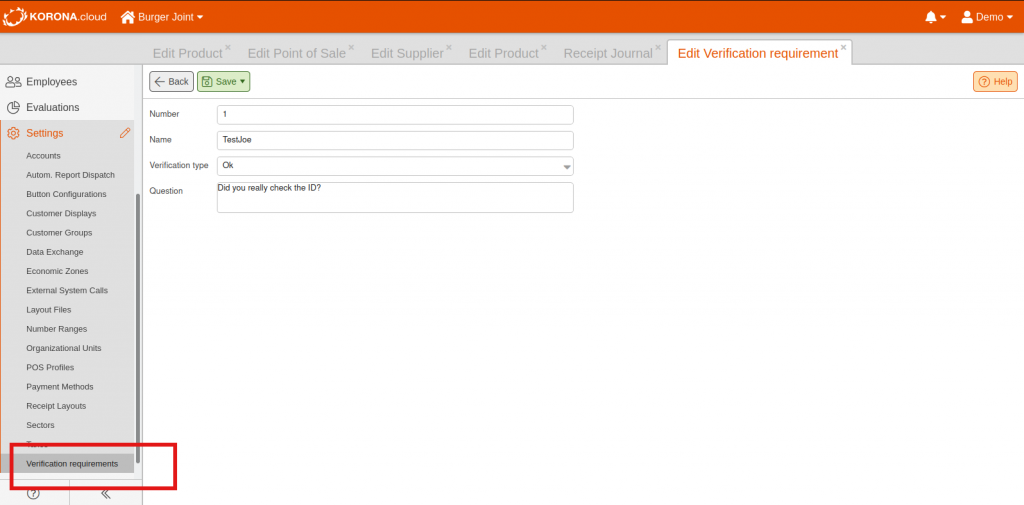
This can be turned on for the product by adding the verification in the product itself.
Evaluation options will be added with the next releases.
mapAds
With the new release, our partner mapAds provides a new widget with which you can present your products online to customers in your immediate vicinity.
To do this, mapAds uses the barcodes and prices of your products and makes them findable in Google search, on Facebook and Instagram and on YouTube. The customer is shown a local alternative to online retail and brings it back to your brick-and-mortar store.
You can start for free, just install the widget and register with mapAds. You can find more information at https://mapads.net/korona
Under Settings> Data exchange add the widget with the keyword mapads .
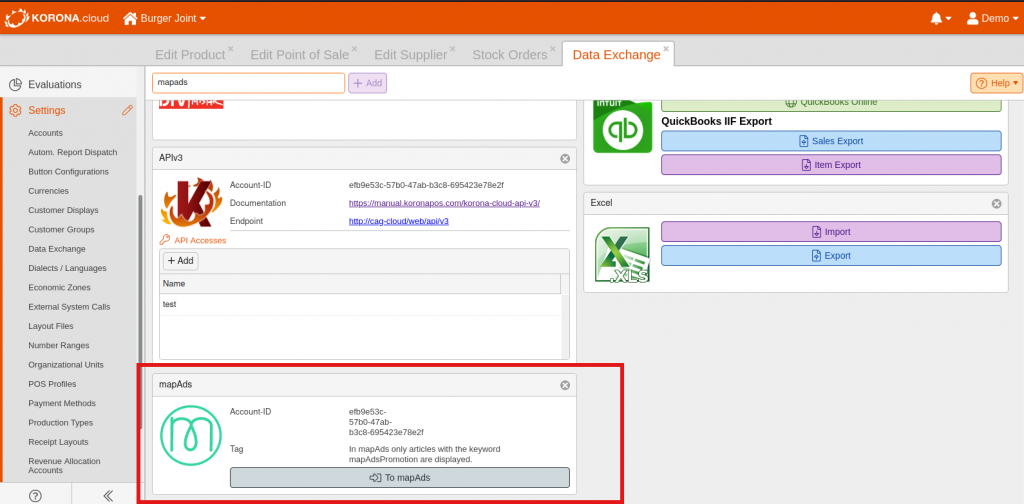
Hierarchical Commodity Group Report Additions
A filter and new grouping options have been added to the report.
It is now possible to filter by sector.
Also, the report can now be grouped not only by product group but also by Commodity group & product (corresponds to the old setting show products, product group & assortment and product group & sector.
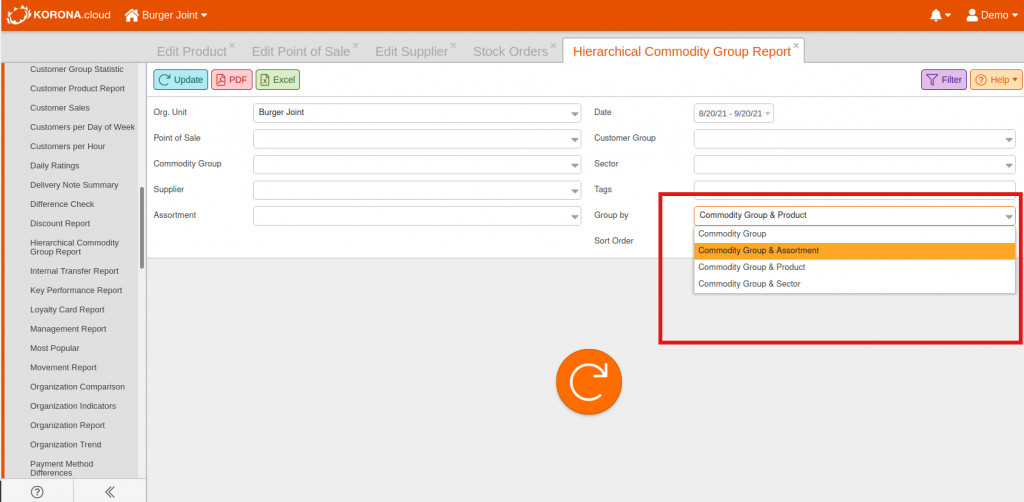
Barcode Scanner Can Output Error Beep
A scanner can now be added as a device in the cash register profile to enable feedback from the scanner through different beeps. To use these special functions, the scanner must be configured in serial mode and the additional parameter controllableScanner must be added and set to true .
If the scanner is registered in this way, it emits the familiar simple beep when the scan is successful. However, if the scan triggers a message to the cashier, e.g. age restriction or article not found, a triple beep is emitted.
By switching to the payment status with Total , the scanner is automatically deactivated. For prepaid payments or other actions that require activation in the payment status, there is the button function Barcode reader: activate . This can, for example, be placed on the key with the prepaid payment method in front of the payment method.
In addition, functions for deactivating and outputting a signal or error signal can be set.
After the receipt has been completed, the scanner is automatically reactivated.
The scanner must support this option – tested with Datalogic and Honeywell devices.
NOTE: This feature is pending one update date will be released shortly.
Sales Report
In the Cashier Revenue report a mixed evaluation is now possible with the option Treat cashier as seller .
If you activate the option, items with a set clerk are assigned to this and items without clerk are assigned to the cashier as clerk. However, only documents that have at least one item with the seller are taken into account.
The filter Tags now makes a specific evaluation example regarding promotional items possible.
The report also shows the number of receipts, average sales (net) and receipt discounts (net) for each seller.
NOTE: This will be available on a future update.
Zero Quantity Prohibited
The cash register now no longer allows quantities = 0 when posting or changing the quantity.
Store Orders
You can now create a collective PDF for all listed store orders in the list of store orders under More> PDF.
If you have to print out many store orders, e.g. as a delivery note, this function is a real time saver. You simply use the filters to see only the store orders you need and then create the PDF.
Digital Receipt on Self-Checkout Kiosk
We have now made our proven digital receipt usable for the self-service checkout.
As with the normal cash register, the digital receipt option must be activated in the cash register profile. Then, after completing the receipt, the customer can choose whether to print the receipt, display the QR code or complete without receipt. After 30 seconds, the cash register automatically returns to the start screen.
Receipt ‘Copy’
Until now, the addition of ‘copy’ was always on the printout when a receipt was reprinted via the receipt archive.
If receipt printing was deactivated when completing a receipt, the original can now be printed out later. Every further printout contains the addition copy .
Stock Adjustment Reason
A specific reason can now be stored for each item in the inventory adjustment. You can choose between the following reasons:
- Not specified
- Other reason
- Best before expired
- theft
- fracture
APIv3
Posting of inventories
Inventories created via APIv3 could already be booked automatically, since the corresponding fields could also be set via APIv3.
Inventories can now also be booked manually using the APIv3. The book method has been added for this purpose.
Ability to discount *
The discountability of a product can now be queried via the cash register’s PluginAPI.
Down payments for customer orders
Previously, customer orders could only be created via APIv3 without a down payment. Now, with the deposit function , down payments can also be transferred when they are created and subsequently added.
Completing orders for goods
Up until now, orders for goods could only be booked via APIv3.
Now goods orders can also be completed via the APIv3. The finish method has been added for this purpose.
Advanced Promotions
Underneath the benefit box of promotions you may notice a button ‘Advanced’. This is currently in beta and only for testing purposes. You are free use it however some functionality may be unexpected and will also change in the future. We do not recommend or support using this feature at this time as it is still in beta testing.