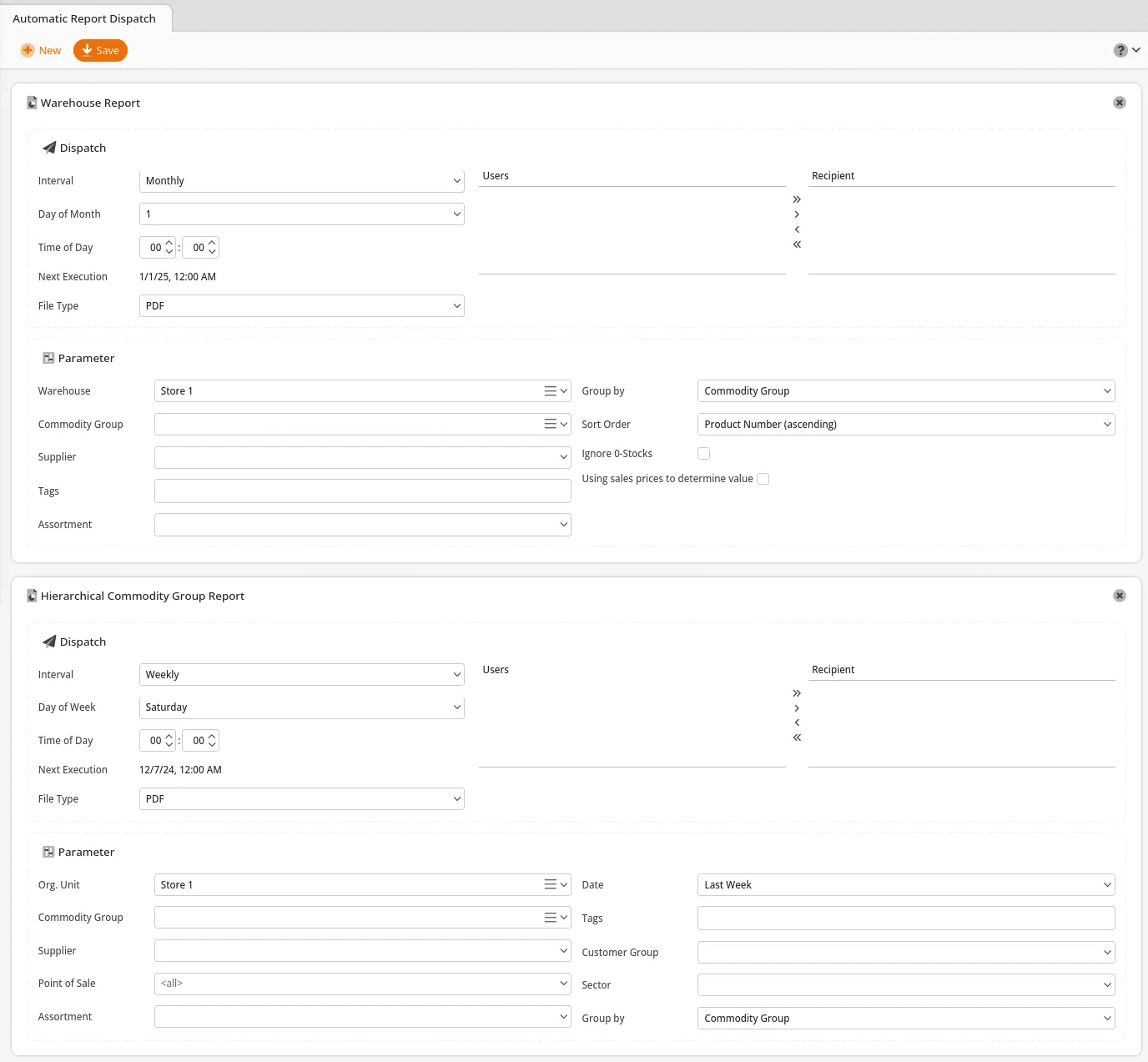Important Note
This report requires KORONA POS Plus.
Contact your KORONA POS representative to learn more about the Plus package.
The automatic report dispatch is under your Settings tab. If you cannot find it there, you will need to edit your menu entries.
Once the page launches, click +New. From the “Choose Report” window, your options are Management Report, Tax Consultant Report, Hierarchical Commodity Group Report, Organization Report, Movement Report or Warehouse Report. Once you have the desired report selected, hit OK.
The selected Report text box will appear, and under the Dispatch tab, you may choose the Intervals and Time of Day. The Next Execution date and time will change based on your selection.
Across from that are the users associated with your Organizational Unit. Choose the users you’d like to dispatch the report to by highlighting their names and clicking the appropriate arrow.
*Note: For the Tax Consultant Report, you can specify an email address to send to. They do not need to be created as a user first.
Under the Parameter tab, you may select an Org Unit and Date for a Management Report.
For the Warehouse Report, select a Warehouse, Supplier, and commodity group instead.
The Tax Consultant Report gives you options for which reports to send: Cash Journals, Posting Journal, Tax report, and DATEV information.
Once you have made all the desired selections, click Save.