You may have many products in your business that are seasonal or others that are simply not selling. Assortment clean-up allows you to put these items in a group or assortment so they do not appear on order recommendations until you want them to.
Important Note
Assortment cleanup is only available with the KORONA POS Plus package. Contact your KORONA POS representative for more information.
Creating Assortments Cleanup
First, you need to create some assortments. To learn more about creating/editing assortments, please refer to our Create Assortment manual page.
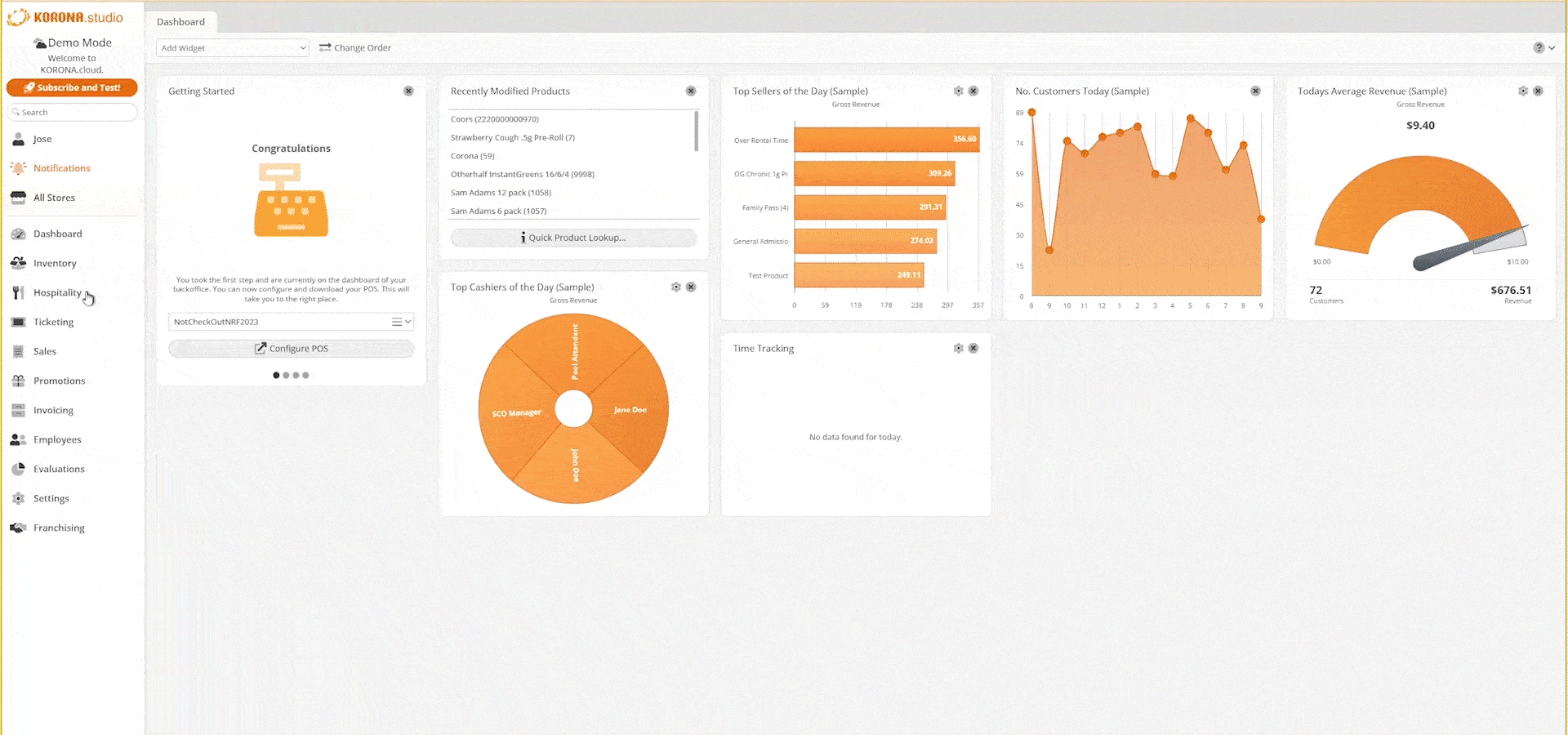
Select an assortment and click “Edit“ from the top of the screen.
Under the “Configure Assortment Adjustment” tab, 3 additional tabs exist. The first is Products. You can create filters for items to be automatically cleaned up and either unlisted or moved into a new assortment. You can add items based on whether or not they have been sold recently by adjusting the numbers in the first choice. This works hand in hand with the order recommendation widget. To learn more, please refer to our Reorder levels/Order Recommendations manual page.
Or you may select the second choice, which will clean up the assortment based on low stock levels, products whose portion of marginal income during a certain time frame is less than X% of the entire marginal income.
Under the “And have no stocks” section, items that have no stocks can be moved into a specific assortment, or they may be delisted. The next tab is “And have Stocks,” which performs the same action for the products with stocks available. Organizational Units are available for selection.
Note* if no org unit is selected, the cleanup will then run for all organizational units.
Beneath the Org Units, You may also schedule these clean ups automatically every X number of months by checking the corresponding box. You may also choose to automate the “Book created assortment adjustments,” which finalizes the changes made during the automatic clean up so that you do not have to review them.
Across from the Organizational unit is the Tags section. Any tags entered here will exclude the corresponding products from the cleanup.
Once you have made all the desired selections, click “Clean Up” from the top of the page. The adjustment should now be reflected under the “Generated Assortment Adjustment” tab.
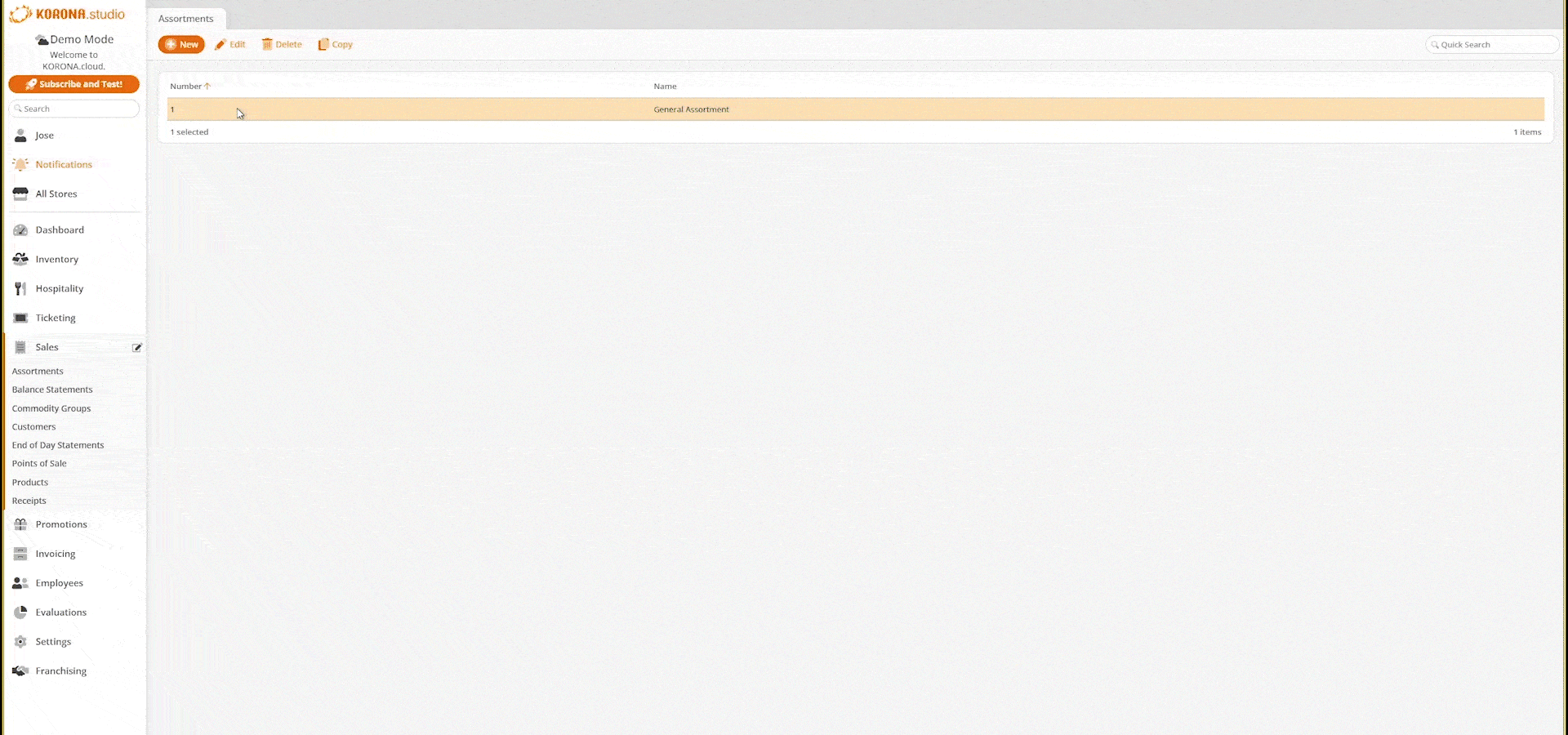
Editing and Booking Assortment Cleanup
Under the “Generated Assortment Adjustments” tab, you will see either a green checkbox or a red “X” checkbox next to the adjustment. This is an indication as to whether it has been booked or not. Selecting one and clicking on Show Details will launch the “Edit Assortment Adjustment” page.
On the Edit Assortment Adjustment page, listed are the Created On date, Org. Unit, and the name of the person it was Created By. If there have been any modifications, they will be reflected next to the Modified On. The time interval for the adjustment is listed below.
There should be an indication as to whether or not the Products with or without stocks are listed. If there is a product you would like to deselect from the adjustment, uncheck the “Perform” checkbox to deselect it. Finally, click on Book from the top of the screen. This should activate the Cleanup. Click “Back” to see the updated reflections.
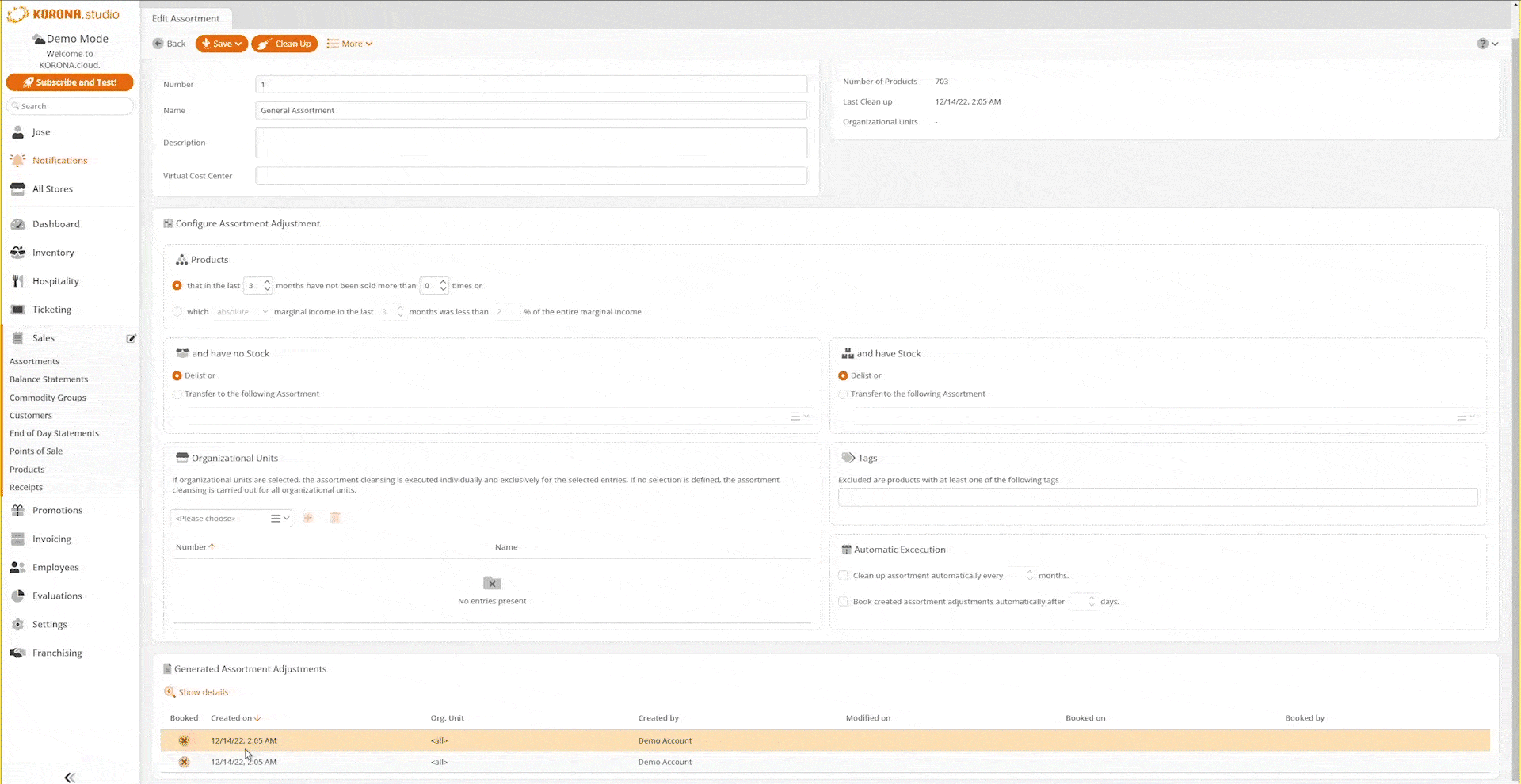
Viewing Historical Assortment Adjustments
At the bottom of the Edit Assortment Page, beneath the Assortment Cleanup options, is a section for Generated Assortment Adjustments.
This will list a record of all prior booked Assortment Adjustments. You can filter this by Booked, Creation Date, Org Unit, Created By, Modified On, Booked On, and Booked By.



