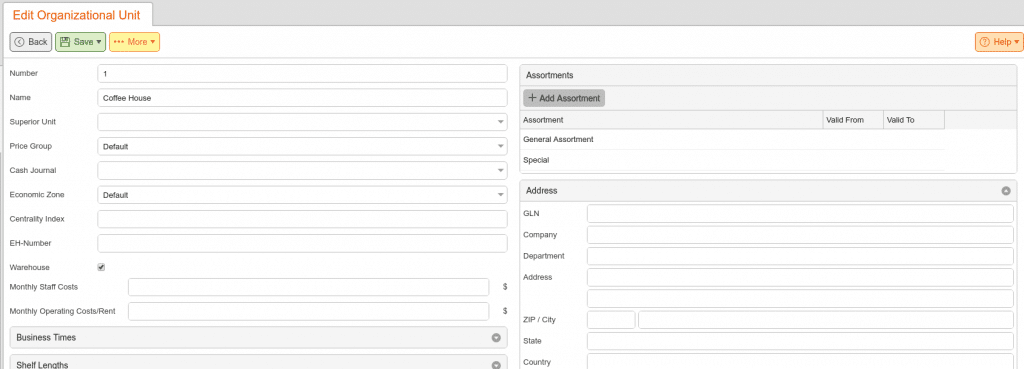You have many different products in your database with different commodity groups. However, not every product is available at all times. For example, you may have seasonal items, discontinued items, or items you only carry in certain locations. Assortments can help you categorize items by their availability and order procedure.
Back Office Configuration
When you start out, you will likely only find a General Assortment in your back office. Before you start setting up your assortment configuration, please keep the following in mind:
- Each product can only be assigned to one assortment.
- When you place new orders, you have the ability to select a specific assortment. This allows you to order items for one assortment by reordering levels and items of another assortment by purchase history.
- Order recommendations only include assortments that are set as available for the warehouse. You can assign assortments to organizational units under Settings > Organizational Units.
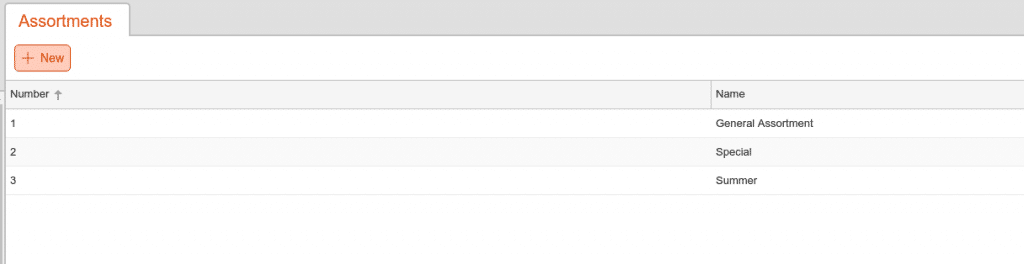
Creating Assortments
Assortments can be added or managed under Sales > Assortments.
Assortment examples include the following:
- Everyday
- Christmas
- Winter
- Summer
- Discontinued / Limited
- Large Store Items
- (Location) Store Items
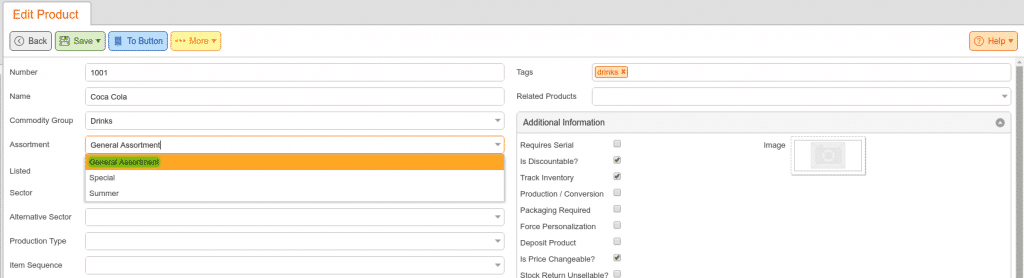
Assigning Products
You can assign products to assortments individually or while creating products. The image above shows the product edit screen and highlights the assortment setting.
You can also use the Mass Products Editor or Custom Data Importer to change the assortment for a large number of products.
If you have the KORONA Plus, package you also have access to an Assortment Clean-Up Tool. This analyzes your products and generates Assortments based on sales/ordering factors. For more information using this tool, reference our Assortment Clean Up manual page.
Assigning Assortments
To control which assortment is available where and when, navigate to Settings > Organizational Units. Here, you can find a list of organizational units representing stores, warehouses, or areas. In the edit organizational unit screen, you will see an assortment section on the right side. Here, you can add Assortments and define Date ranges. If you leave the date fields blank, the system will assume the assortment is always available.