Starting your live mode can be intimidating. The following guide is intended to give you clarity on what is going to happen and what you should do prior to starting live mode.
Prior to Going Live
Please ask yourself and your staff the following questions:
- Should transactions during trial mode be deleted?
- Are inventory counts in KORONA POS accurate?
- Should trial data for stock orders, stock receipts, inventory counts, end-of-day statements, balance statements, or time-tracking entries be deleted?
- Has every register performed an end-of-day statement right before going live? If not, please do so.
Some Things Can be Deleted When Going Live
Please consider carefully which options might apply to you:
- Revenue Data
- Stock Orders
- Inventories
- Stock Receipts
- Stocks
- End-of-Day Statements
- Balance Statements
- Time Tracking Entries
Other Data Will Remain Untouched
- POS Receipts
- Products / Commodity Groups / Assortments
- Cashiers
- Users
- All other settings and configurations

To start your live mode, log into your KORONA Studio account. If you are still running in trial mode, you will see a green bar at the top of your screen. If you do not see this bar you are already running in live mode.
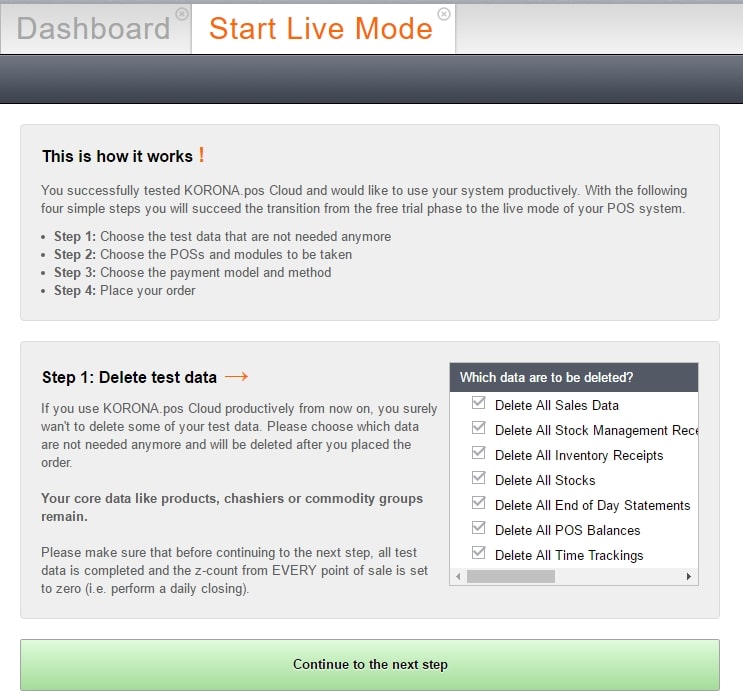
By clicking the green bar you will get to the settings which allow you to select the data you would like to delete prior to going live.
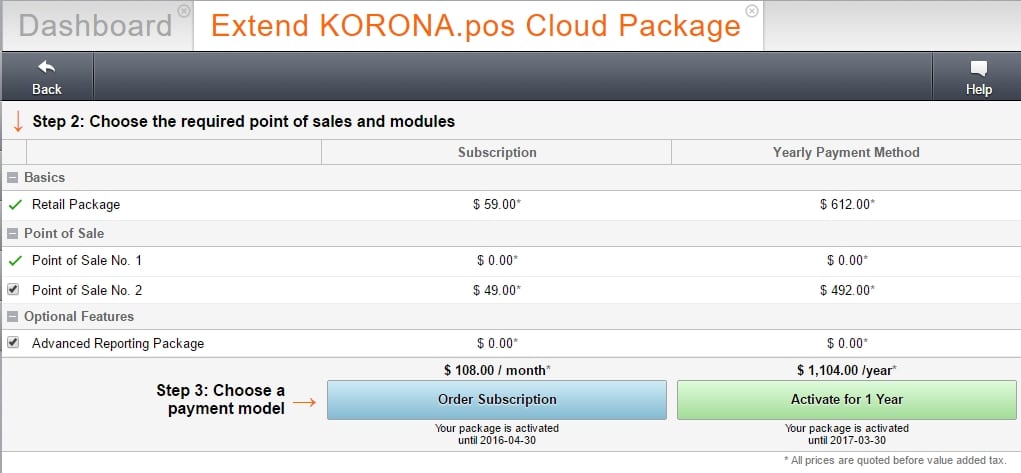
The next step will allow you to choose which packages you would like to purchase and whether you would like to be billed monthly or yearly.
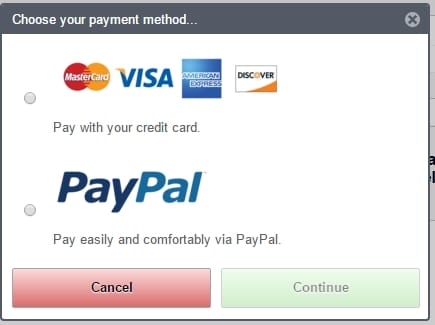
Please select the desired payment method and follow the steps.
WARNING!
Live mode can only be activated once. Data that was marked for removal can not be recovered.


