“Release Webinar”
“Refresh Page”
Unfortunately we will not offer a live release webinar for this month. However, please revisit the release notes for some advanced documentation on each new feature.
“Reassign Product Codes”
When reassigning a product code to a new product, users are now no longer required to remove the product code from the previous product. Instead, users will be presented with an option to automatically remove the product code from the previous product.
Now, when you go to reassign a product code from one product code. Just enter the code as if you were entering a new code. Then click the save button located in the gray bar at the top of the screen.

You will see a dialogue box pop up confirming whether or not you wish to re-assign product codes, but also allow Korona the ability to automatically re-assign the numbers.

From that point forward, Korona will now be able to re-assign numbers with out you having to remove the codes first.
“Multiple Stock Receipts per Stock Order”
When creating a second stock receipt from a stock order the system will now inform the user that there is an existing stock receipt associated with the stock order. If the existing stock receipt has not yet been booked it will give the user the option to open the existing stock receipt instead of creating a new stock receipt.
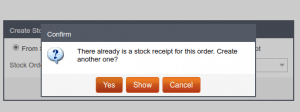
This box will alert you to any current stock receipts for any orders you have in progress that aren’t booked. From here you can either continue to create a new receipt or open the existing one.
“Duplicate Product Warning for Stock Adjustments”
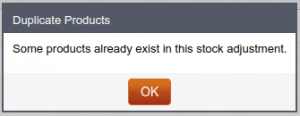
Korona now warns you if you are adding the same item more then once when performing a stock adjustment.
If you are in the process of creating your stock adjustment and you add an item you have already added to that list it will give you this warning message.
This is to prevent you or your staff from creating duplicate product stock adjustments.
“Receipt List Export”
Receipts may now be exported as either an Excel Spreadsheet file or a Adobe Acrobat PDF File.
To do this you will need to access your receipt lists by going to Sales > Receipts, and clicking the “More” button in the gray bar at the top of the screen.
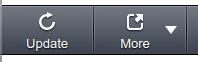
From the drop down, you will be able to select various file types. Select the one of your choice and download that file.
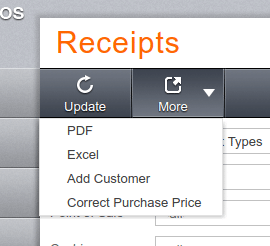
Please note: You will need to have the appropriate software installed on your computer in order to view the files.


