The end-of-day statement is a summary of all activities for one register for a z-count period. A z-count period represents a business day. Other than a calendar day, the z-count period is defined by when a business opens to when it closes. The end-of-day statement is also called z-tape.
Note: When you balance/finish day on your POS, the balance in KORONA POS will reset to zero. This also applies every time you use the balance cashier function.
End-of-Day Statement
- This statement represents financial proof and is used for transferring POS data into accounting software.
- It captures the exact sales revenue and collected tax.
- Once completed on the POS, a finalized z-count can not be modified. Sales within the z-count are all final.
- It outlines all payment and account transactions, including shortage and overage.
There are several ways you can run your end-of-day statements:
1) Simple End of Day
The easiest method of performing an end-of-day is simply running it manually or automatically at the end of your business day.
In this case, the POS assumes that your actual balances match the accrued collected payments. This makes sense if you do not track discrepancies by cashier, POS, or day.
If you decide to use this option, make sure that none of the payment methods have the balance option enabled.
2) End-of-Day Statement with POS Balance function
In this case, the end-of-day statement is done by performing a POS balance.
The POS balance is only performed at the end of the business day. In this instance, the last shift closes out the point of sale and enters the actual balance they counted in the till. The POS will then keep track of any difference in the actual amount entered vs. KORONA’s expected amount. This way, you can track balance differences by point of sale regardless of which cashier worked during the shift. The POS balance can be performed using the function Balance POS.
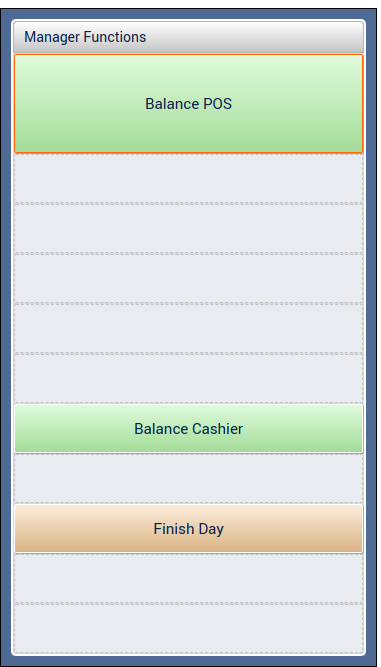
Note: The POS balance will automatically perform a finish day function after balancing out. There is no need to perform the finish day function additionally after using POS balance.
3) End-of-Day with Cashier Balance
This is the most detailed method which allows you to track balances and differences per cashier.
In this case, the cashier performs a balance at the end of their shift. The button function is called Balance Cashier. Balancing cashiers does not perform a Finish Day function, and you will need to use the Finish Day function separately.
Once a cashier has performed their balance, they will not be able to perform any more transactions until the Finish Day function has been performed. After all cashiers have performed their balance for the day, then the Finish Day should be executed at the end of the business day.
The end-of-day statement will outline the consolidated difference for all cashiers. In addition, you can review individuals’ balance statements under Sales > Balance Statements or review balances summarized per cashier under Evaluations > Cashier Balance Report.
4) End-of-Day with Central Balance
A Central Balance is most commonly used where the cashier takes the physical drawer insert with money to a different secure location to count and submit their counts. This will print a physical slip from the receipt printer, to be taken with the drawer and counted later on a web URL. For more information on this, please refer to our Central Balance manual page.
Finish Day
For performing a Finish Day, there are two options:
Manually
If you decide to perform finish day manually, you need to use the function “Finish Day.” By pressing the Finish Day button, the POS will increase its internal z-count and finalize all sales.
If you want to create a finish day button, you can find a detailed guide for setting up buttons here: Create POS Buttons / Button Configuration.
Automatically
You can also set up an automatic finish day. You can do that under Settings > POS Profiles > Select the applicable POS Profile > Automatic End of Day. Once this option is enabled, you are required to set a time when the end-of-day should be performed.
Enter the hour and minutes in 24-hour time (i.e. 01 hour(s) 30 minute(s) for 1:30 A.M. or 23 hour(s) 15 minute(s) for 11:15 P.M.) Note: If the point of sale is turned off at that time, the end-of-day will be performed once the POS is turned on again.
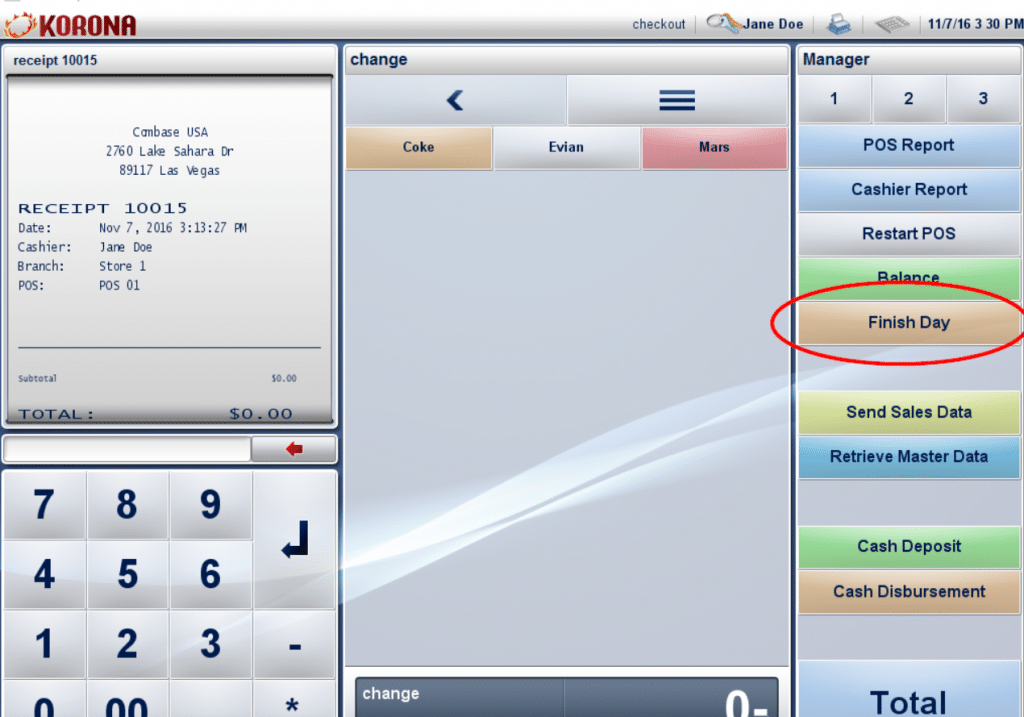
Print Out
By default, the POS will print the end-of-day statement as long as a printer is configured. However, you can deactivate the print out for both the end-of-day statement and balance statement under Settings > POS Profiles.
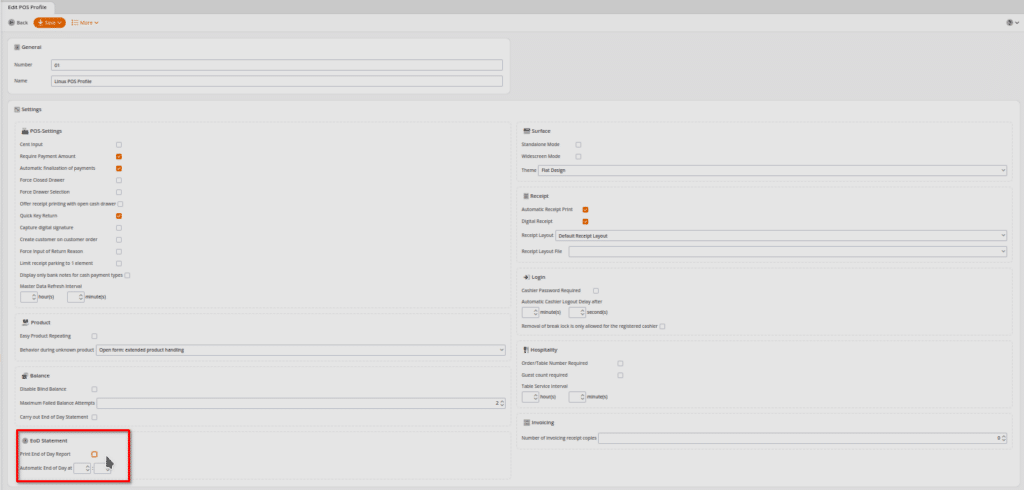

End of Day Key
Please see this link for an EOD key.


