If you need Age Verification for your POS system, you must contact KORONA POS Technical Support so they can enable and set it up for you.
Federal, state, and county laws require all businesses selling age-restricted items like tobacco, alcohol, or cannabis to verify customers are of legal age to purchase these products. This verification typically involves customers showing a valid ID, such as a driver’s license, to the cashier. Failing to check IDs can result in serious fines and possibly the revocation of your sales license for these products. For added security, KORONA POS offers an Age Verification feature within the system.
KORONA POS provides two Age Verification methods: automatic and manual.
Automatic Method
This is the recommended option for Age Verification. The POS can be set up so that whenever a particular age-restricted item is flagged on a receipt, the POS will automatically prompt the cashier to confirm the buyer’s age upon hitting the Total button.
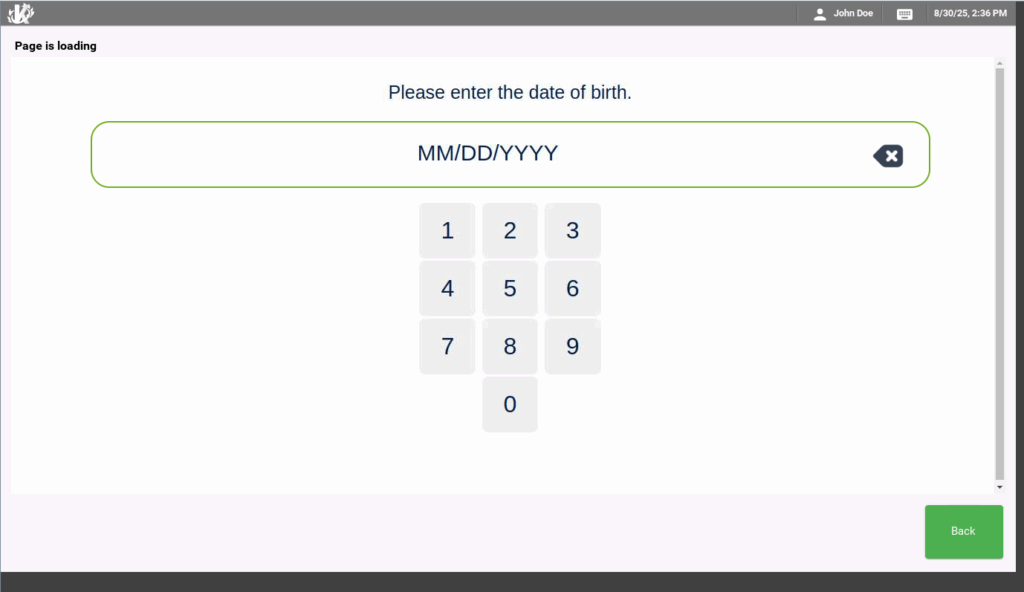
The cashier can type in the birth date using the keypad, as seen above, or, if you have specific 2D Driver’s License Barcode Scanners, you can scan the back of the driver’s license to auto-populate the birth date.
If the birth date meets the minimum age requirement, the cashier can proceed as normal to complete the transaction. No one can bypass this automatic age verification. A valid birth date must be confirmed in this screen before the cashier can collect payment; otherwise, the system will automatically place a lock on the receipt.
Attempting to bypass the age verification by hitting the “Back” button will take you to the payment screen, but the cashier will not be able to finalize the payment. The only way to finalize this payment would be to go back and remove the age-restricted item from the receipt or type in a valid birth date.
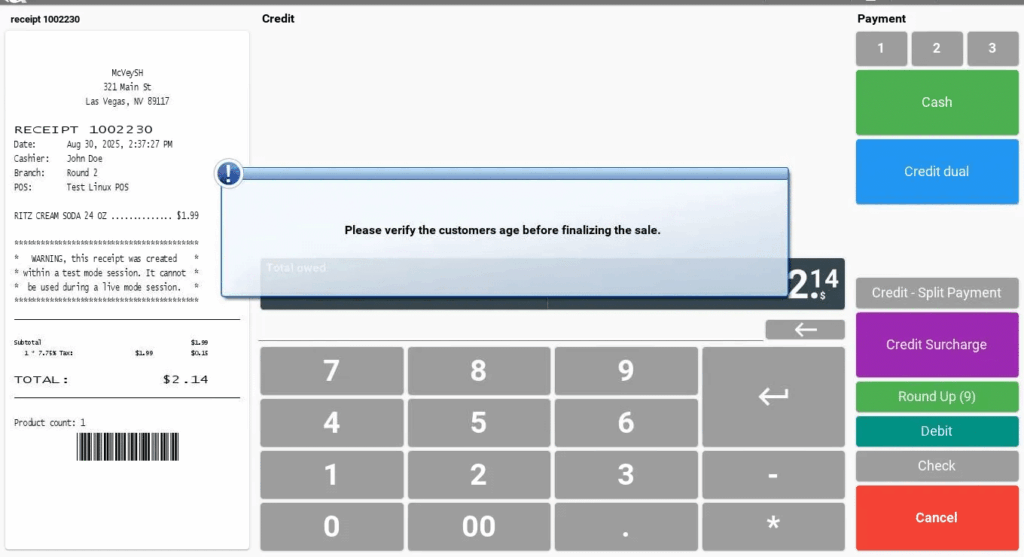
Manual Method
While we recommend automatic age verification as the default, we can also set up a manual age verification button. In this use case, the cashier would manually hit the Age Verify button every time they wanted to check a customer’s birth date.
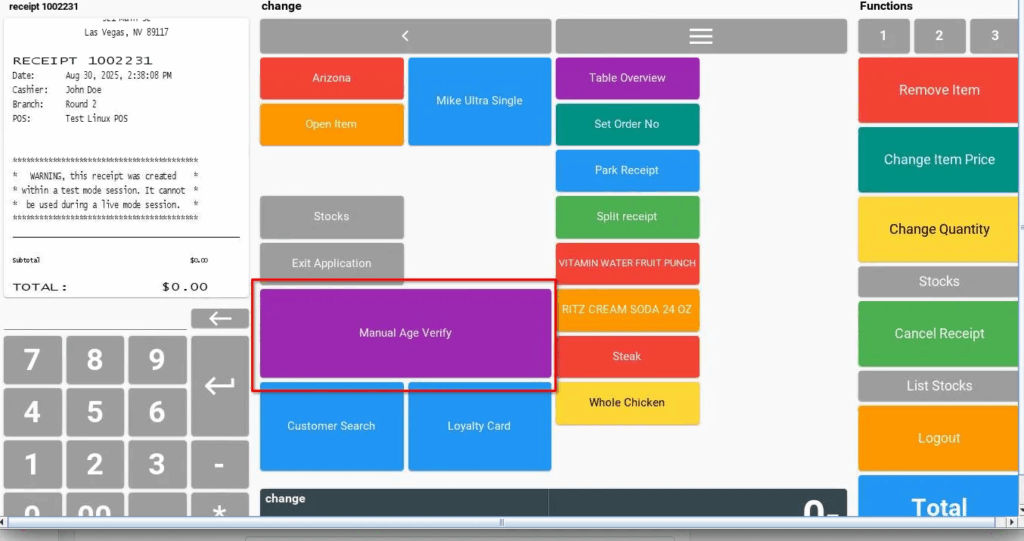
The Age Verify screen will be exactly the same, and the cashier would be responsible for typing in or scanning the birth date on the driver’s license.
The Setup
The setup for both versions is pretty much exactly the same. KORONA POS Technical Support will need to transfer and enable some files on the POS side. A particular flag has to be enabled for each age-restricted product to check for a certain age limit. This is handled in the KORONA Studio in Settings > Sectors. Taxes for products are assigned by their respective Sectors in the product.
You will either need to rename or create a new Sector. It can be called anything, but the important thing is that there is a 21+ somewhere in the name of the Sector. This would be the same if you had an 18+ age-restricted item.
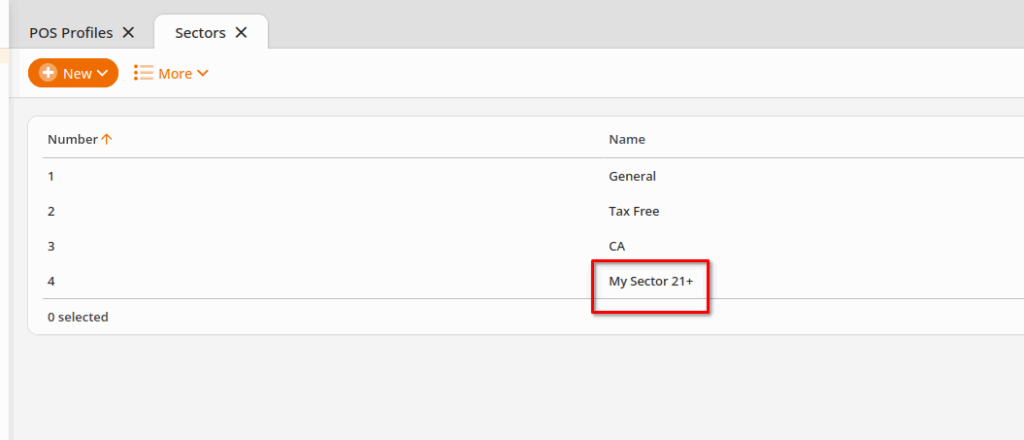
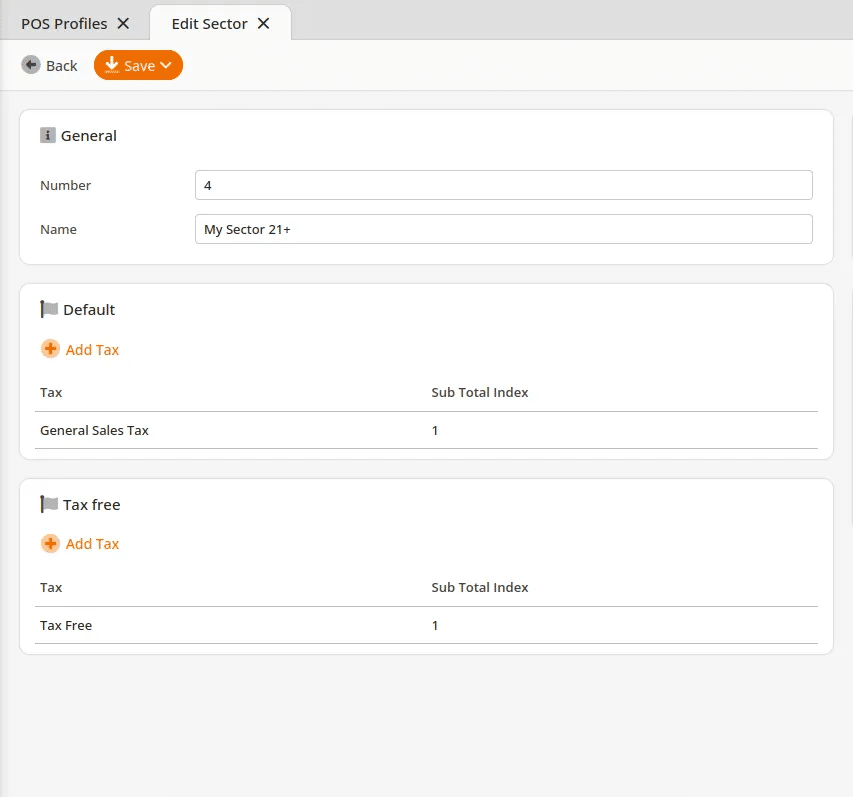
In each product, you’ll want to assign your 21+ Tax Sector to each age-restricted item.
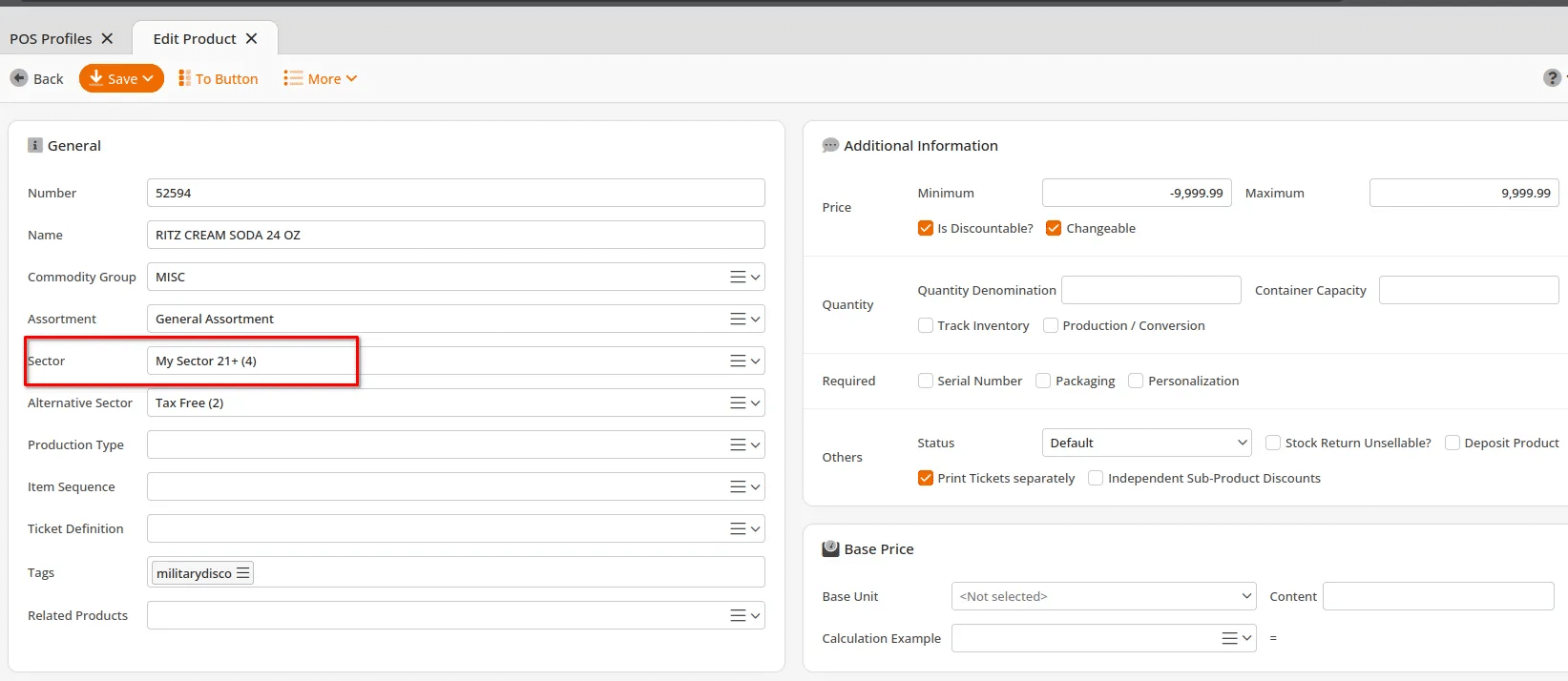
There is a way to mass search and easily edit the sector for a group of products. You’ll want to ensure you assign all products that need to trigger the age verification to the 21+ sector. If you need help with this process, please let tech support know. -> https://manual.koronapos.com/mass-edit-feature/


