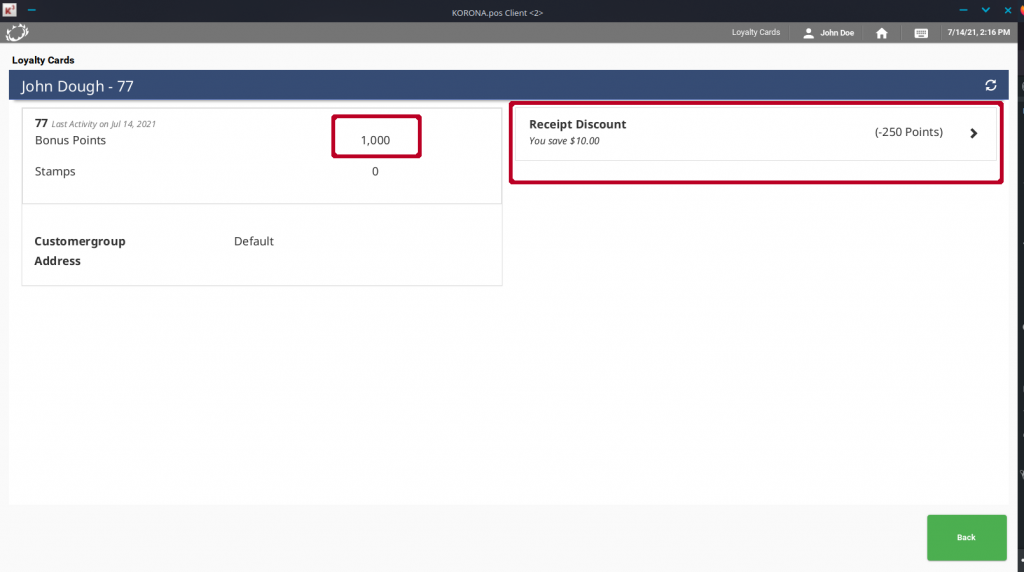Go to the promotions page by navigating to the Promotions module on the left side, then select ‘Couponing Promotions‘. Here you can create new promotions or manage existing ones. To get started, click on New.
Then select the type ‘Bonus Points for Customer.’
Trigger Box
In the Trigger box, you’ll select the different ways that the customer to earn bonus points. In this example, we’re using products that are tagged ‘Loyalty Applicable’ What this means is the number of items purchased with this tag is the number of times the benefit will be triggered. In this case the benefit is 1 Bonus Point this means if they buy 12 items with this tag they get 12 bonus points.
If there is no trigger, the benefit will always be active. For example, if the benefit is 1 point per $1 spent with no trigger, points will be added to every transaction with a loyalty number attached to it.
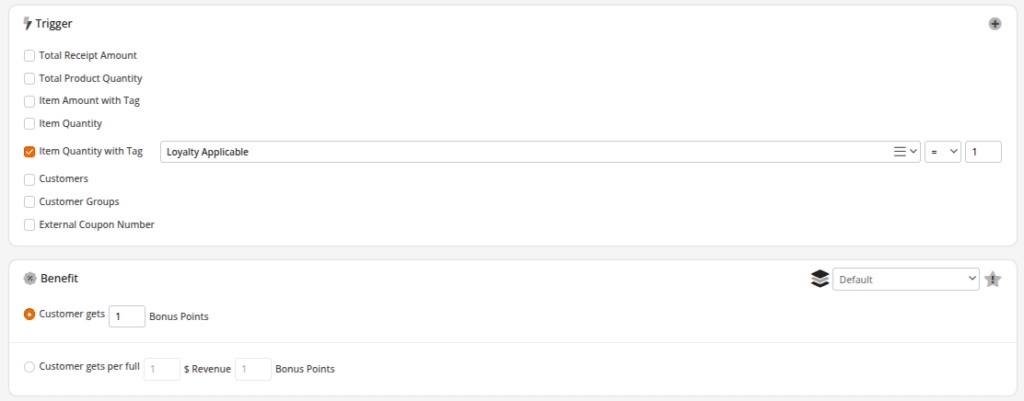
Benefit Box
The benefit is how many points will be accrued. There is either a fixed amount (which makes more sense in the example in the Trigger Box tab) and the $Revenue=____Bonus Points. This is the most common way of handling this.
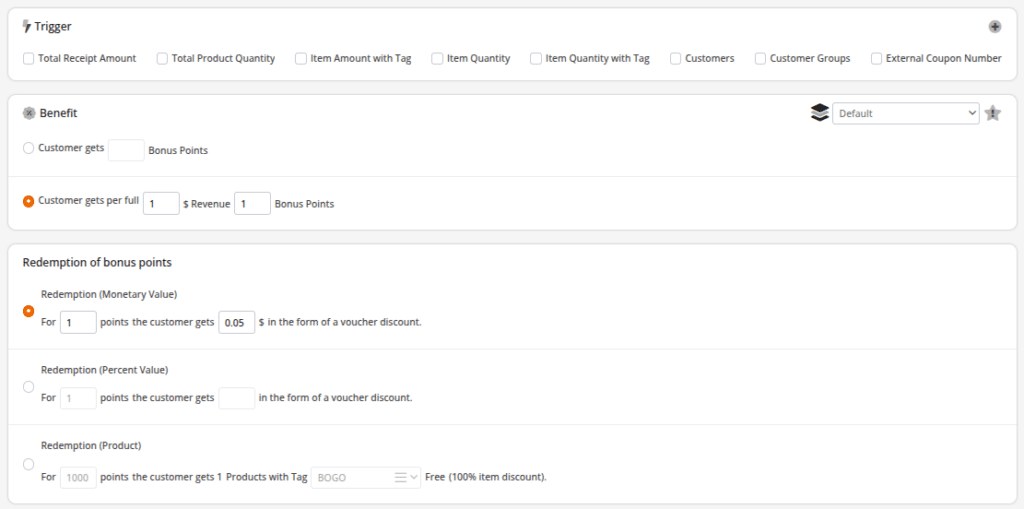
Redemption of Bonus Points Box
In this example, we are still using the most common approach of using the 1 point for every dollar spent.
The first box in that redemption of bonus points will determine the increment in which it is calculated. If it is set as shown below, when applying the bonus points it will use as many as it can. If you have 112 and use your bonus points you will get $5.60 off the transaction. To limit this to a certain increment you would change the redemption of bonus points section to match your needs.
If you wanted it to only be redeemable in increments of 100 points you would put:
“For 100 points the customer gets 5 $ in the form of a voucher discount.”
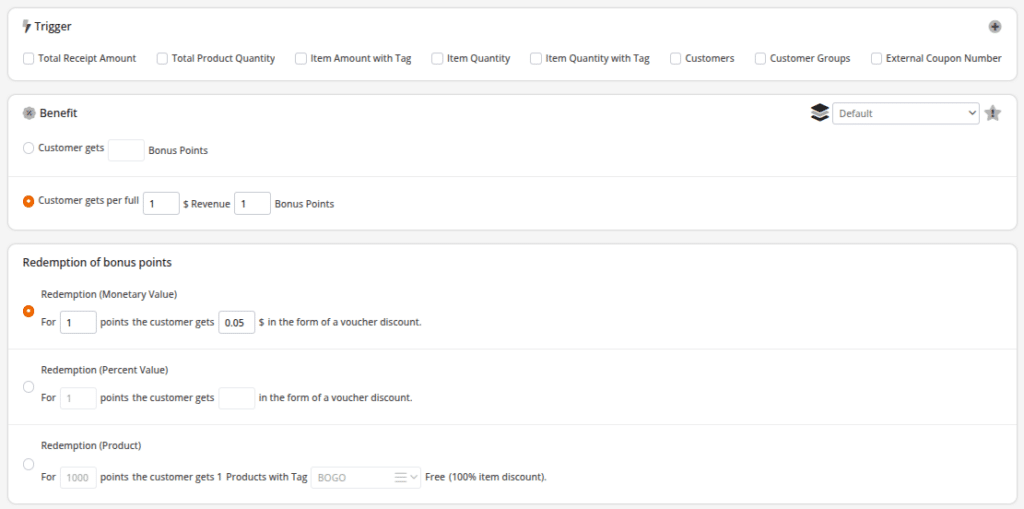
For the points to be added to the customer’s account, they will need a loyalty number. This loyalty number must be assigned to the receipt to accrue bonus points via a button with the function ‘Loyalty Card’ as shown below. You are also able to change the button name to “Apply Loyalty Number” as seen here below:
Redeeming at the POS
To redeem bonus points at the POS, you will need a button with the online function of ‘Bonus Points.’ Key in the loyalty card number of the customer before pressing the ‘Bonus Points‘ button.
On the POS, you can see we have a customer named John Dough. We pulled them up by keying in his Loyalty Card number, pressing the same ‘Set Loyalty Card’ function shown above, and then pressing ‘Bonus Points.’
We can see that he has 1000 bonus points and is eligible for a discount of $10.00. If he didn’t want to use it now, we could hit back. If he does want to use it, we will hit the arrow next to (-250 points).