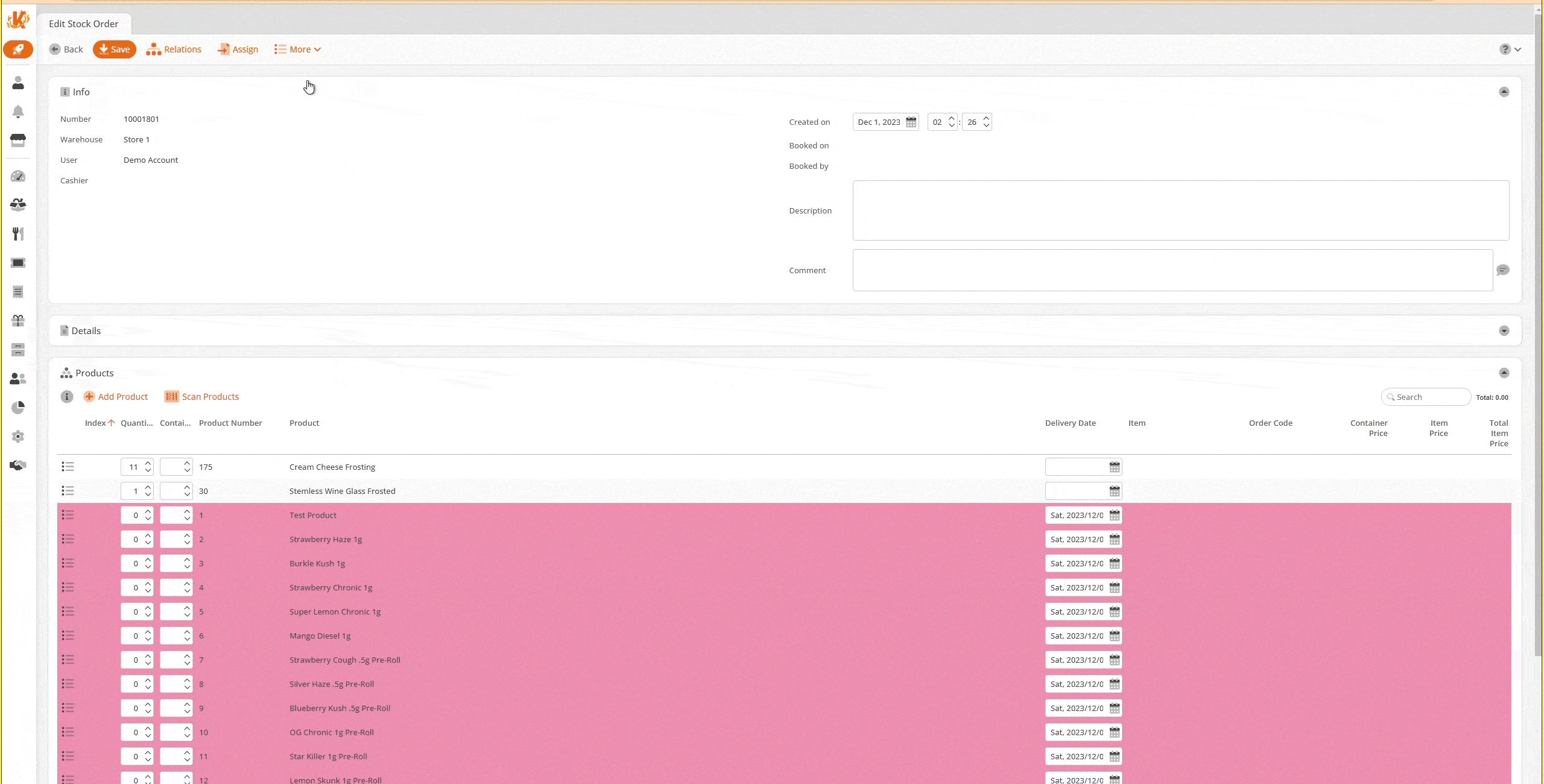To find products without suppliers you can create a store order under Inventory > Store Orders and click +New. Then change the source from Product to Assortment, and from there you can select general assortment, which will add all the products to your store order. After you have clicked Save then export to Excel, the store order sorts products by supplier, so you are able to find out product what does not have a supplier in the Excel document. This automatically filters products without suppliers to the top of the list.
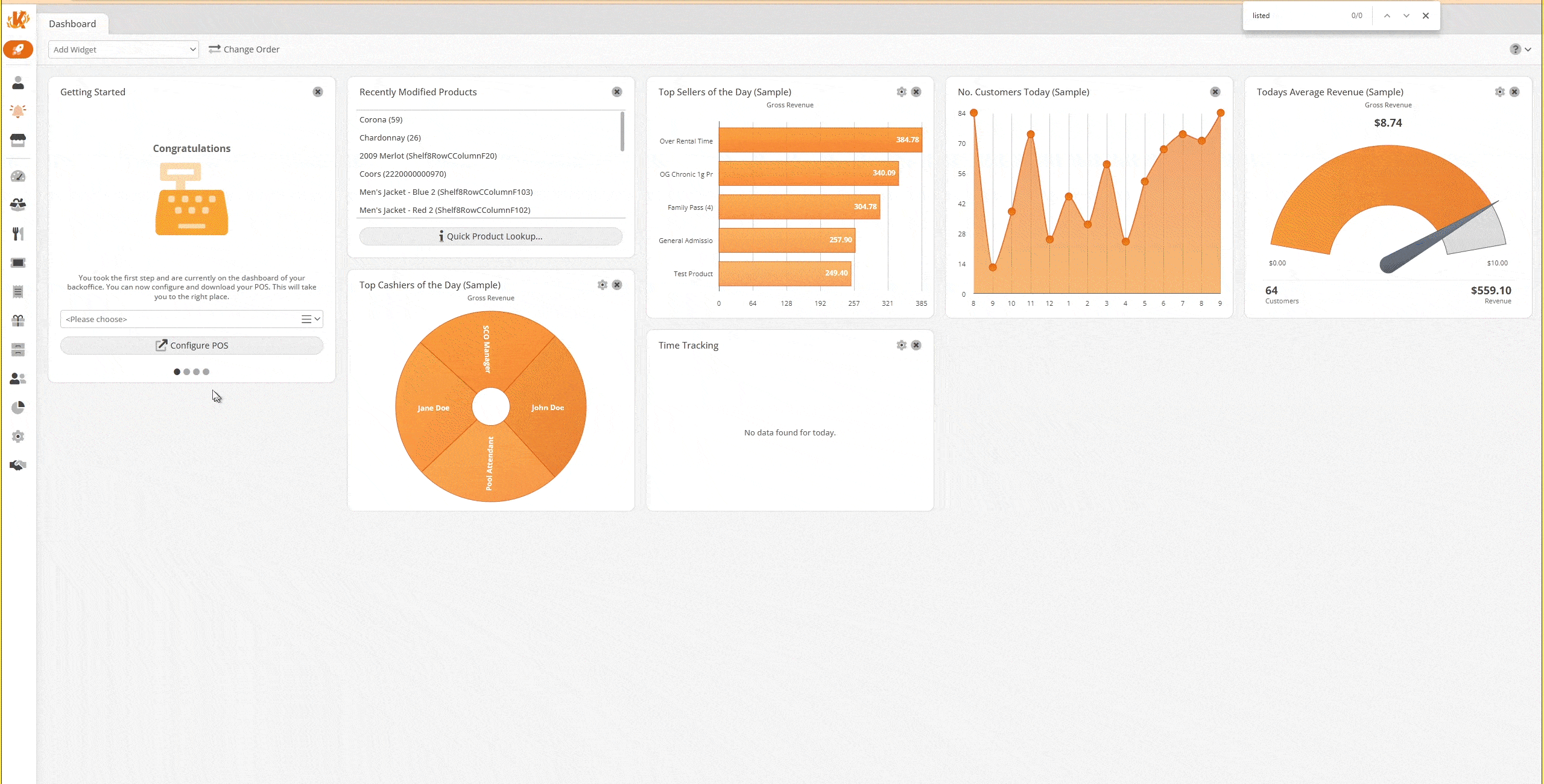
To the right you can see that a store order has been created and products have been added via the assortment option. Once saved, under the more drop-down, you can export to a PDF or Excel sheet. In this example, the export to Excel was selected.
Under Column A in the spreadsheet is where you would locate the suppliers names. All products without suppliers automatically default to the top of the list.