To put an image on the header or footer of your receipt, go to Settings -> Receipt Layout.
For more information on these settings, refer to: Receipt Layouts
Click on the box, with the camera in it on the right, for either the Header or Footer logo.
Click the Plus(+) button to upload your image.
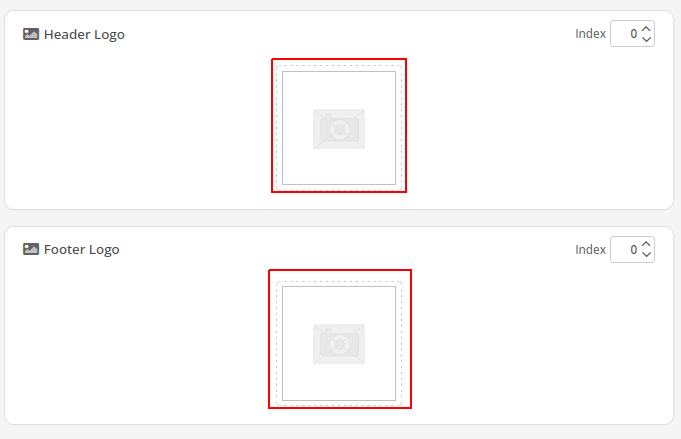
Logo Size and File Types
The specifications for the image are:
- Image size/resolution
- 100x100px – minimum size
- 300x300px – optimal size
- 1000x1000px – maximum size
- Aspect ratio
- 1:1 (square) works best, but others are supported.
- File Format
- .png (.jpg may work but not recommended)
- Max file size
- 1mb
- Background Color
- White background, black and white color
You can cancel the current receipt for the new logo to apply, but if the size of the logo is increasing, you must restart the POS.
FAQ: Why isn’t my receipt logo showing?
If your receipt logo is showing up as a black box, that usually means its size or format is incorrect.
Switch it to this image (Receipt Header Fix) and restart the POS to fix it.
Try using the .png format or changing the size/dimensions of the image and upload it again.


