Commodity Groups/Sub-Commodity Groups
Organizing products into groups simplifies inventory management and reporting.
As you see below, we have a well-established Commodity Group hierarchy. This can best be used for organization and more precise reporting, promotions, and discounting.
Important Note
You are able to put any Commodity Group under a “Parent Commodity Group,” thus creating these drop-downs seen in the video above. To do this, select the commodity group and input the larger commodity group you wish to put it under.
Example: Lagers under the Beer Commodity group.
The primary benefit of this is a more precise organization, which will be of great benefit when setting promotions or pulling reports.
Types of Inventories/Inventory Counts
There are numerous types of inventories, all of which are used to correct and change the quantity on hand.
- Annual Inventory: Takes ALL of your tracked products and adds them to a list to be checked.
- Inventory Sampling: An empty list that you can create on your own by adding them one by one, by supplier, assortment, tag, or commodity group.
- Identify Irregularities: This list will include all products in negative quantity on hand. This occurs when you have sales beyond what you had previously tracked as on hand and is a common sign that your inventory is off.
- Perpetual Inventory: This is the least commonly used feature. It creates a random list of products to be verified at a time interval of your choosing.
Below, you will see what it looks like to create an Inventory Sampling. The video below goes more in-depth on how to do inventories.
Product Creation and Attributes
Product creation:
Creating products and understanding their features ensures your inventory is accurately represented and managed.
Small number of products to create:
To create a product, navigate to the Inventory>Products section and click new at the top. This will open a screen where you will be prompted to input your product’s information.
The minimum required information is: Name, Tax Sector, Commodity Group, and Price.
See the video below for what this looks like when creating the bare necessities of a product.
Large number of products to create:
When creating a large number of products, we typically recommend that you create them via an import on our Data Exchange, located under settings.
The minimum required fields are located here: https://manual.koronapos.com/minimum-requirements-for-imports/
Important Note
The importing process is sensitive, and we highly recommend calling us or setting up a training session to better assist you with it.
Mass Editing/Filter Use:
Mass editing and filters save time and increase efficiency when managing large inventories. Some use cases for this may be: Adding tags, changing the tax sector, or deactivating a product.
See the video below, where we add a tag to some products, or see the more in-depth explanation under that video.
Stock Adjustment
In the event of inventory breaking, items missing, or miscounted, you will need to make a stock adjustment. Often, people think stock adjustment is a way to increase the inventory you received or correct inventory. Those functions would be best covered by Stock Receipts and Inventories, respectively. The way to think of stock adjustments is a sudden, unexpected change of inventory, such as an item breaking or being stolen.
It is important to remember, when creating a stock adjustment, you want to make it negative if you are lowering or positive if you are adding to the stock. See the video below for an example of how to create one with breakage.
Stock Order/ Stock Receipt
Creating stock orders is fundamental for maintaining inventory levels and ensuring you have the necessary products on hand. When creating a stock order, you specify an order from a supplier in KORONA Studio. When creating a stock order, you will get the prompt below.
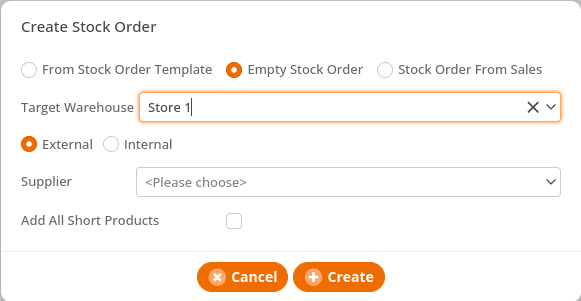
Here, you can see that you are able to do external or internal stock orders. Most of the time, they will be external, as internal would be between two warehouses/stores that you manage, and external is from a supplier. Here you can select the supplier you wish to order from and add any short products.
Short products are products that have gone below the minimum for that product in the warehouse section, elaborated on later on in this manual page
At this point, you will be taken to a screen seen below:
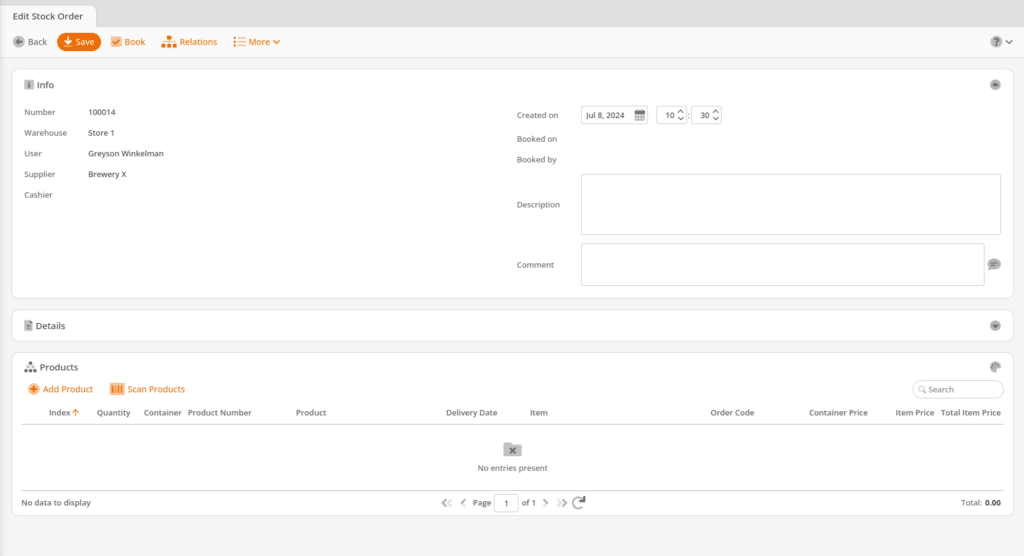
Here, you can add the products you wish to order, and once completed, you can send a PDF of your order via email to your supplier. Some other important notes: saving your stock order will save your progress, whereas booking finalizes your stock order and allows you to send it to your supplier. Additionally, you can finish your order once it is booked. This can be useful if you create a stock order you no longer wish to fulfill by turning it into a stock receipt and receiving it into the system.
Please see the video below putting this all together.
Once you receive the stock, you will want to receive your product via the Stock Receipt section. Here, you will be prompted to convert your stock order into a stock receipt.
Alternatively, you can create a stock receipt from scratch if you never put in an order. Let’s say, for example, your supplier periodically comes in and asks you what you need. In this case, you would create an empty stock receipt and can add items one by one, similar to stock orders.


