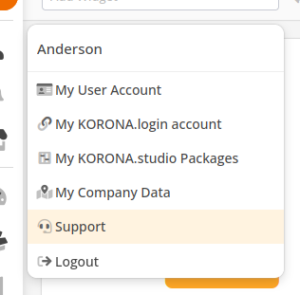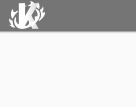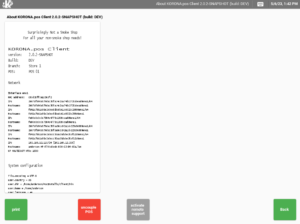For remote support, download the Windows remote support tool.
If you are having issues opening KORONA POS in order to activate remote support, contact support with your ID, and we will be able to help you. Call 702.997.7672 or email support@koronapos.com.
If you have questions regarding a new POS system, add-ons, or POS hardware, please contact our sales team at 833.200.0213.
Email Support
In your KORONA Studio account e you can find the welcome menu in the top right corner.
By selecting “Support” you will get to the support contact form. This will guide you through a few basic questions which will help our team handle your case quickly and efficiently.
If you do not have access to KORONA Studio you can also contact support@koronapos.com via email. Please make sure to describe your problem in detail.
Activate Remote Support
Sometimes, it is helpful for our support team to access your POS terminal in order to demonstrate certain procedures, troubleshoot, or resolve problems.
KORONA POS has an included remote support feature, which you can activate at any time by touching or clicking the KORONA logo in the top left corner of your POS.
This will take you to the KORONA POS info page, which provides general information about your POS.
In the bottom tool bar. you will find a large button right in the middle, which says “Activate Remote Support.” By clicking this button, you will activate the remote support function.
Windows-based POS terminals will open Teamviewer. In order for our support team to access your POS, you need to provide your partner ID and password.
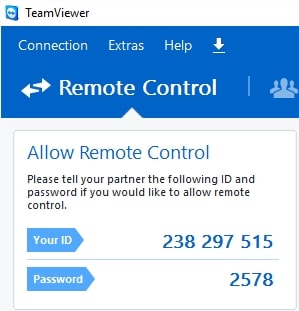
In the event that your Teamviewer does not provide you with a password, we recommend downloading a new version of Teamviewer by hitting Windows support in the top right-hand corner of our manual page.
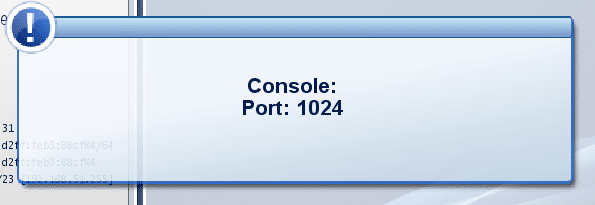
Linux-based POS terminals will provide you a 4-digit console port. If you provide this code to our support team, we will be able to access your POS and help you out.