Logout
Once a cashier is logged into the POS, they can use the “Logout” function to get back to the login screen. If a cashier logs out, the current transaction remains open and will resume as soon as the cashier logs back in.
By default, you will find the Logout function under function tab 1. If you do not have a logout button you can create one by following this guide to add a “Change Cashier” function button: Create POS Buttons / Button Configuration.
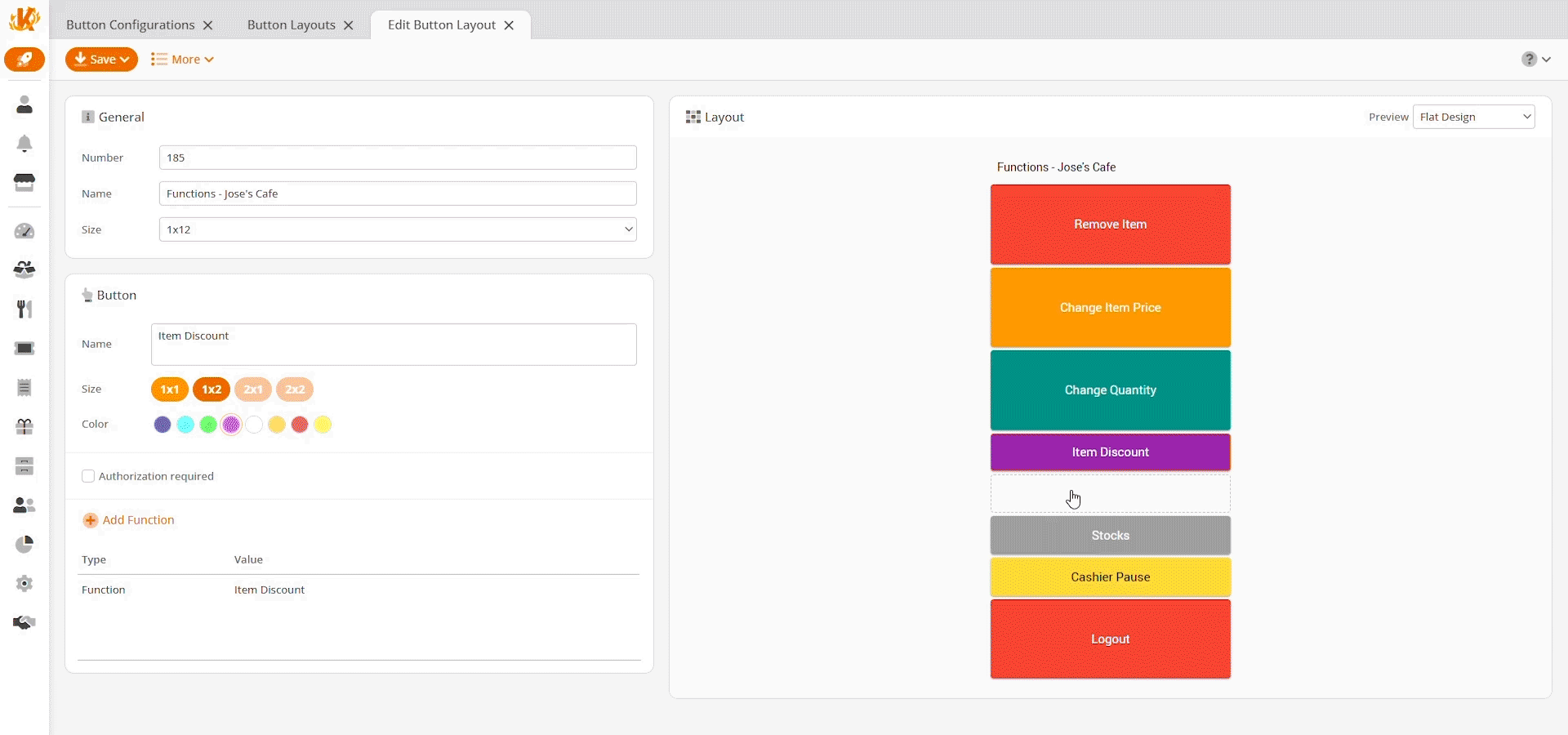
You may also use the “Cashier Pause” button function to log out at the POS quickly. This function will disallow any other cashiers from logging in.
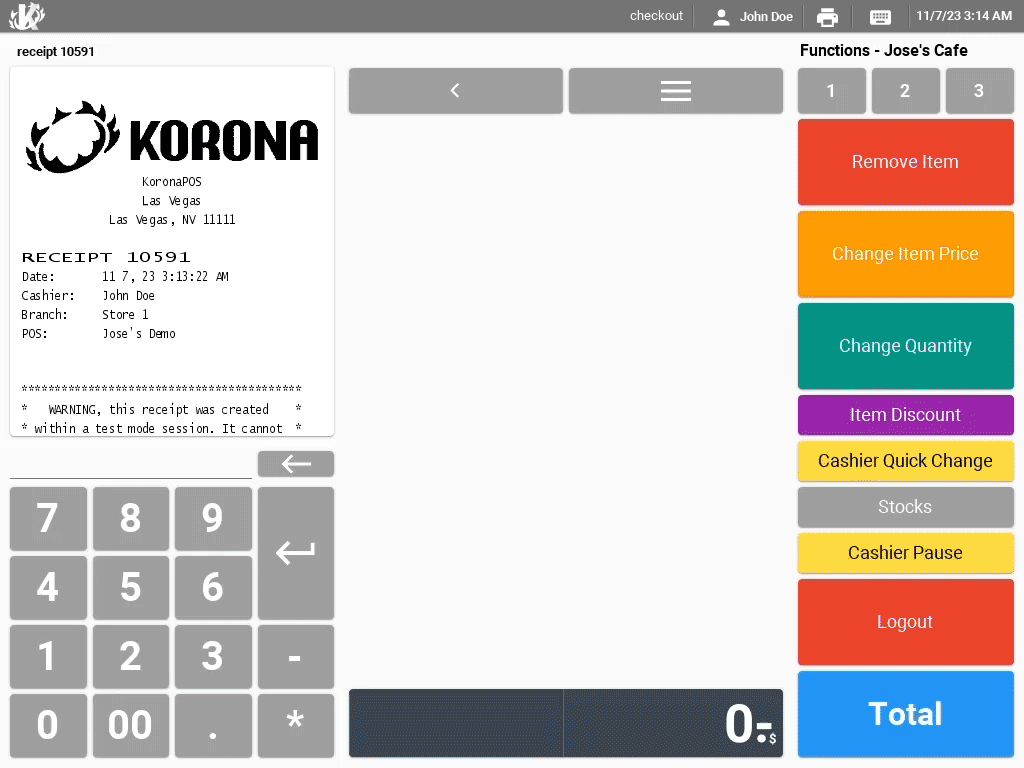
Cashier Quick Change
If you set up a Cashier Quick Change button, the cashier will not be logged out completely. By using this button, they will get to the login screen, and the POS will provide quick access buttons for the cashiers who have not fully logged out.
By default, there is no button for this function, but you can follow this guide to set up a button for the POS function “Cashier Quick Change”: Create POS Buttons / Button Configuration.
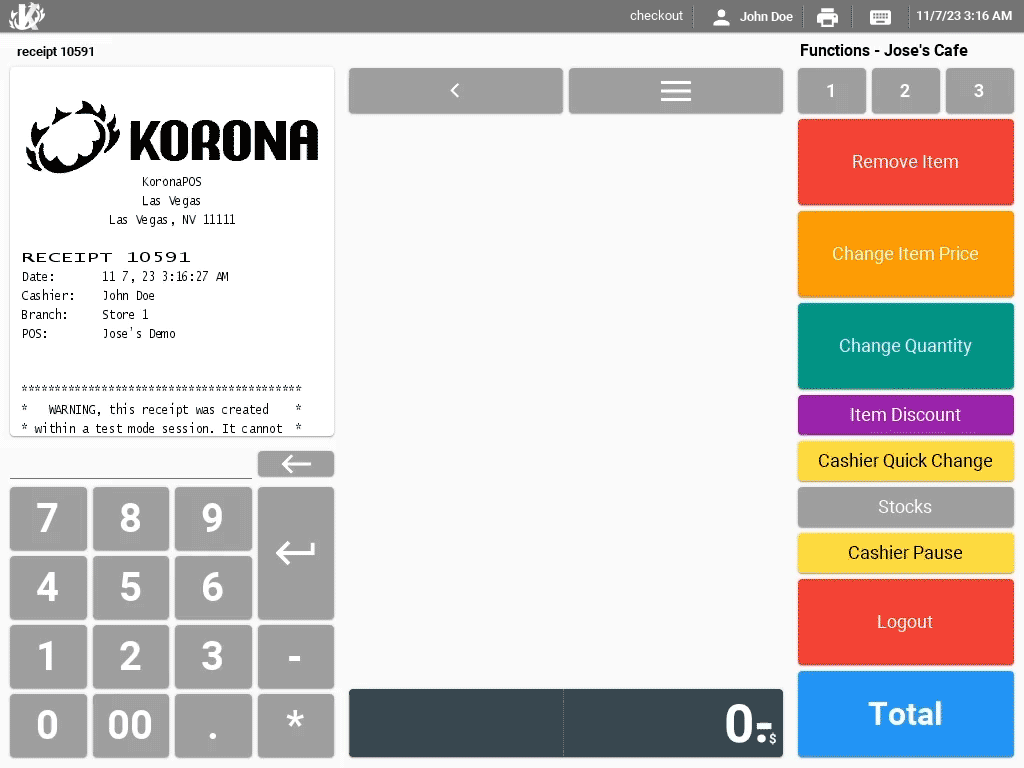
What Happens to the Current Transaction?
Cashiers with the “Foreign Receipt” permission will resume automatically with the most recent transaction, even if it is not theirs. They can also open a list of receipts and resume any open transactions. The POS function to review the list of open transactions is called “Open Receipt via Order Number.”
For more information on Cashier Permissions, please refer to our Cashier Roles manual page.


