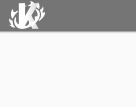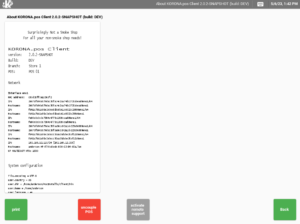Need additional troubleshooting?
Talk with the KORONA POS support team.
Please note, Korona Support will never ask for your password.
+1 (702) 997-7672
If you do not have access to the KORONA Studio back office you can also contact support@koronapos.com via email. Please make sure to describe your problem in detail and also mention your login email address. Please do not include your password. Our team will never ask you for your password!
Our support team can also remotely access your terminal if you’d like them to do so. This often makes for a more seamless support experience. It’s completely secure and any access must be granted by the account owner through the terminal.
General support is available Monday through Friday from 6AM to 6 PM PT.
Emergency support is available 24/7/365 for anything that prevents clients from making sales or conducting normal business operations.
If you have questions regarding a new POS system, add-ons, or POS hardware, please contact our sales team at +1 (833) 200-0213.
Email Support
In your KORONA Studio account you can find the welcome menu in the top left corner.
By selecting “Support” you will get to the support contact form. This will guide you through a few basic questions which will help our team handle your case quickly and efficiently.
If you do not have access to KORONA Studio you can also contact support@koronapos.com via email. Please make sure to describe your problem in detail.
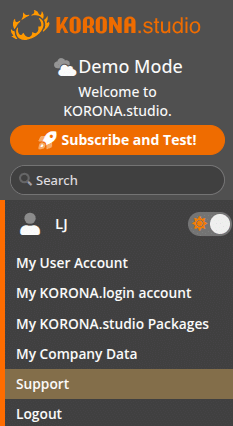
Live Chat Support
Can’t talk but can text? No problem, we offer Live Chat Support via our Manual Page. Look for the Orange chat bubble in the bottom right corner of the page.

Enter your Name, Email, and a short Message and click Submit to get started. A Korona Support Agent will assist you live, on the screen you’re chatting from. This is a great option for when something on the manual page needs further clarification from a Korona Expert.
Activate Remote Support
Sometimes, it is helpful for our support team to access your POS terminal in order to demonstrate certain procedures, troubleshoot, or resolve problems.
KORONA POS has an included remote support feature, which you can activate at any time by touching or clicking the KORONA logo in the top left corner of your POS.
This will take you to the KORONA POS info page, which provides general information about your POS.
In the bottom tool bar. you will find a large button right in the middle, which says “Activate Remote Support.” By clicking this button, you will activate the remote support function.
Windows-based POS terminals will open Teamviewer. In order for our support team to access your POS, you need to provide your partner ID and password.
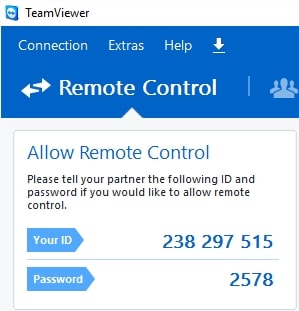
In the event that your Teamviewer does not provide you with a password, we recommend downloading a new version of Teamviewer by hitting Windows support in the top right-hand corner of our manual page or by clicking below.