The Order Cycle is a great tool for automating stock orders for a specific supplier.
To set order cycles, navigate to Inventory > Stock Orders > Order Cycles. Once you are on the page, select the cycle you wish. Click +New at the top of the screen. This should launch the Create Stock Order Cycle page.
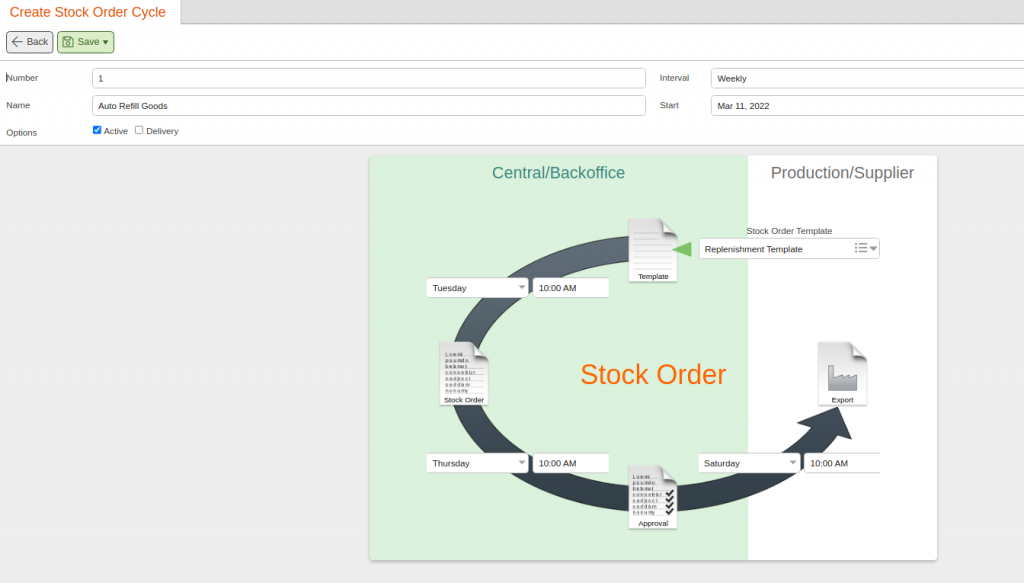
On the create stock order cycle, the Number field will self-generate. Give the cycle a Name. Choose the cycle Interval (your options are weekly or daily) and specify a Start Date. Make sure you mark the “Active” checkbox as the cycle will remain inactive otherwise. The “Delivery“ option can be used to automate Delivery Notes.
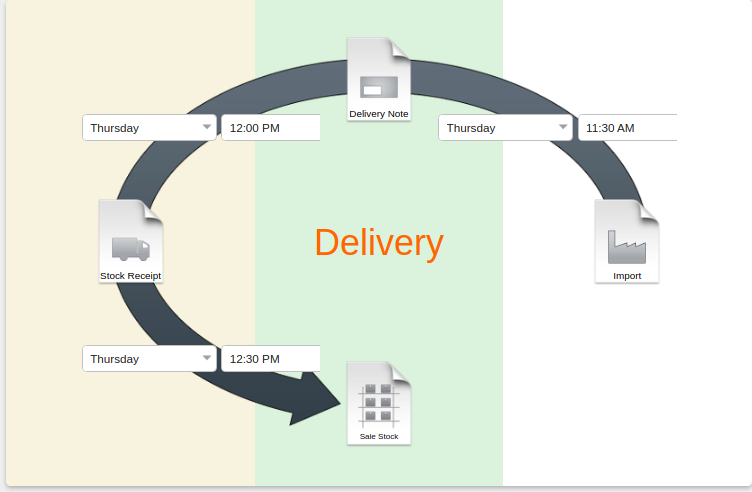
In the cycle graph below, you must choose the Stock Order Template from the drop-down menu, or you may create a new one from the Stock Orders page by clicking on Template. You can refer to our manual page on Stock Orders for additional information on Stock Order Templates.
Next, select the date and time the template will be converted into a Stock Order. Continue by selecting the date and time the stock orders will be submitted for approval.
Finally, select the date and time you would like the system to do an automatic send for those orders.
Once done, click Save.
On the stock order page, once the Order Cycles is selected, all cycles created will be listed, and you may Edit, Copy, or Delete any listed cycle.


