When adding a new PAX device to a new account you will want to make sure you ensure a few things are in place first.
First you will want to navigate to the POS profile assigned to your POS. If you are unsure of which POS profile is assigned to your POS select Sales>Points of Sale and select the POS you are trying to setup. Once in this page you will see the POS Profile it is assigned to. Given the example below, this one is assigned to a POS Profile called Linux POS Profile.
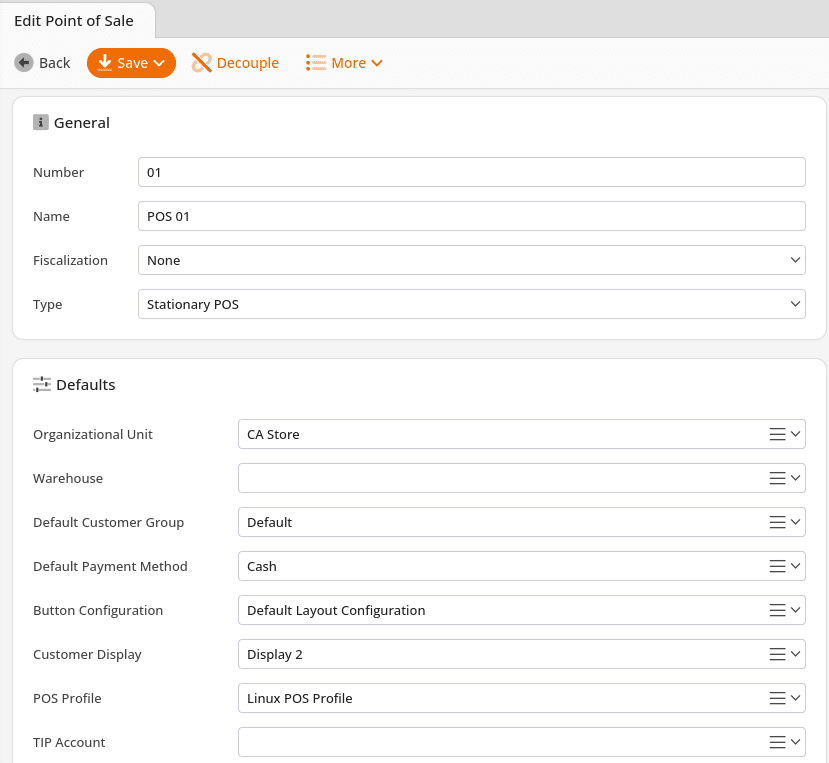
Now that we have established what POS profile we need to check on and potentially change we will navigate to Settings then to POS Profiles. There you can select the POS profile. Once in there you will see a bunch of information. You will want to look for a section titled “Devices”. If you do not see a section under devices called “Credit Terminal” you will need to add one as shown below:
Lastly, We will want to make one small change to the POS under Sales>Points of Sale and add the Device Configuration Variable as seen below:
All that remains is adding the IP address from your PAX device. If you are unusure of how to do that please see this link: https://manual.koronapos.com/how-do-i-set-up-a-new-ip-for-my-pax/


