If you want only certain products to accrue loyalty points, you can set this up by adjusting two settings in Korona Studio.
1. Set Up the Loyalty Program
In the Loyalty Program settings, go to the Accrual Rules section. Use a Product Tag filter to specify which tagged products should earn points. It should look like the screenshot below:
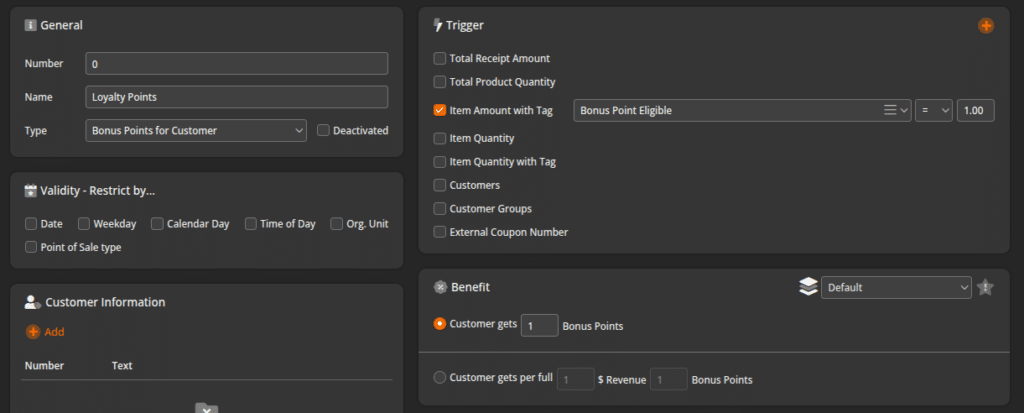
With this setup, it will only apply loyalty points for every dollar spent on products with the tag you specify. Make sure you use Item Amount with Tag (dollar amount) rather than Item Quantity with tag (# of the product you bought) to get the desired result.
2. Tag the Eligible Products
Go to the Products page and assign the appropriate tag(s) to the products you want to include. You can apply tags individually or use the mass edit tool for bulk tagging.
Only products with the selected tag(s) will earn points at the POS. All others will be excluded automatically.
In the example below we are doing a mass edit adding this tag to all products EXCEPT
After this step is complete and we have hit Retrieve Master Data on the POS we are ready to test it and use it.


