Importing supplier item lists is easy with Korona. Using our templates makes importing your items quick and easy with CSV files.
Importing a Supplier Item List via CSV into Korona.
To do this, you will need to go to the Data Exchange. Navigate there by going to Settings > Data Exchange.
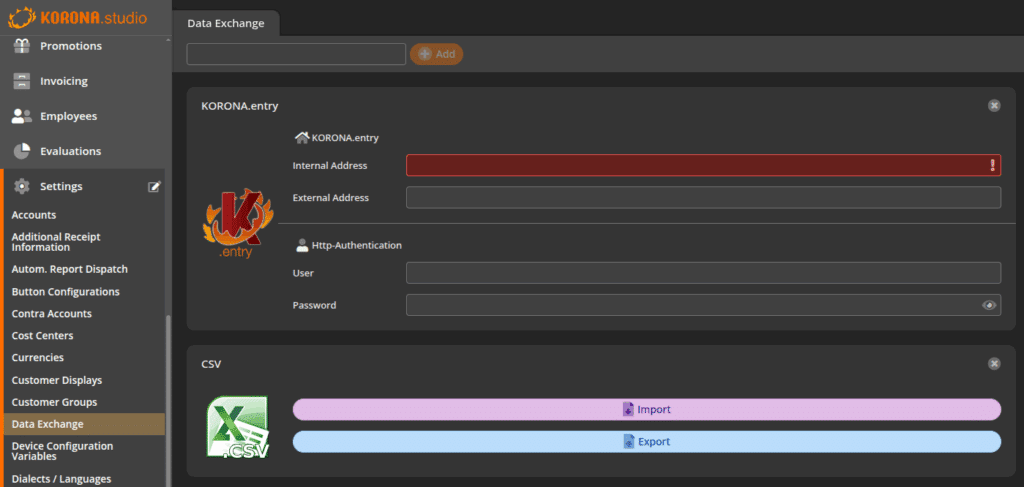
Once there click on the Import button on the CSV Widget. You will be presented with a drop down menu with a list available templates. Select the Supplier Item List option from that list and then click the orange Confirm button.
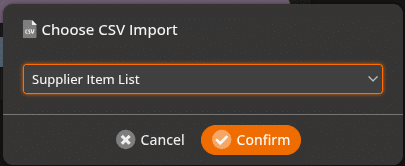
A pop up box will appear. You will have the options to upload the CSV File, chose the encoding and select whether or not the first line has names instead of data. This will force Korona to ignore the first row of data.
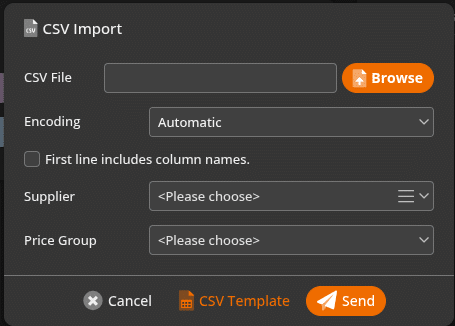
You will need to determine what supplier to assign these items to. You will also need to assign a price group to the items you are importing into Korona.
A template is available for you to download to ensure that you have the necessary data. To access the template click CSV Template. A popup will appear with the template lay out. Click on download to download the template.
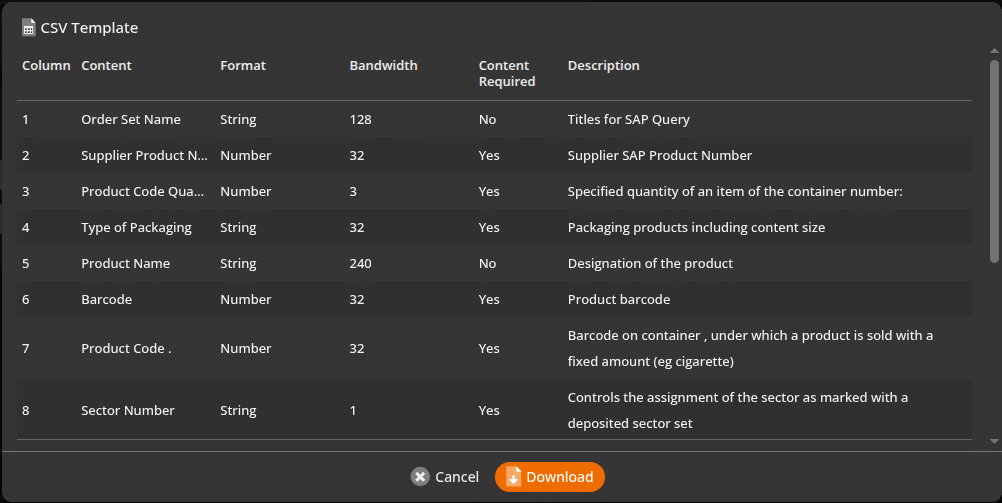
The template will have a listing of items that you should have to ensure that your items are imported and assigned properly. In this case, this template has fields for up to sixteen(16) items. Please note, that you do not need to have all 16 fields filled out for the importation to work. You only need to fill out the ones that are required by Korona.
The template will also display what format the data for that column should be in. It also shows whether or not it is required by Korona. Finally a description of what that column should have is displayed.
- Order Set Name
- Supplier Product Number
- Product Code Quantity
- Type of Packaging
- Product Name
- Barcode
- Product Code
- Sector Number
- Grading
- Commodity Group
- Static
- Manufacturer Product Number
- Manufacturer Product Name
- Product Description
- Purchase Price
- List Price
Once you have set all this up in your CSV file, hit the send button. If you get any errors, a pop up will display with any issues the importer has encountered. If it was successful you will get a pop up that says import successful.
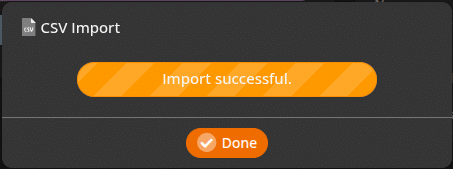
Korona offers multiple templates to for users to import their data into the back office. You may view the various formats by going to the Import CSV manual page.


