Cash Journal is used to manage a company’s cash transactions. The system displays the opening and closing balances based on expenditure and accumulated revenue.
The Cash Journal may be found under the Sales tab. If you can not locate it there, you will need to Edit Menu Entries.
The listed journals may be filtered by Closed (status), Creation Date, Name, and Number. You may also select a journal to Edit or Copy. If a journal is open, you have an additional option to Close it. To delete a journal, right-click on it and select Delete.
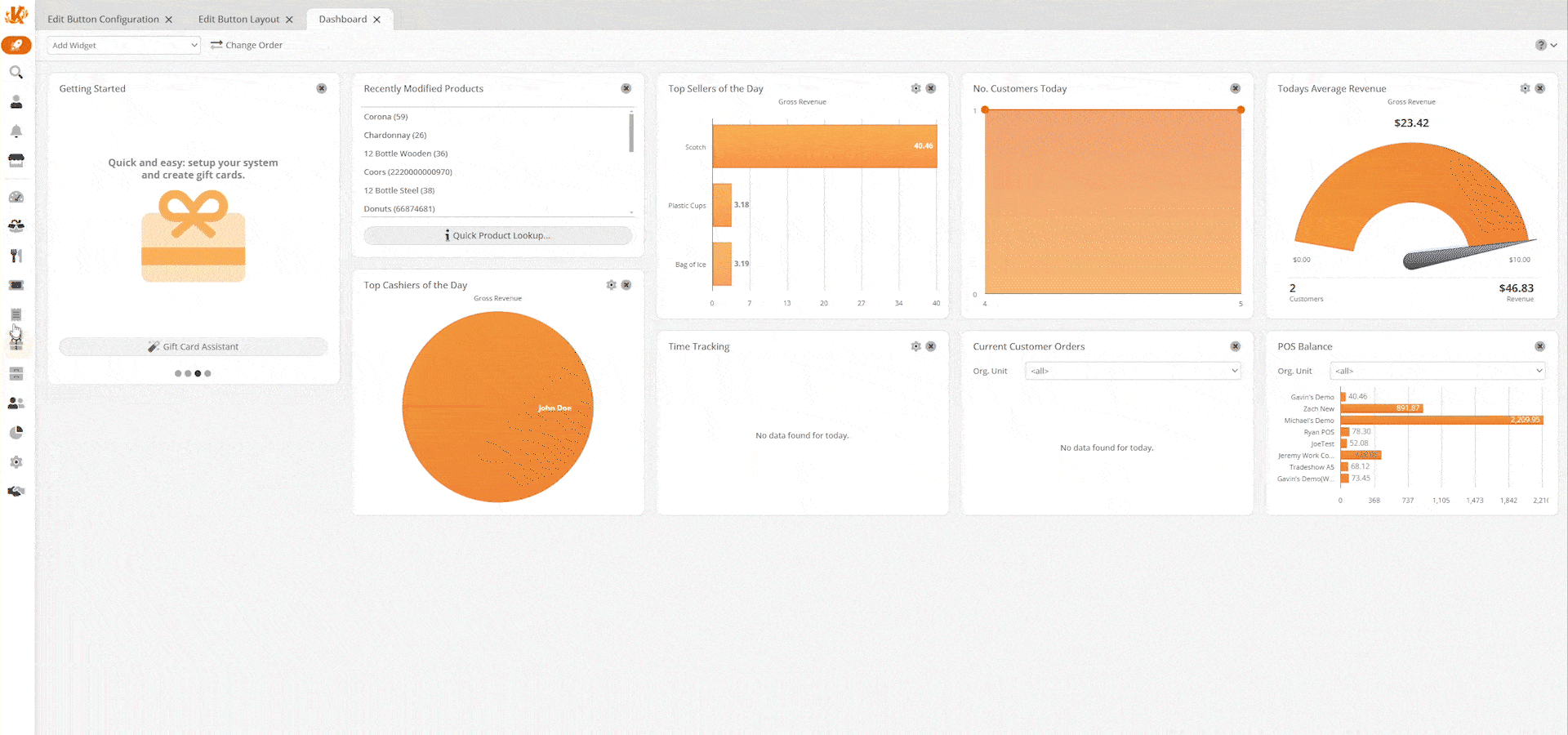
Creating Cash Journal
To create a journal, select +New. On the Create Cash Journal page, enter in a Name, Opening Balance, and a Start date. You may manually change the Number if you wish.
Next, click Save. The page will change, and more information and options will become available to you. The Name and Number field can be manually changed.
The following information will self-generate and may not be adjusted: Opening Balance, Start date, Created on, and Balance. Select an Organization Unit by clicking the +Add button. Once done, click Save.
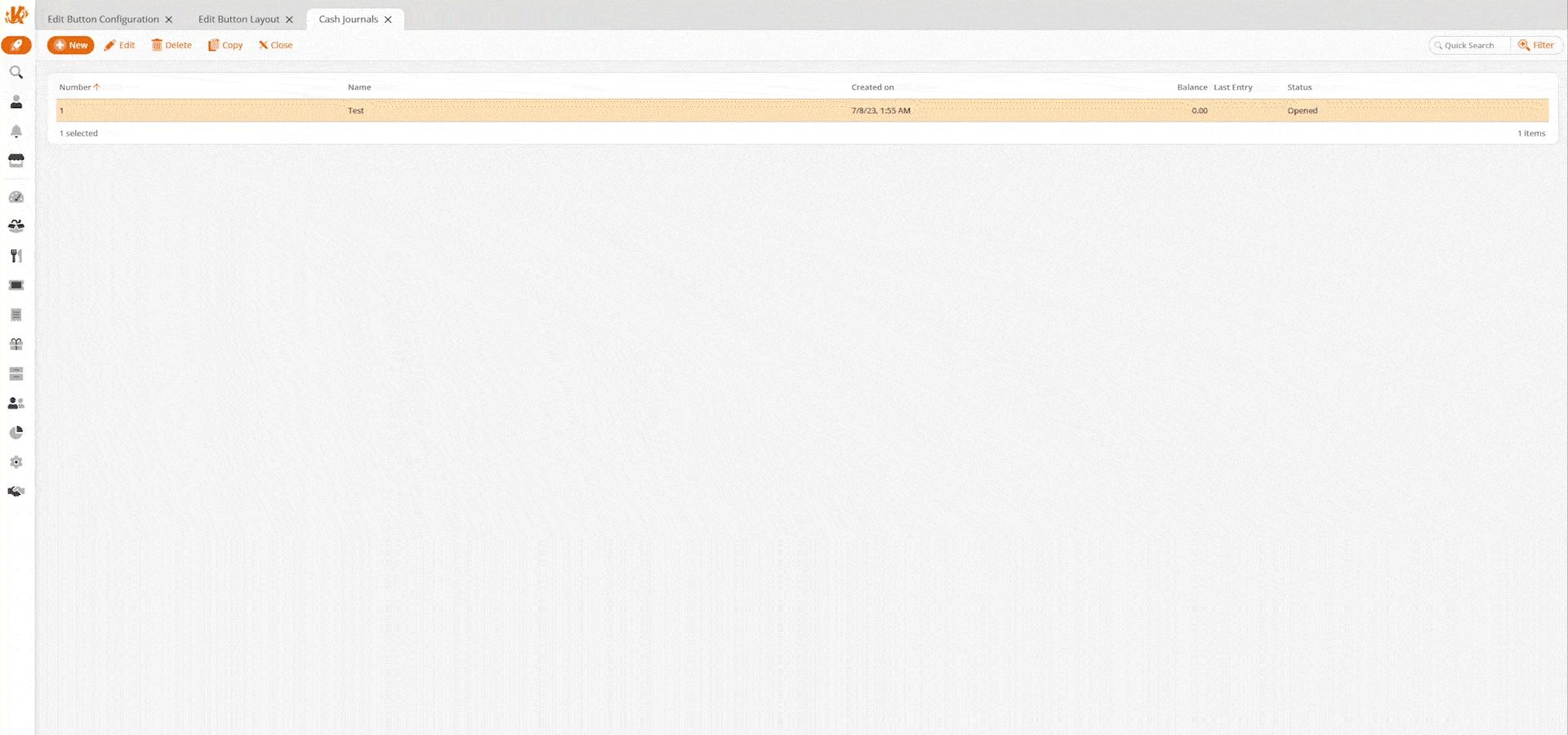
Adding Expenses/Revenue
Next, select Cash Journal Listed and click Open. On the Cash Journal Period page, you will see the ‘Created on Date,’ Revenue, Expenditure, Balance, Description, Account, Comment, and User.
To manually record an expense or income, click on the +Add button. A Manual Entry pop-up box will appear. From the Type drop-down menu, your options are Expenditure (payouts) or Revenue (income). Depending on the selection, the system will either add or subtract the amount entered. Next, enter the Amount, Description, and a Comment. Once finished, click Add.
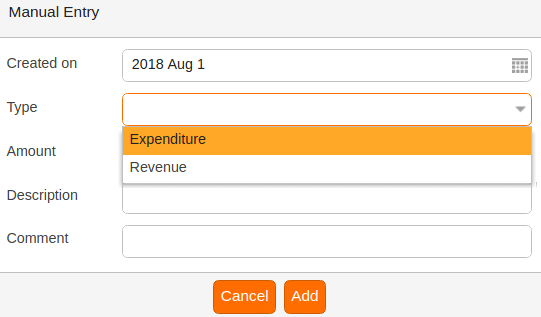
The system automatically calculates the expense/revenue, and the reflection can be seen on the Carry Over field. Once you have entered all of the expenses/revenue, click Save.
*Note: Once you have saved your entries, they may not be edited or deleted.
To finalize the cash journal for the time frame selected, you may click Book. You can also export the journal into a PDF or Excel simply by selecting one from the top of the screen.
*Note: Once a cash journal is booked, it may not be adjusted.


