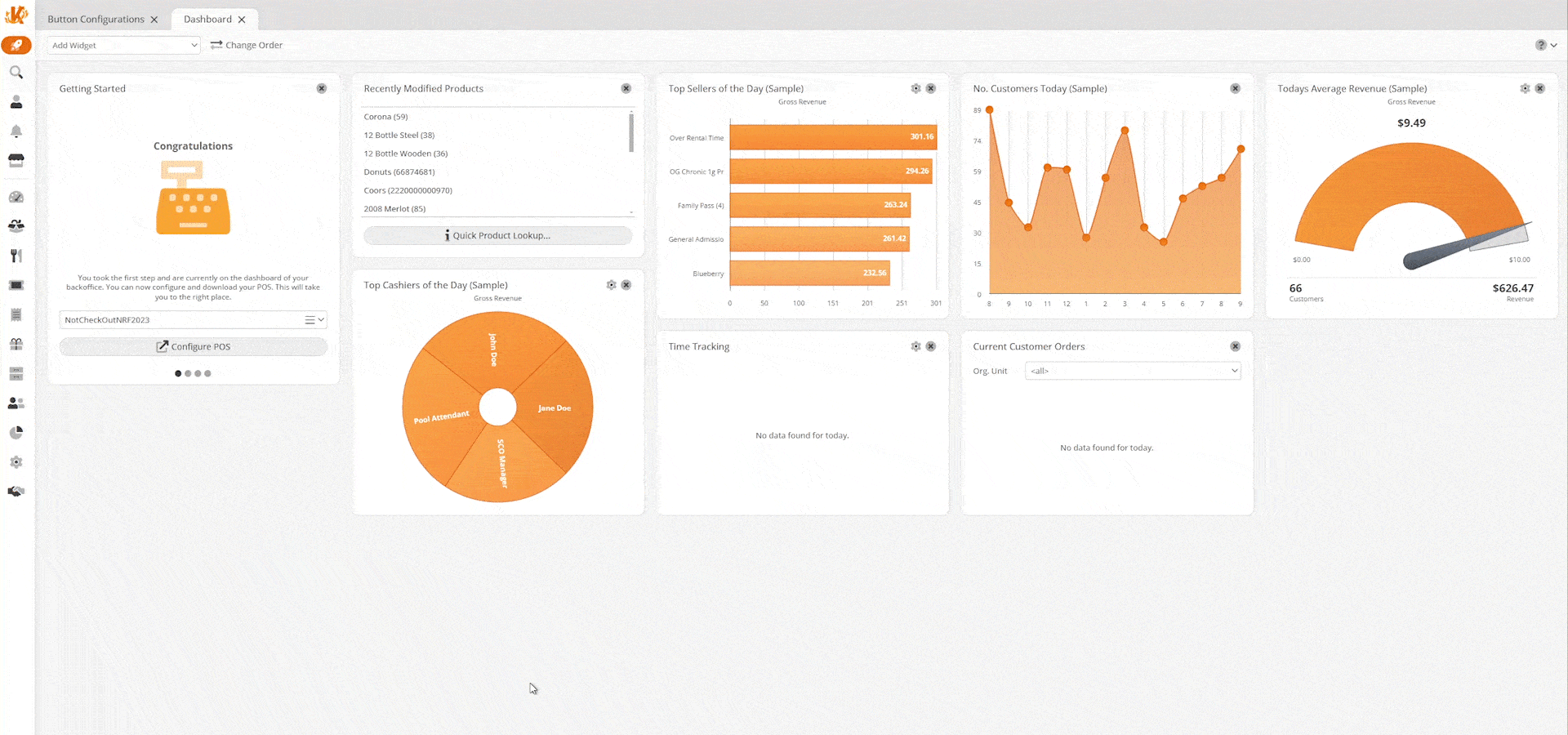The Balance POS function is an end of shift function that helps the cashier match the totals between what is in the cash drawer and the expected cash. This is a blind count, meaning the cashier does not see the expected amount and must enter in exactly what they counted.
First, navigate to Settings > Button configuration.
Select a layout and click Edit.
On the Edit Button Configuration page, click on the desired tab and hit Edit to add the Balance POS function.
By default, at the POS, the cashier has three attempts to match the expected amount. If the amount does not match after three attempts, the function will complete anyway, and the discrepancy will be shown on the End of Day Statement.
You may adjust the maximum balance attempts by navigating to Settings > POS Profiles, choosing the profile you wish to edit, and changing the Maximum Balance Attempts to your desired number.
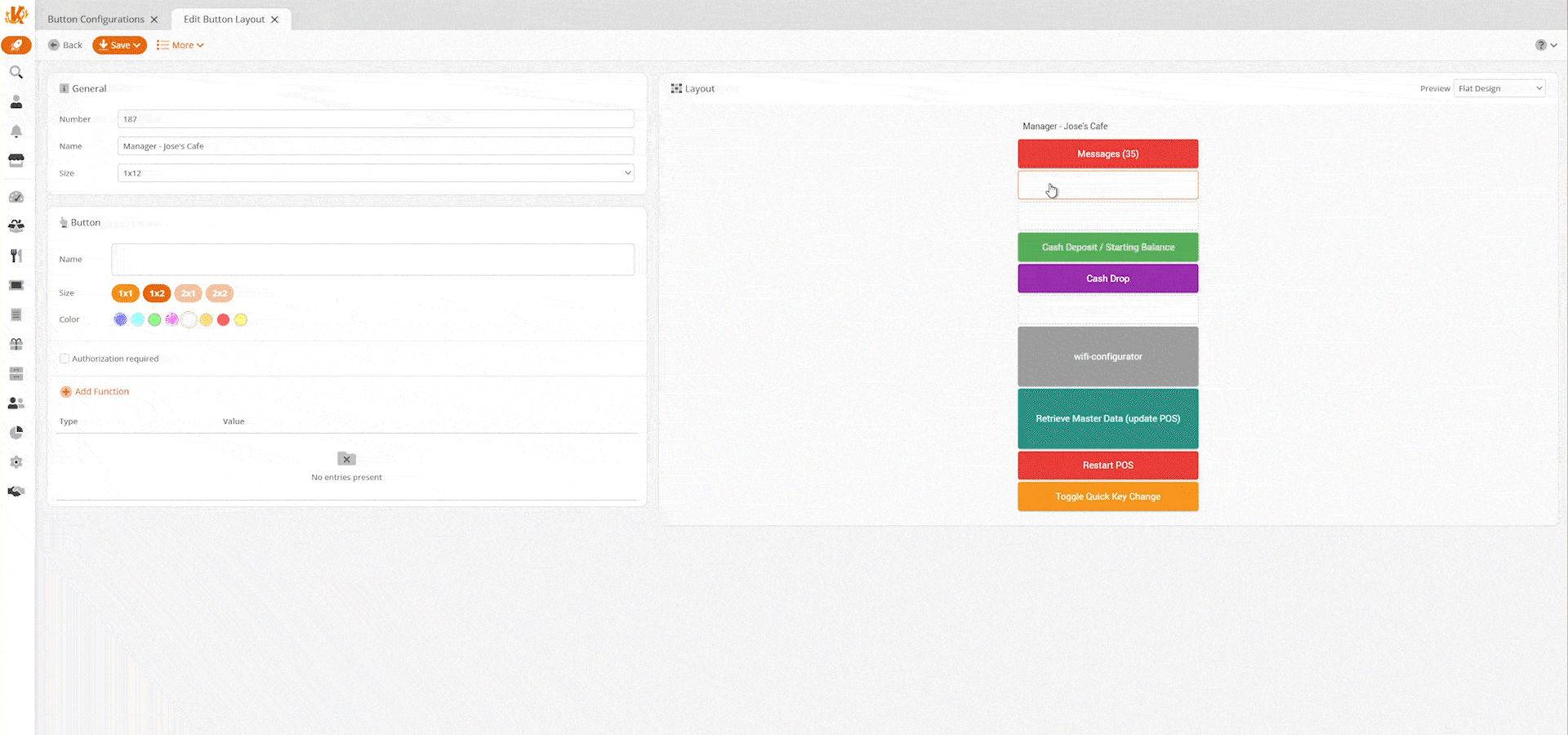
Additionally, please check out the Finish Day / End of Day Statements page for more information or see the video below:
Important Note
The POS will automatically run an end-of-day report after the POS balance process has been completed. If you do not want the POS to automatically run an end-of-day report, you may choose to use the Balance Cashier function. This function essentially works the same, but instead of balancing the entire drawer, it only asks for the logged-in cashier’s balance. Afterward, a new cashier can use the same terminal.
POS Balance Widget
You may also access POS balance statements for the current day directly from the dashboard by using the POS Balance Widget.