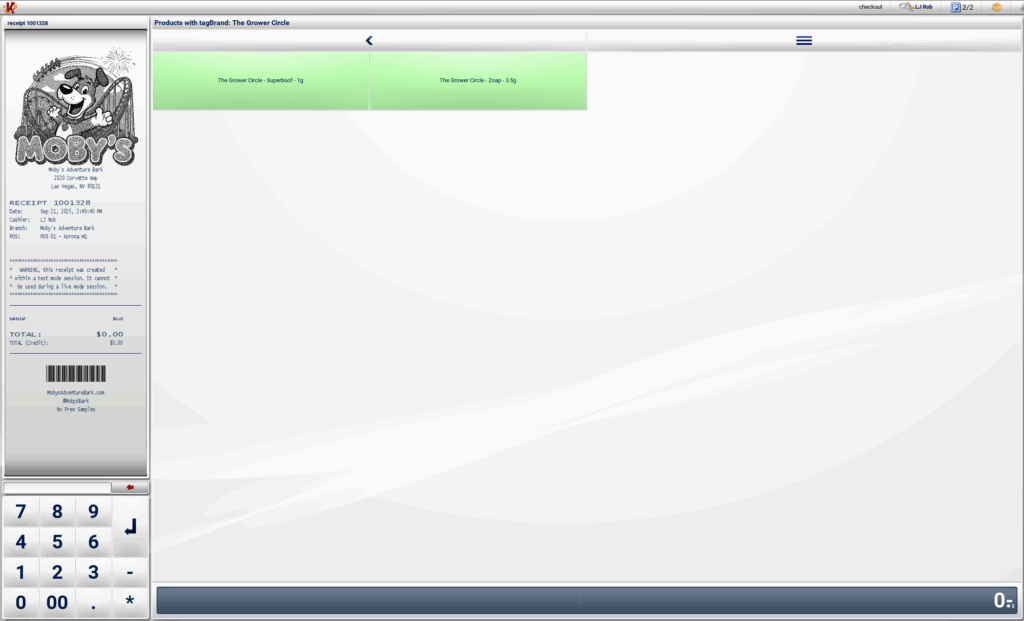Tags in KORONA POS allow you to group products into flexible categories beyond the standard product hierarchy. These tags can be used at the point of sale to quickly pull up groups of products that share a common characteristic (e.g., type, brand, tier, or promotion).
Unlike product groups or assortments, tags are non-exclusive — a single product can have multiple tags. This makes them particularly useful for searches and quick navigation at the POS.
- Simplify product searches by associating multiple products with a single search tag. (like “1g” or “3.5g”)
- Allow cashiers to bring up dynamic categories (like “Cigars,” “Premium,” or “Sale”) without navigating through multiple menus.
- Provide flexibility for seasonal or temporary groupings. (e.g., “Holiday Specials”)
Creating and Assigning Tags
- Login to your KORONA Studio account.
- Navigate to Products > Tags.
- Click +New to create a new tag.
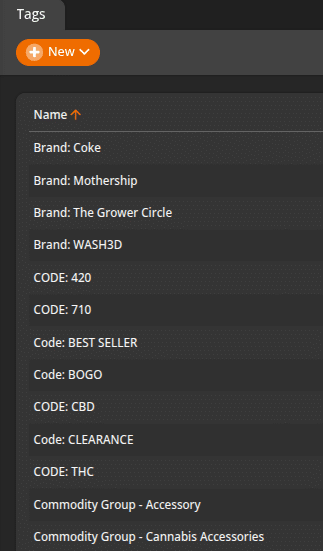
- Enter a Tag Name.
- Click Save.
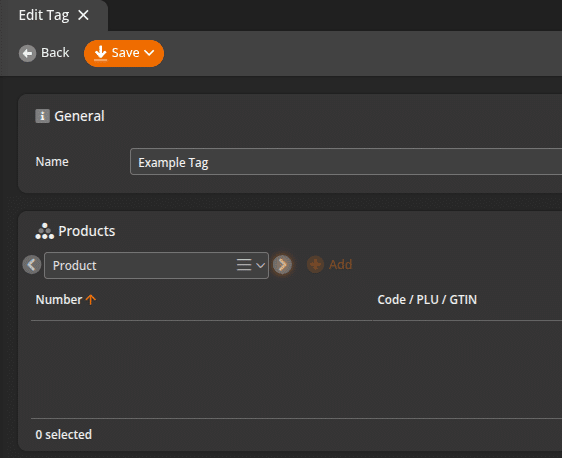
- To assign the tag to products, click the arrow next to +Add until it says Product, or navigate to Inventory > Products.
- Select the desired product by typing in the name.
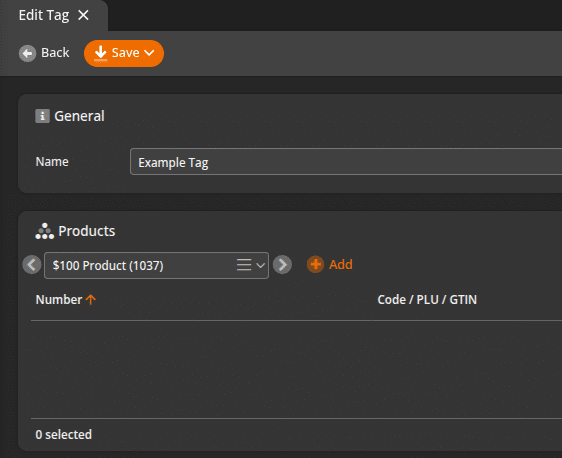
- Click +Add to include the product in the tagged list.
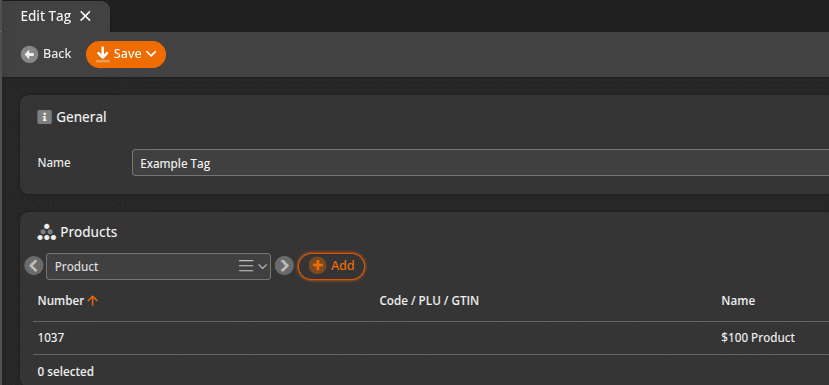
- In the product details section, click in the Tag Field to select the newly created tag.
- You can add multiple tags to a single product.
- Click Save.
Creating Tag Button
- Navigate to Settings > Button Configurations.
- Select the Button Configuration for your POS.
- Click on one of the orange pencils to add the button to the layouts shown or click on Button Layouts.
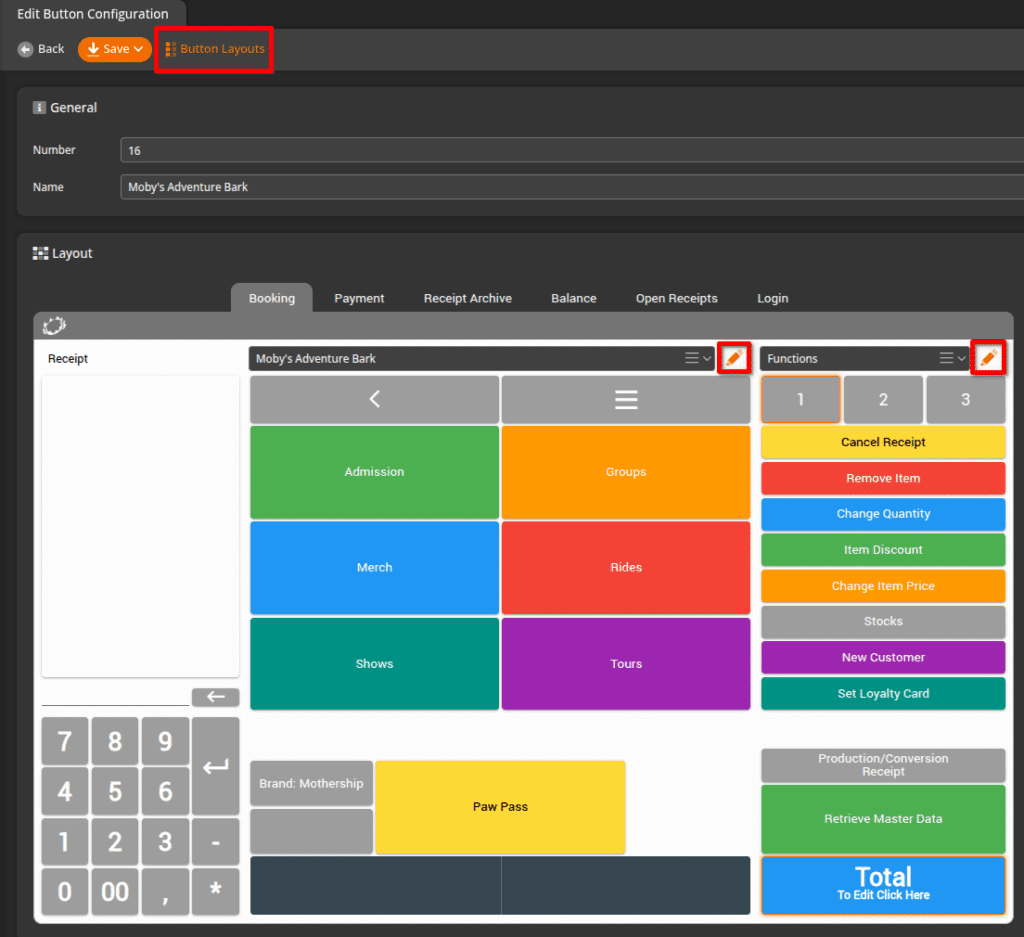
- Once you have a button layout selected, click an empty button and you’ll see the button options pop up.
- Click on +Add Function.
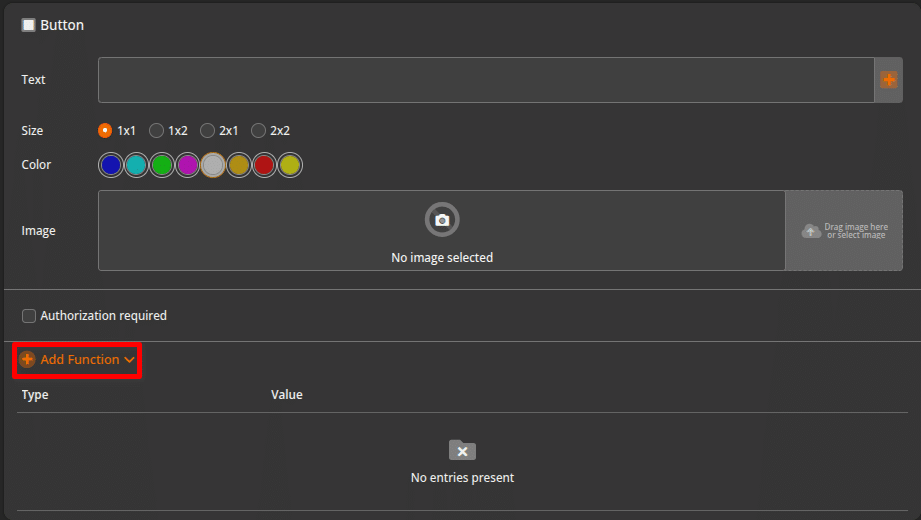
- Select Type > Function.
- Select Function > Show Products with Tag.
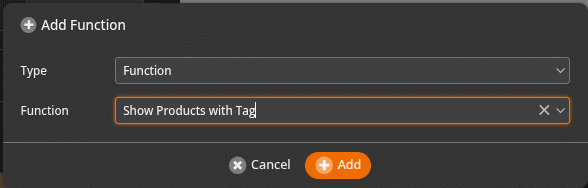
- Click +Add.
- Click Save at the top of the screen.
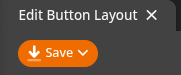
*Note: Remember to Retrieve Master Data at the POS to see your changes made in KORONA Studio.
Using Tags at the POS
- The first thing is to Retrieve Master Data on the POS to see updates from KORONA Studio.
- Tap your Show Tags button.
- All of your available Tags will be shown on the POS.
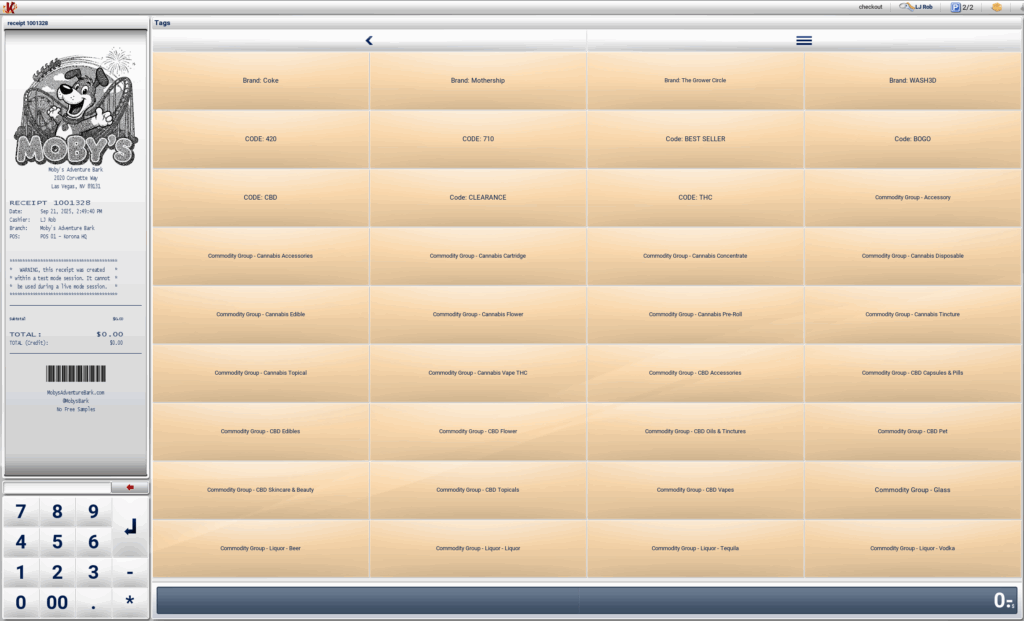
- Selecting a Tag will show the tagged products
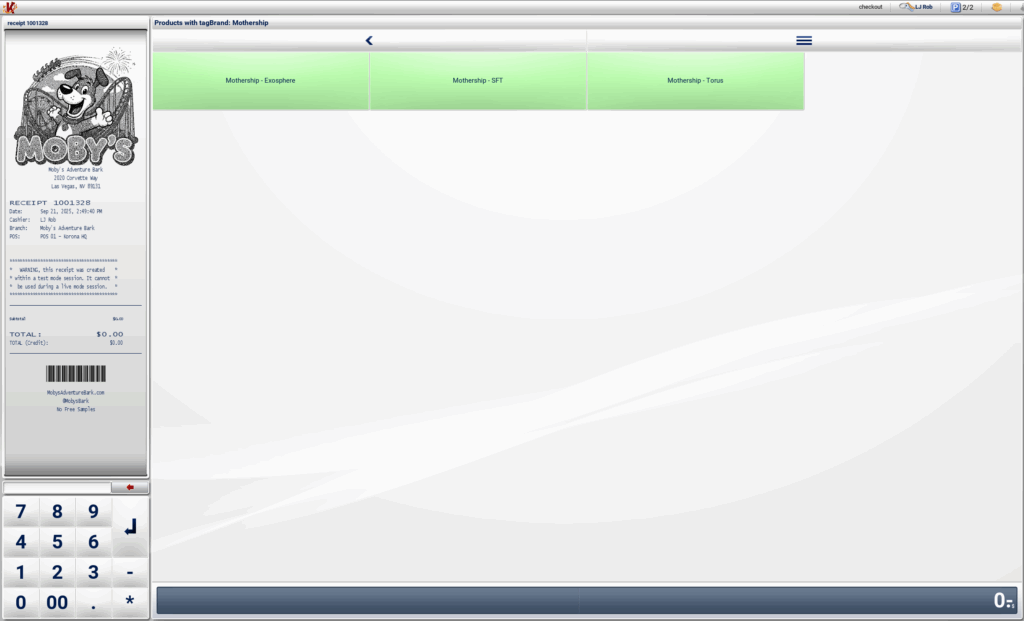
- Tap a product to add it to the receipt.