Navigate to Inventory > Products. Then, select the product to which you would like to add a supplier.
Under Suppliers, click the Add button towards the bottom of the product page. You will need to fill in a few pieces of information. First, select the supplier you wish to add and enter an order code, description (optional), container amount, item price, and container price, then click Confirm.
Important Note
You will still have to save the product itself for the changes to take place.
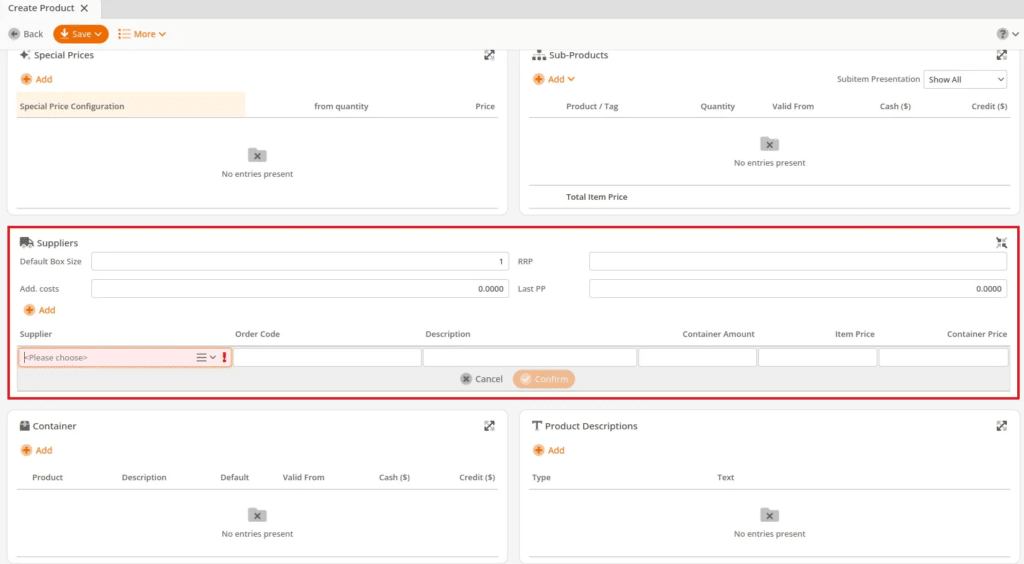
- Order Code – This is the unique code used between the supplier and vendor to identify the specific product linked to it.
- Example:
Fritolay is the general supplier, but to identify which product to order they each have a unique order code to specify which one you want – e.g. Doritoes-FR33, Cheetos-FR66
- Example:
- Description – This field is optional but can be used for any text you want to put in there.
- Example:
What does it look like? What is its size, color, etc.
- Example:
- Container Amount – This is the smallest amount of a certain product that you can purchase from your supplier.
- Example:
Cigarettes – one carton or 10 packs
- Example:
- Item Price – This is the amount you would pay the supplier per individual product.
- Container Price – This field is where you would enter the amount you pay for the container. The number is automatically generated based on the Container Amount and Item Price fields.
- Example:
You pay the supplier $20.99 for 1 carton of cigarettes each
- Example:


