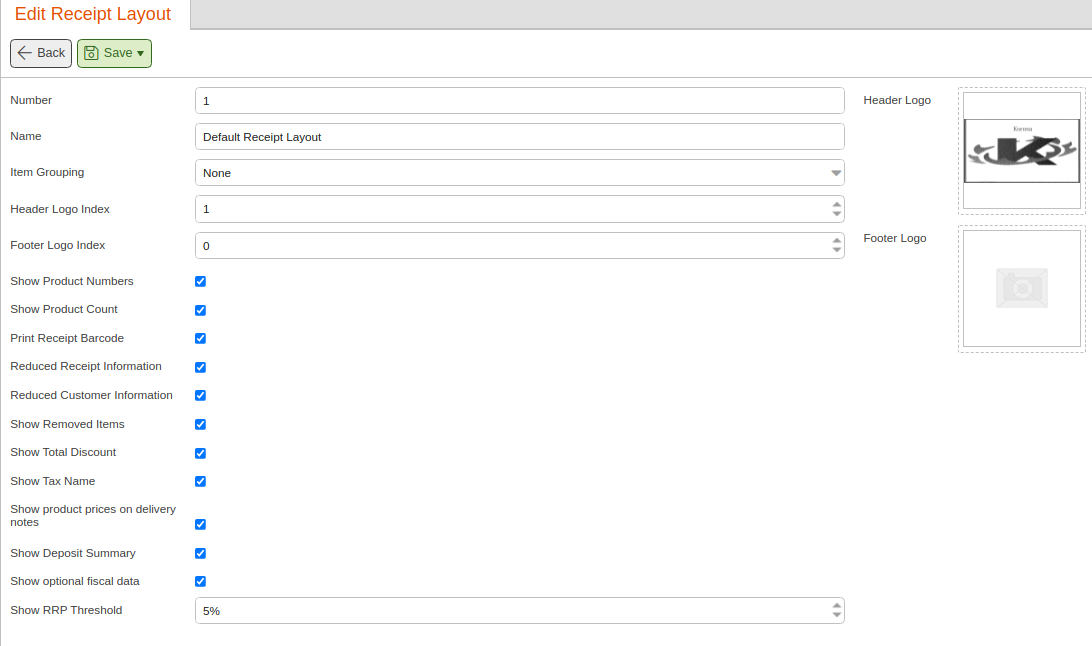In order to make the customer aware of the savings compared to the MSRP, KORONA POS offers the option to display this information on the receipt.
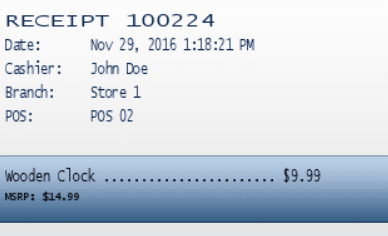
Applying MSRP to Receipts
In order to get the MSRP on the receipt, there are two points to consider:
1. Editing Supplier Recommended Retail Price
First, there must be MSRP prices on the item. To do this, edit the product by navigating to Sales > Products and the products in which you want to display the MSRP.
In the Supplier area, you can enter the value for the Recommended Retail Price (RRP) in addition to costs and the most recent supplier price on a certain item.

2. Editing Receipt Layout
Secondly, you must enable the option in Receipt Layout. This can be found under Settings > Receipt Layouts > Show RRP Threshold. Define a value, and click Save. This threshold specifies the difference between the current sales price and the MSRP value on the receipt. The figures are given in percent. At the POS, you must retrieve master data for the MSRP to show.
For adjusting other settings on the receipts, please refer to our Receipt Layout manual page.