With Korona you can import info text CSV files into the back office using the supplied template.
How to import an Info Text CSV into Korona
You will need to go to the Data Exchange. Navigate there by clicking on Settings > Data Exchange.
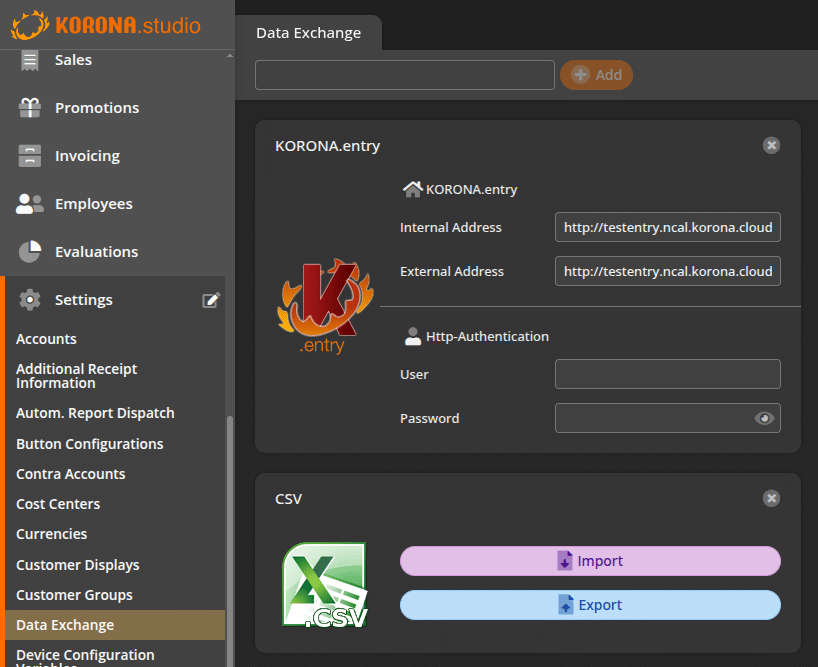
Once there click on the Import button on the CSV Widget. You will be presented with a drop down menu with a list of available templates. Select the Info Text option from that list.
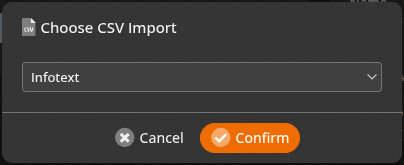
A pop up box will appear. You will have the options to upload the CSV File, chose the encoding and select whether or not the first line has names instead of data. This will force Korona to ignore the first row of data.
A template is available for you to download to ensure that you have the necessary data. To access the template click CSV Template. A popup will appear with the template layout. Click on download to download the template.
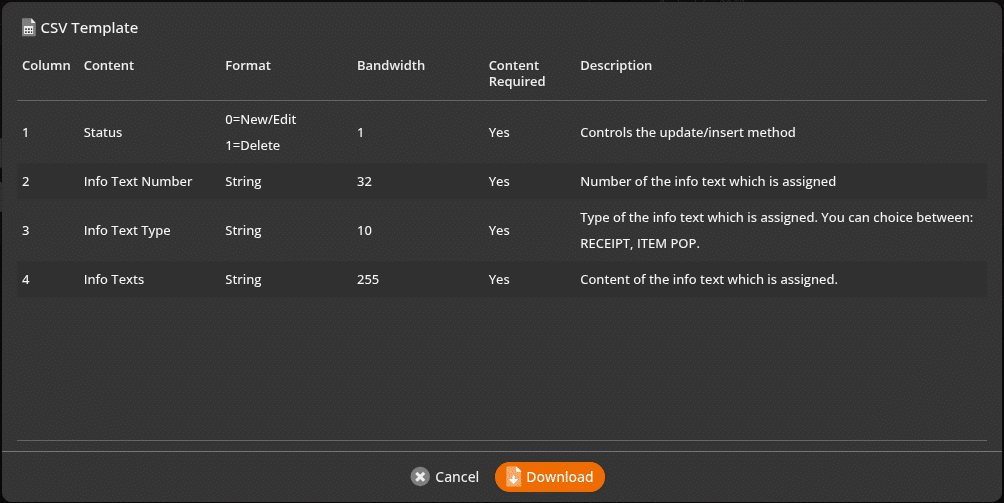
The CSV Info Text Template displays what column each piece of content should be in. In this case, the csv should have four (4) columns.
- Status
- Number
- Type
- Texts
The template will also display what format the data for that column should be in. It also shows whether or not it is required by Korona. Finally a description of what that column should have is displayed. Following this template will ensure that you have little issues importing your file into Korona.
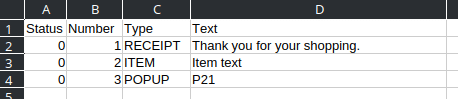
Once you have set all this up in your CSV file, hit the send button.
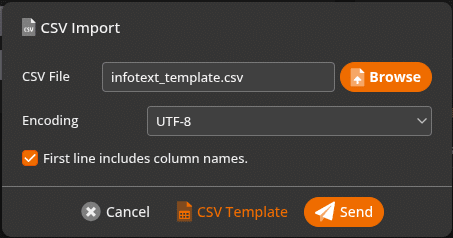
If you get any errors, a pop up will display with any issues the importer has encountered. If it was successful you will get a pop up that says import successful.
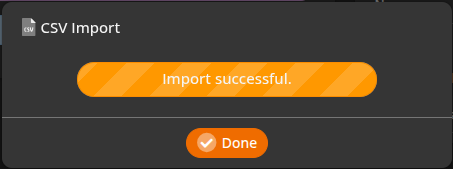
Korona offers multiple templates to for users to import their data into the back office. View the various formats by going to the Import CSV manual page: Korona Manual – Import CSV File.


